History control – Dell PowerEdge VRTX User Manual
Page 409
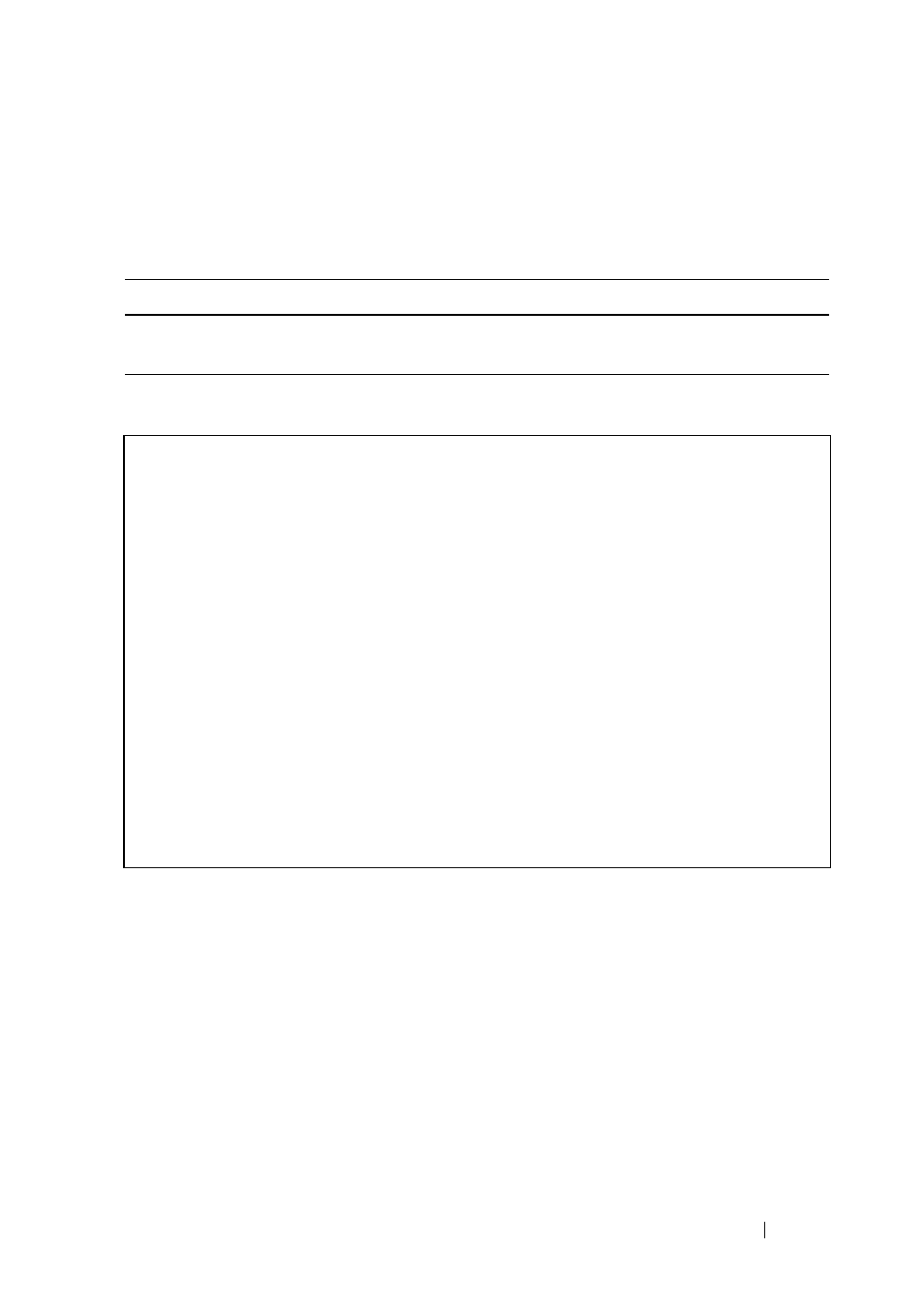
409
FILE LOCATION: C:\Users\gina\Desktop\Checkout_new\Dell Plasma\User
Guide\Plasma_UGStatistics.fm
D E L L CO N F I D E N T I A L – P R E L I MI N A RY 4/ 1 8 /1 3 - F O R PR O O F O N LY
Configuring RMON Statistics Using the CLI Commands
The following table contains the CLI commands for viewing and enabling
RMON statistics.
The following is an example of the CLI commands:
History Control
To display the requested RMON history group statistics or request a new
sample of interface statistics:
1 Click Statistics/RMON > RMON > History Control in the tree view to
display the History Control: Summary page.
Previously-defined samples are displayed.
2 To add a new entry, click Add. The New History Entry number, which
uniquely identifies the sample, is displayed.
Table 18-5. Configuring RMON Statistics Using CLI Command
CLI Command
Description
show rmon statistics {interface-id}
Displays RMON Ethernet
statistics.
console# show rmon statistics gi0/1
Port te1/0/1
Dropped: 0
Octets: 0 Packets: 0
Broadcast: 0 Multicast: 0
CRC Align Errors: 0 Collisions: 0
Undersize Pkts: 0 Oversize Pkts: 0
Fragments: 0 Jabbers: 0
64 Octets: 0 65 to 127 Octets: 1
128 to 255 Octets: 1 256 to 511 Octets: 1
512 to 1023 Octets: 0 1024 to max Octets: 0
