Dell PowerEdge VRTX User Manual
Page 293
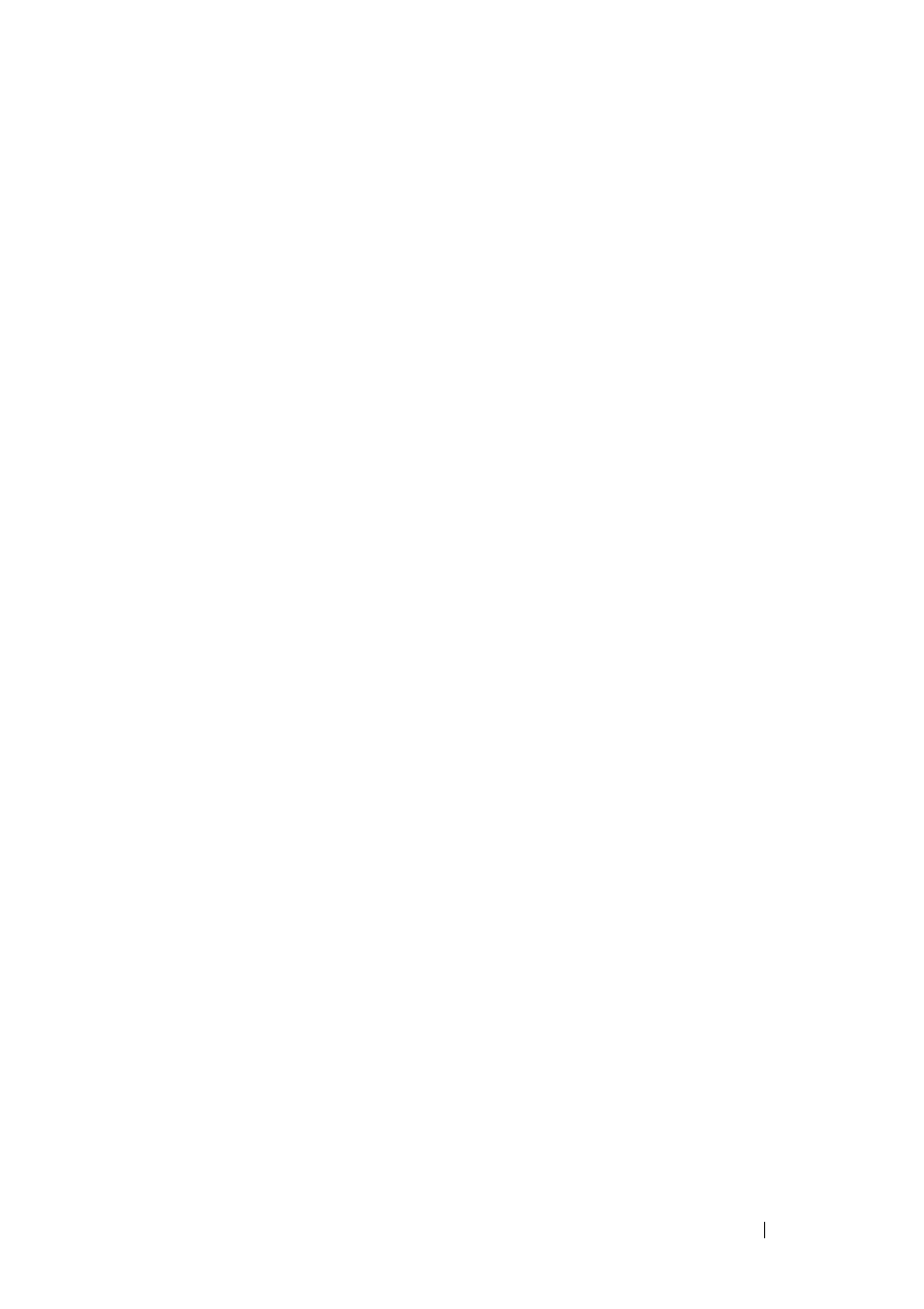
293
FILE LOCATION: C:\Users\gina\Desktop\Checkout_new\Dell Plasma\User
Guide\Plasma_UGSwitching_STP.fm
D E L L CO N F I D E N T I A L – P R E L I MI N A RY 4/ 1 8 /1 3 - F O R PR O O F O N LY
1 Click Switching > Spanning Tree > STP Port Settings in the tree view to
display the STP Port Settings: Summary page.
The ports and their STP settings are displayed.
2 To modify STP settings on a port, click Edit.
3 Select the port, and enter the fields:
–
STP — Enable/disable STP on the port.
–
Fast Link — Check to enable Fast Link mode for the port. If this is
enabled, the Port State is automatically placed in the Forwarding state
when the port is up. Fast Link mode optimizes the time it takes for the
STP protocol to converge. STP convergence can take 30-60 seconds in
large networks.
–
BPDU Guard — Check to enable BPDU Guard on the port.
–
Root Guard — Check to prevent devices outside the network core
from being assigned the spanning tree root.
–
Port State — Displays the current STP state of a port. If the port state
is not disabled, it determines what forwarding action is taken on
traffic. The possible port states are:
•
Disabled — STP is currently disabled on the port. The port
forwards traffic while learning MAC addresses.
•
Blocking — The port is currently blocked and cannot be used to
forward traffic or learn MAC addresses. Blocking is displayed
when Classic STP is enabled.
•
Listening — The port is currently in the listening mode. The port
cannot forward traffic nor can it learn MAC addresses.
•
Learning — The port is currently in the learning mode. The port
cannot forward traffic, however it can learn new MAC addresses.
•
Forwarding — The port is currently in the forwarding mode. The
port can forward traffic and learn new MAC addresses.
–
Role — Displays the port role assigned by the STP algorithm that
provides STP paths. The possible options are:
•
Root — This port provides the lowest cost path to forward packets
to root switch.
