Port setting – Dell PowerEdge VRTX User Manual
Page 335
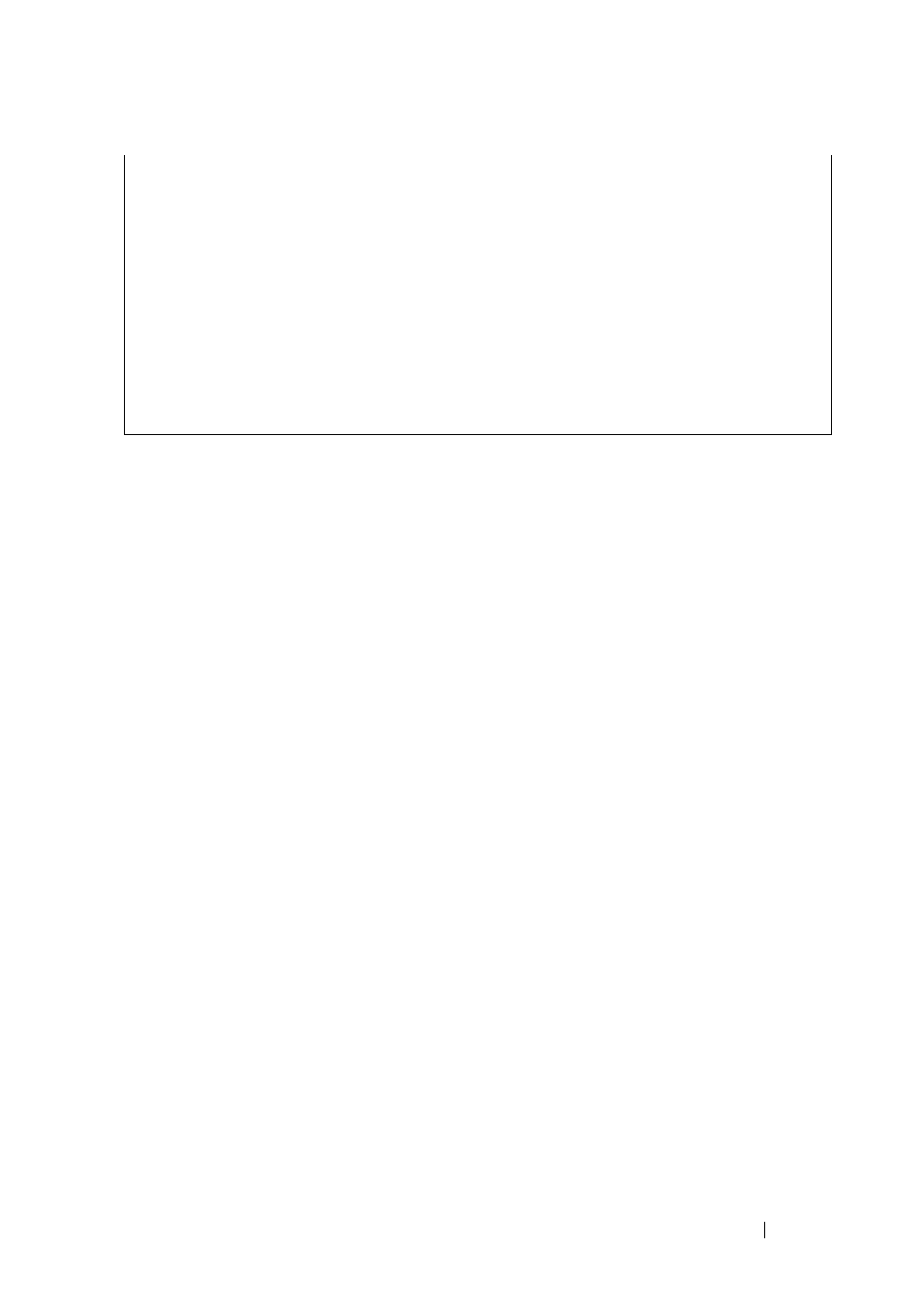
335
FILE LOCATION: C:\Users\gina\Desktop\Checkout_new\Dell Plasma\User
Guide\Plasma_UGSwitching_VLAN.fm
D E L L CO N F I D E N T I A L – P R E L I MI N A RY 4/ 1 8 /1 3 - F O R PR O O F O N LY
Port Setting
To configure voice VLAN ports properties:
1 Click Switching > VLAN > Voice VLAN > Port Setting in the tree view
to display the Port Setting: Summary page.
A list of the ports and their voice VLAN settings is displayed.
2 To modify the voice VLAN settings for an interface, click Edit, and enter
the fields:
–
Interface — Enter the specific port or LAG to which the Voice VLAN
settings are applied.
–
Voice VLAN Mode — Select the Voice VLAN mode. The possible
options are:
•
None
— Disables the selected port/LAG on the Voice VLAN. This
is the default.
•
Static — Statically adds the port to the Voice VLAN. This is
usually done for VoIP uplink ports that connect the device to VoIP
PBX, for example.
•
Auto — Indicates that if traffic with an IP phone MAC address is
transmitted on the port/LAG, the port/LAG joins the Voice
VLAN. The port/LAG is aged out of the voice VLAN if the IP
phone’s MAC address (with an OUI prefix) is aged out. If the
MAC address of the IP phones OUI was added manually to a
port/LAG in the voice VLAN, the user cannot add it to the Voice
VLAN in Auto mode, only in Static mode.
Voice VLAN VLAN ID: 8
CoS: 6
Remark: Yes
Interface
Enabled
Secure
Activated
---------
--------
------
---------
gi0/1
Yes
Yes
Yes
gi0/2
Yes
Yes
Yes
gi0/3
Yes
Yes
Yes
gi0/4
Yes
Yes
Yes
