Log file (in flash) – Dell PowerEdge VRTX User Manual
Page 92
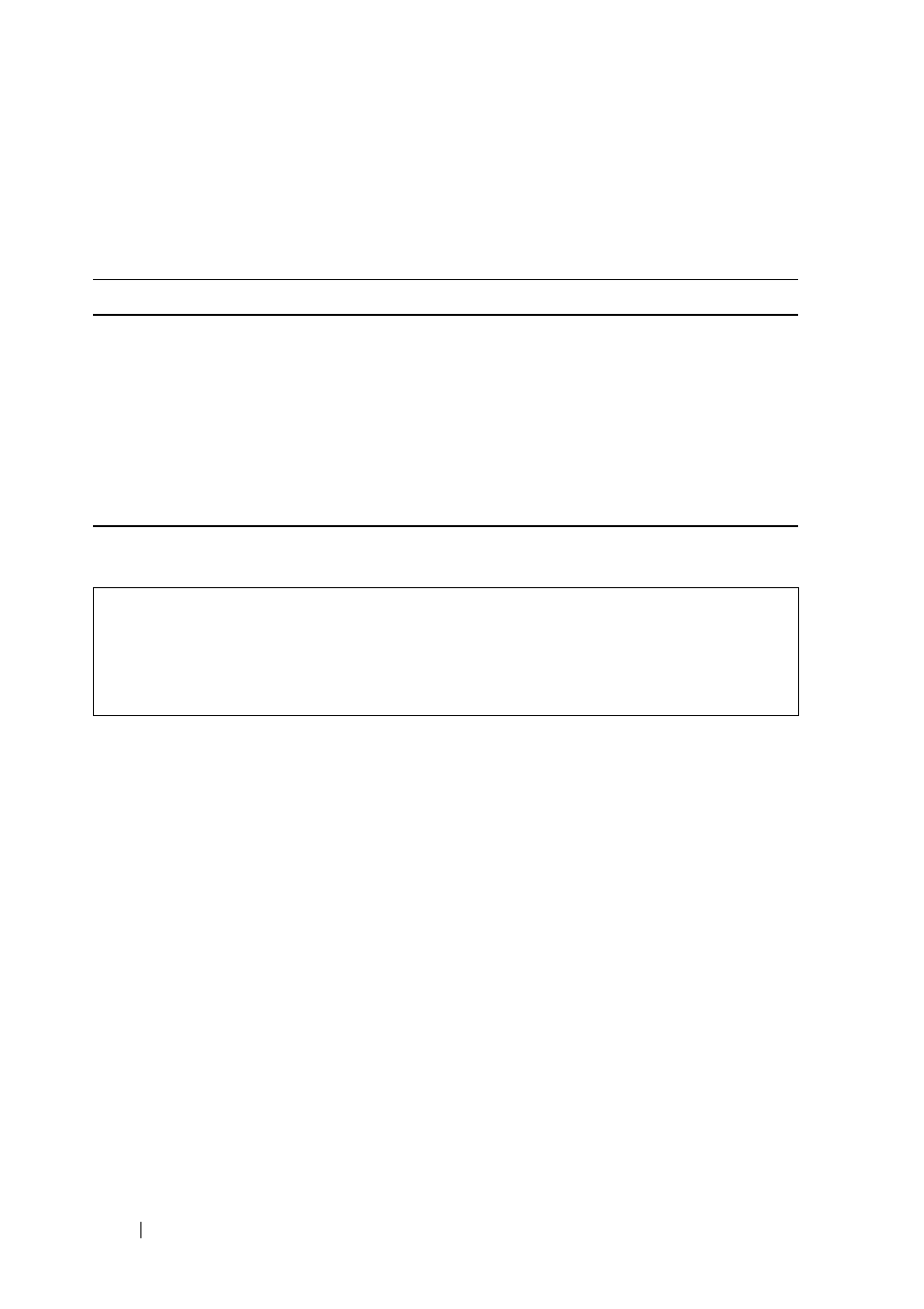
92
FILE LOCATION: C:\Users\gina\Desktop\Checkout_new\Dell Plasma\User
Guide\Plasma_UGSystemConfig.fm
D E L L C O N F ID E N T IA L – P R E L IM I N A RY 4 / 1 8 /1 3 - F O R P R O O F O N LY
Viewing and Clearing the RAM Log Table Using the CLI Commands
The following table summarizes the CLI commands for setting the size of the
RAM log buffer, viewing, and clearing entries in the RAM log.
The following is an example of the CLI commands:
Log File (in Flash)
To view and/or clear the flash memory log file:
1 Click System
>
Logs
>
Log File in the tree view to display the Log File
page.
The following is displayed for the existing logs:
–
Log Index — The log number in the Log file.
–
Log Time — The time at which the log was entered.
–
Severity — The log severity.
–
Description — The log entry text.
2 To remove all entries from the log file, click Clear Log.
Table 6-13. RAM Log Table CLI Commands
CLI Command
Description
logging buffered [buffer-size]
[severity-level | severity-
level-name]
no logging buffered
Sets the number of SYSLOG
messages stored in the internal buffer
(RAM).
Use the no form of this command to
cancel using the buffer.
show logging
Displays the RAM logging buffer.
clear logging
Clears the RAM logging buffer.
console(config)# logging buffered 300 alerts
04-Oct-2010 09:47:04 %SYSLOG-N-LOGGINGBFRSIZE: the
number of syslog messages stored in the internal
buffer will be changed to 300 (after reboot).
