Enable password – Dell PowerEdge VRTX User Manual
Page 151
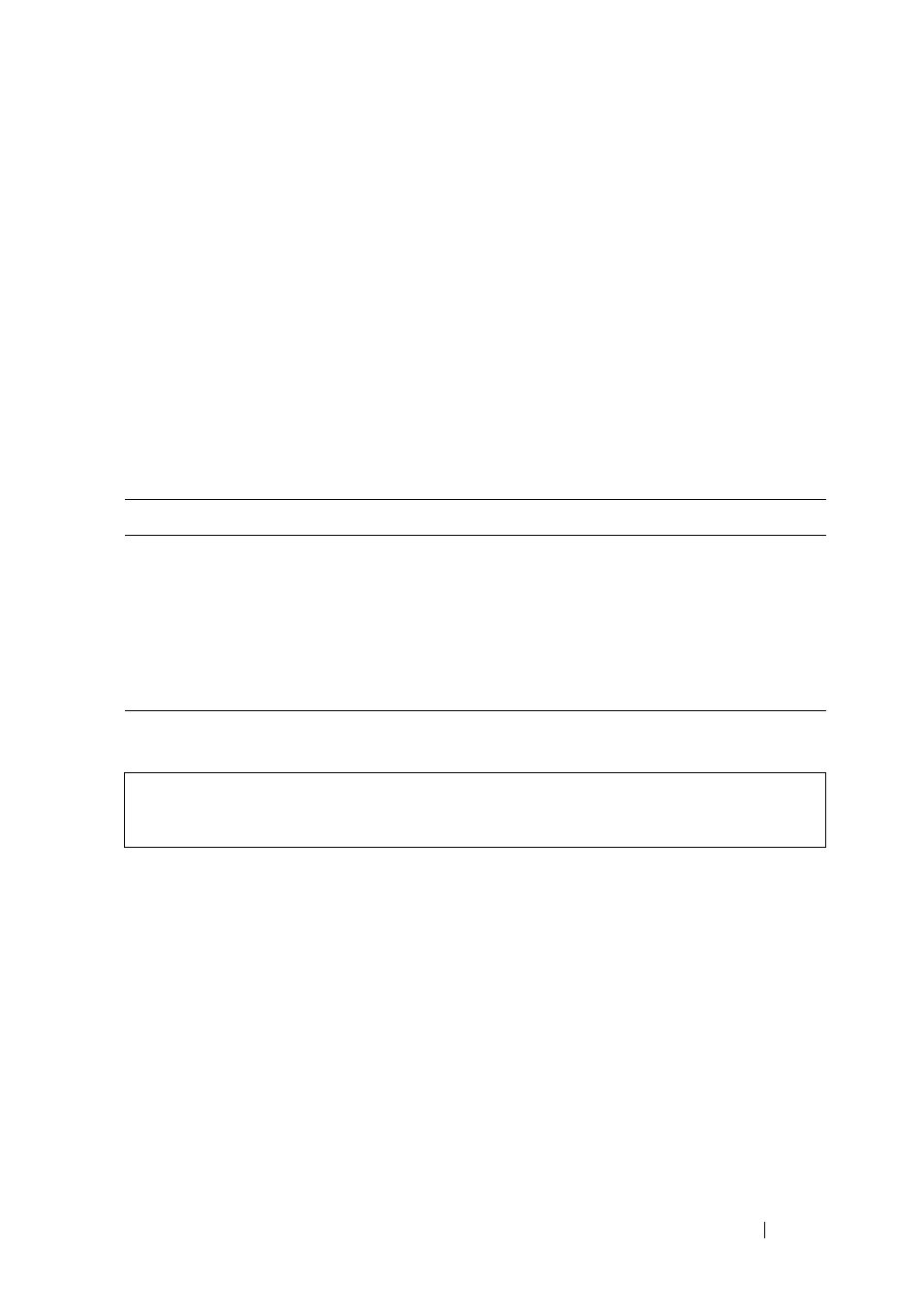
151
FILE LOCATION: C:\Users\gina\Desktop\Checkout_new\Dell Plasma\User
Guide\Plasma_UGSystemConfig.fm
D E L L CO N F I D E N T I A L – P R E L I MI N A RY 4/ 1 8 /1 3 - F O R PR O O F O N LY
–
Lockout Status — Displays whether the user currently has access
(status Usable), or whether the user is locked out due to too many
failed authentication attempts since the user last logged in
successfully (status Locked).
–
Reactivate Locked Line — Check to reactivate the line password for a
Console/Telnet/Secure Telnet session. Access rights can be suspended
after a number of unsuccessful attempts to log in.
Assigning Line Passwords Using CLI Commands
The following table summarizes the CLI commands for setting fields
displayed in the Line Password
page.
The following is an example of the CLI commands:
Enable Password
To set a local password to control access to Normal and Privilege levels
activities.
1 Click System > Management Security > Enable Password in the tree
view to display the Enable Password page.
2 Enter the fields:
–
Select Enable Access Level — Select the access level to associate with
the enable password. The lowest user access level is 1 and 15 is the
highest user access level. Users with access level 15 are Privileged
Users, and only they can access and use the Network Administrator.
Table 6-42. Line Password CLI Commands
CLI Command
Description
line {console | telnet |
ssh}
Identifies a specific line for configuration
and enters the Line Configuration
command mode.
password password
[encrypted]
no password
Sets a password on a line.
Use the no form of this command to
remove the password.
console(config)# line console
console(config-line)# password dell
