Dell PowerEdge VRTX User Manual
Page 330
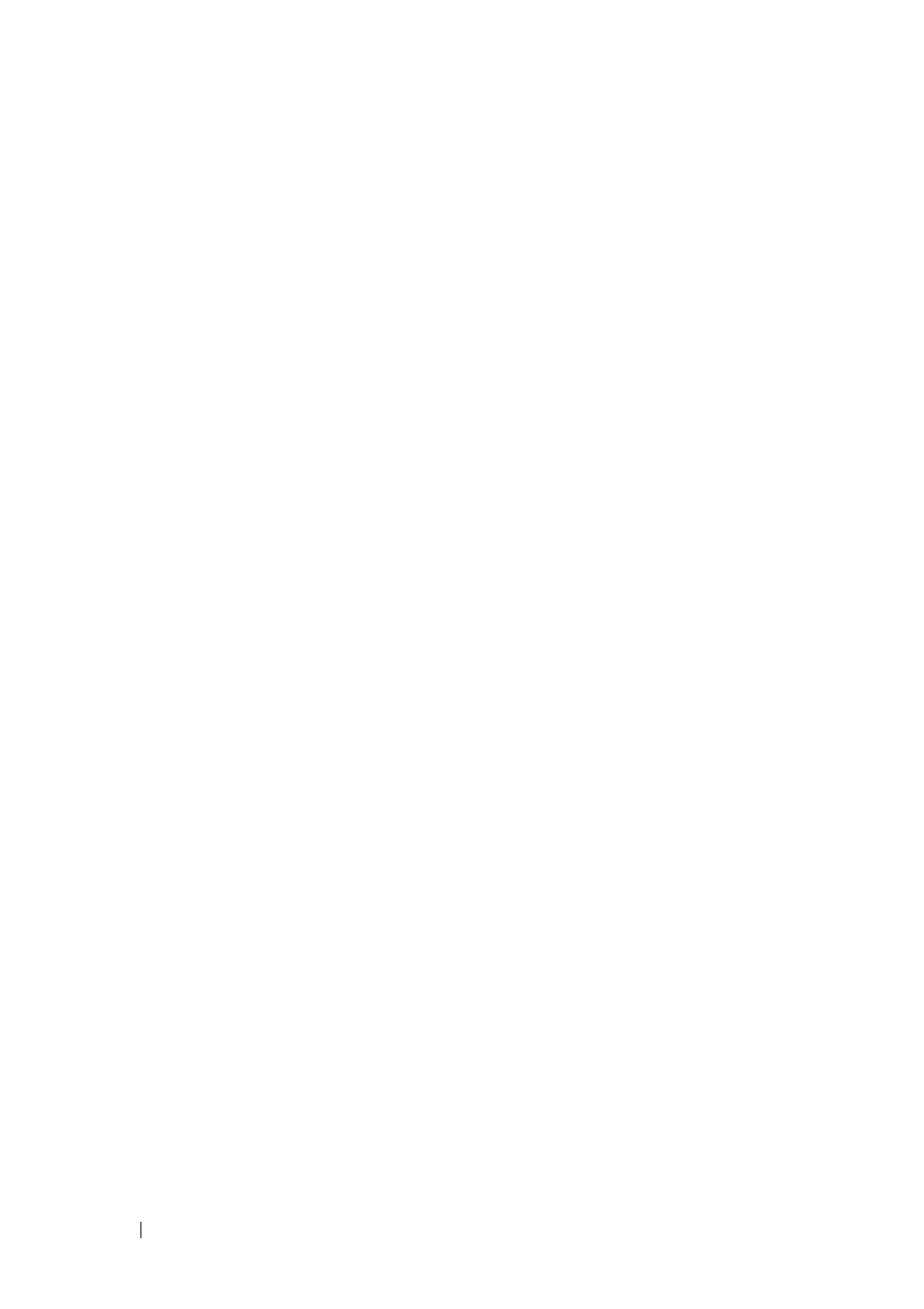
330
FILE LOCATION: C:\Users\gina\Desktop\Checkout_new\Dell Plasma\User
Guide\Plasma_UGSwitching_VLAN.fm
D E L L C O N F ID E N T IA L – P R E L IM I N A RY 4 / 1 8 /1 3 - F O R P R O O F O N LY
The PVLAN entity is implemented by allocating the following VLANs per
PVLAN:
• Primary VLAN: Carries traffic from promiscuous ports.
• Isolated VLAN: Carries traffic from isolated ports.
To configure PVLANs:
1 Click Switching > VLAN > Private VLAN in the tree view to display the
Private VLAN: Summary page.
The previously-defined private VLANs are displayed.
2 To query by Associated Primary VLAN ID, check that field, enter a VLAN
ID, and click Query. The associated VLANs are displayed.
3 To define a private VLAN, click Assign, and enter the fields:
–
Private VLAN ID — Select a VLAN to be assigned.
–
Private VLAN Type — Select one of the possible options:
•
Primary — Traffic from promiscuous ports flow through this type
of VLAN. This is for the internet or shared servers.
•
Isolated —Traffic from isolated ports flow through this type of
VLAN.
–
Associate Primary VLAN — If the Private VLAN type is Isolated,
check to associate the isolated VLAN with a primary VLAN, thus
allowing traffic between isolated and promiscuous ports.
–
Primary VLAN ID — Select a VLAN to be associated with the
isolated VLAN.
4 To assign ports to the private VLAN, click Membership.
5 Select a Primary VLAN ID.
6 Select a Isolated VLAN ID.
7 Select the ports to be assigned to each VLAN, and assign each port/LAG a
port type in the Admin row of ports/LAGs. Click on a port to toggle
through the various options. The possible options are:
–
H - Host (Isolated) — Port is isolated.
–
P - Promiscuous — Port is promiscuous.
–
C - Conditional (operational state depends on Port VLAN Mode) —
Port receives the Port VLAN type set in the VLAN Port Settings page.
