Ram log – Dell PowerEdge VRTX User Manual
Page 91
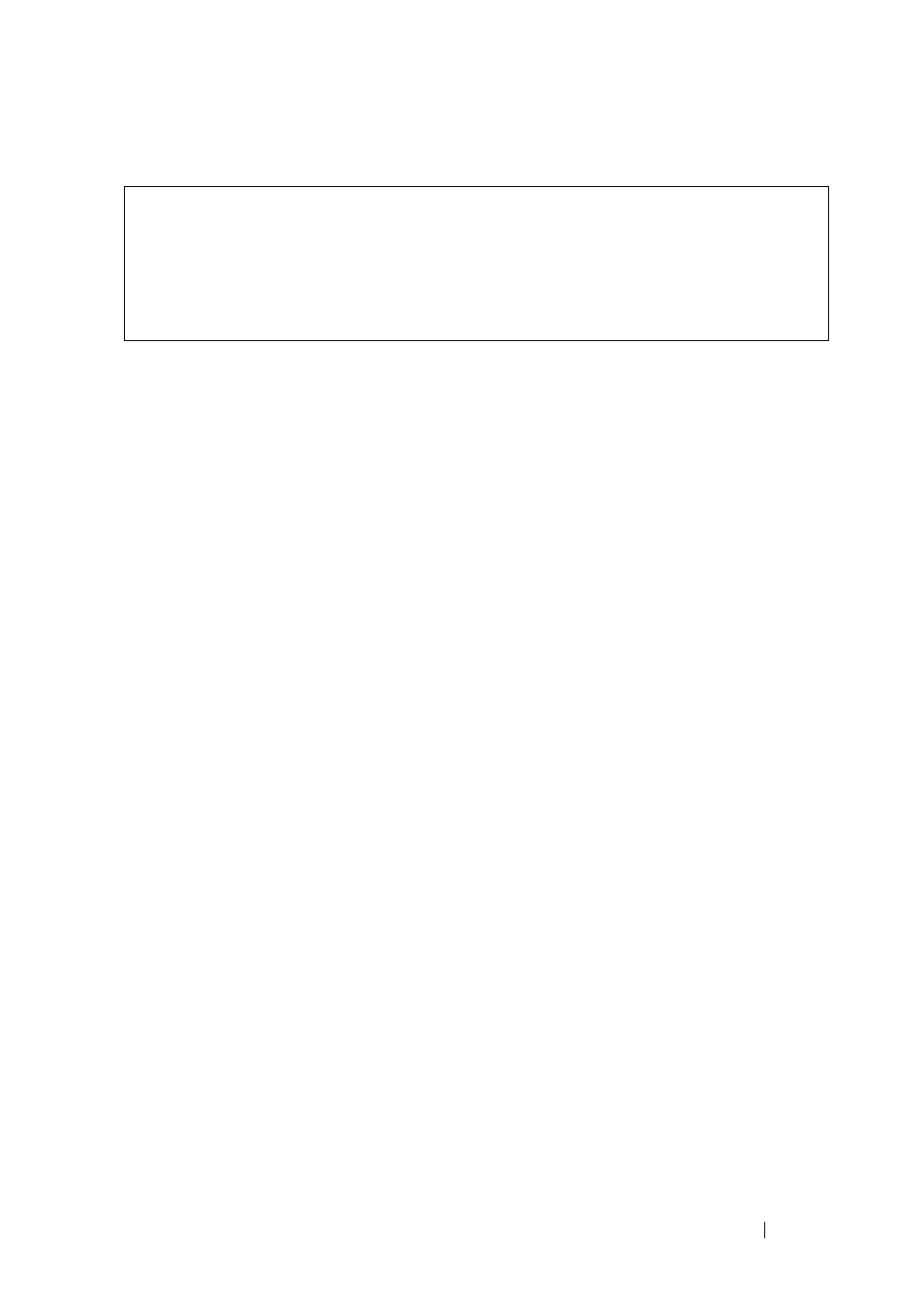
91
FILE LOCATION: C:\Users\gina\Desktop\Checkout_new\Dell Plasma\User
Guide\Plasma_UGSystemConfig.fm
D E L L CO N F I D E N T I A L – P R E L I MI N A RY 4/ 1 8 /1 3 - F O R PR O O F O N LY
The following is an example of the CLI commands:
RAM Log
To manage the RAM log buffer:
1 Click System
>
Logs
>
RAM Log in the tree view to display the RAM Log
page.
The
Max RAM Log Entries (20-400) line, which contains the maximum
number of RAM log entries permitted, is displayed. When the log buffer is
full, the oldest entries are overwritten. The Current Setting contains how
many entries are currently permitted, and you can change this number in
the New Setting (after reset) field.
The following is displayed for the existing logs:
–
Log Index — The log number in the RAM Log table.
–
Log Time — The time at which the log was entered into the RAM Log
table.
–
Severity — The log severity.
–
Description — The log entry text.
2 To remove all entries from the RAM log, click Clear Log.
console# configure
console(config)# logging on
console(config)# logging console errors
console(config)# logging file alerts
