Dell PowerEdge VRTX User Manual
Page 263
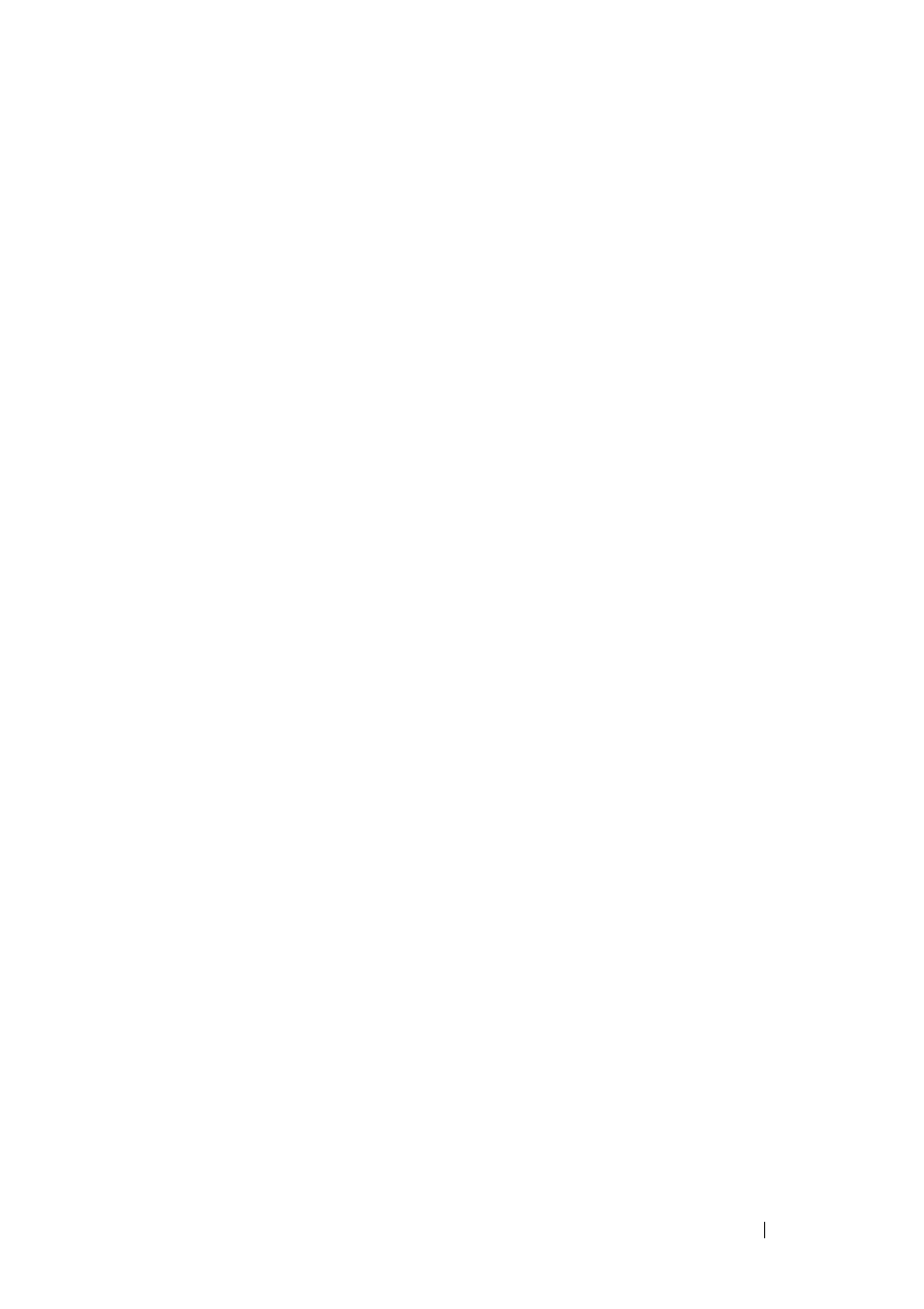
263
FILE LOCATION: C:\Users\gina\Desktop\Checkout_new\Dell Plasma\User
Guide\Plasma_UGSwitching_Ports.fm
D E L L CO N F I D E N T I A L – P R E L I MI N A RY 4/ 1 8 /1 3 - F O R PR O O F O N LY
3 Enter the following fields:
–
Description (1 - 64 Characters) — Enter a user identification
attached to the port.
–
Physical Port Type — Displays the type of port.
–
Admin Status — Enable/disable traffic forwarding through the port.
•
Up
— Traffic is enabled through the port.
•
Down
— Traffic is disabled through the port.
–
Current Port Status — Displays whether the port is currently
operational or non-operational.
–
Re-Activate Suspended Port — Check to reactivate a port if the port
has been disabled through the locked port security option.
–
Operational Status — Displays the port operational status. The
possible options are:
•
Suspended — Port is currently active, and is not receiving or
transmitting traffic.
•
Active — Port is currently active, and is receiving and
transmitting traffic.
•
Disable — Port is currently disabled, and is not receiving or
transmitting traffic.
–
Admin Speed — Select the configured rate for the port. The port type
determines the available speed setting options. You can designate
Administrative Speed only when port auto-negotiation is disabled.
–
Current Port Speed — Displays the actual synchronized port speed
(bps).
–
Admin Duplex — Select the port duplex mode (this is only possible if
Auto Negotiation is not enabled). The options are:
•
Full — The interface supports transmission between the device
and the client in both directions simultaneously.
•
Half — The interface supports transmission between the device
and the client in only one direction at a time.
–
Current Duplex Mode — Displays the synchronized port duplex
mode.
