Dell PowerEdge VRTX User Manual
Page 192
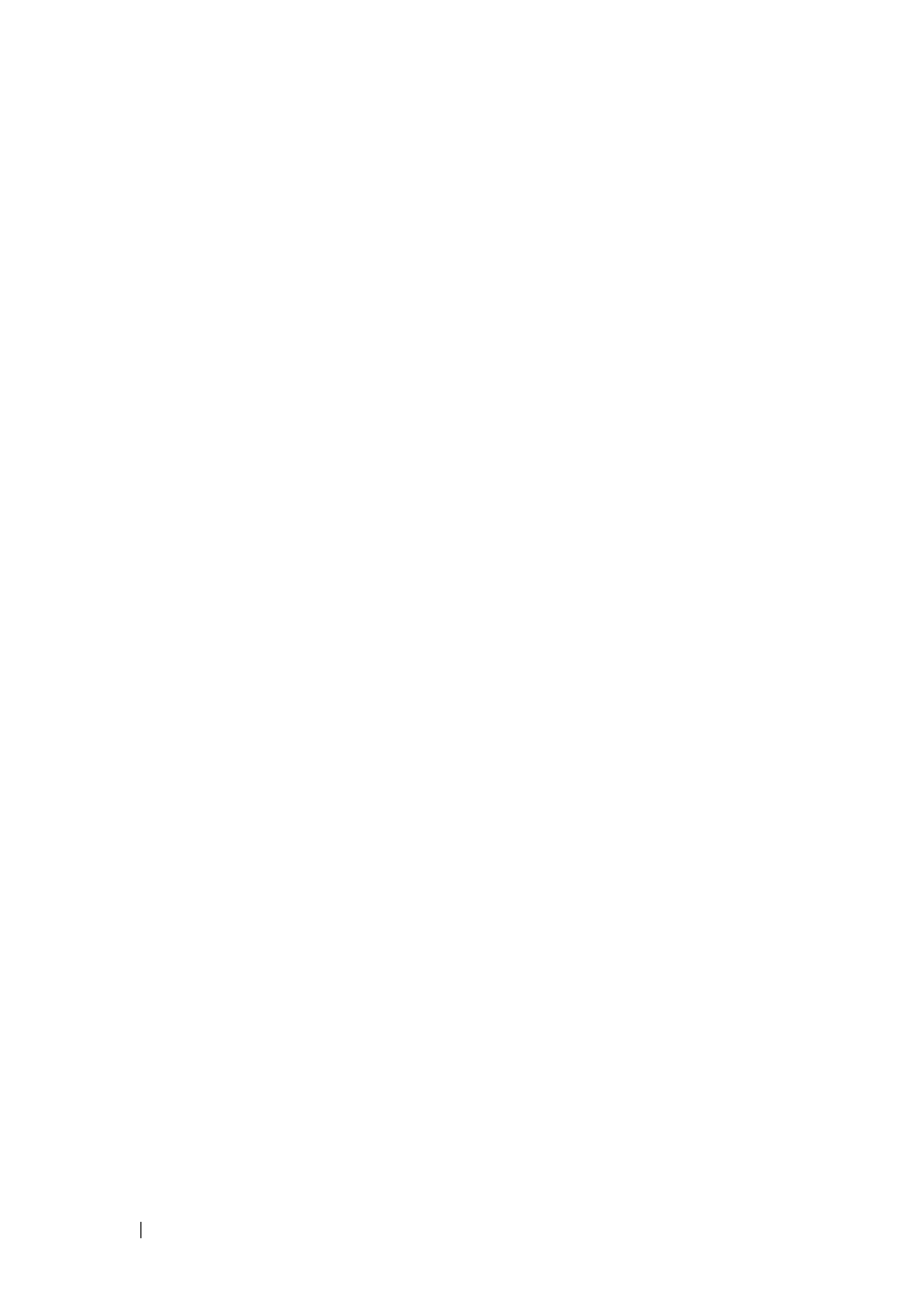
192
FILE LOCATION: C:\Users\gina\Desktop\Checkout_new\Dell Plasma\User
Guide\Plasma_UGSystemConfig.fm
D E L L C O N F ID E N T IA L – P R E L IM I N A RY 4 / 1 8 /1 3 - F O R P R O O F O N LY
To download when management computer uses HTTP
1 Click System > File Management > File Download in the tree view to
display the File Download page.
2 For HTTP, enter the IP Format fields for the HTTP server IP address.
–
Supported IP Format — Select whether IPv4 or IPv6 format is
supported.
–
IPv6 Address Type — When the server supports IPv6, this specifies
the type of static address supported. The possible options are:
•
Link Local — A Link Local address that is non-routable and used
for communication on the same network only.
•
Global — A globally unique IPv6 address; visible and reachable
from different subnets.
–
Link Local Interface — When the server supports an IPv6 Link Local
address, this specifies the Link Local interface. The possible options
are:
•
VLAN— The VLAN on which the IPv6 interface is configured.
•
ISATAP — The IPv6 interface is configured on an ISATAP
tunnel.
3 Select a Firmware/Configuration option. The possible options are:
–
Firmware Download — A firmware file is downloaded.
–
Configuration Download — A configuration file is downloaded.
4 Select Download via HTTP to download a firmware or configuration file
when the management computer is using HTTP in Download Protocol.
5 If the Firmware Download option was selected, enter the following:
–
Source File Name (1-64 characters) — The file to be downloaded.
–
Destination File Type — The destination file type to which the file is
downloaded. The possible options are:
•
Software Image — Downloads the Image file. The image file
overwrites the non-active image. It is recommended to designate
that the non-active image becomes the active image after reset,
and then to reset the device following the download. During the
Image file download a dialog box opens that displays the
download progress, and browsing is disabled.
