Absolute time range, Time range recurrence – Dell PowerEdge VRTX User Manual
Page 226
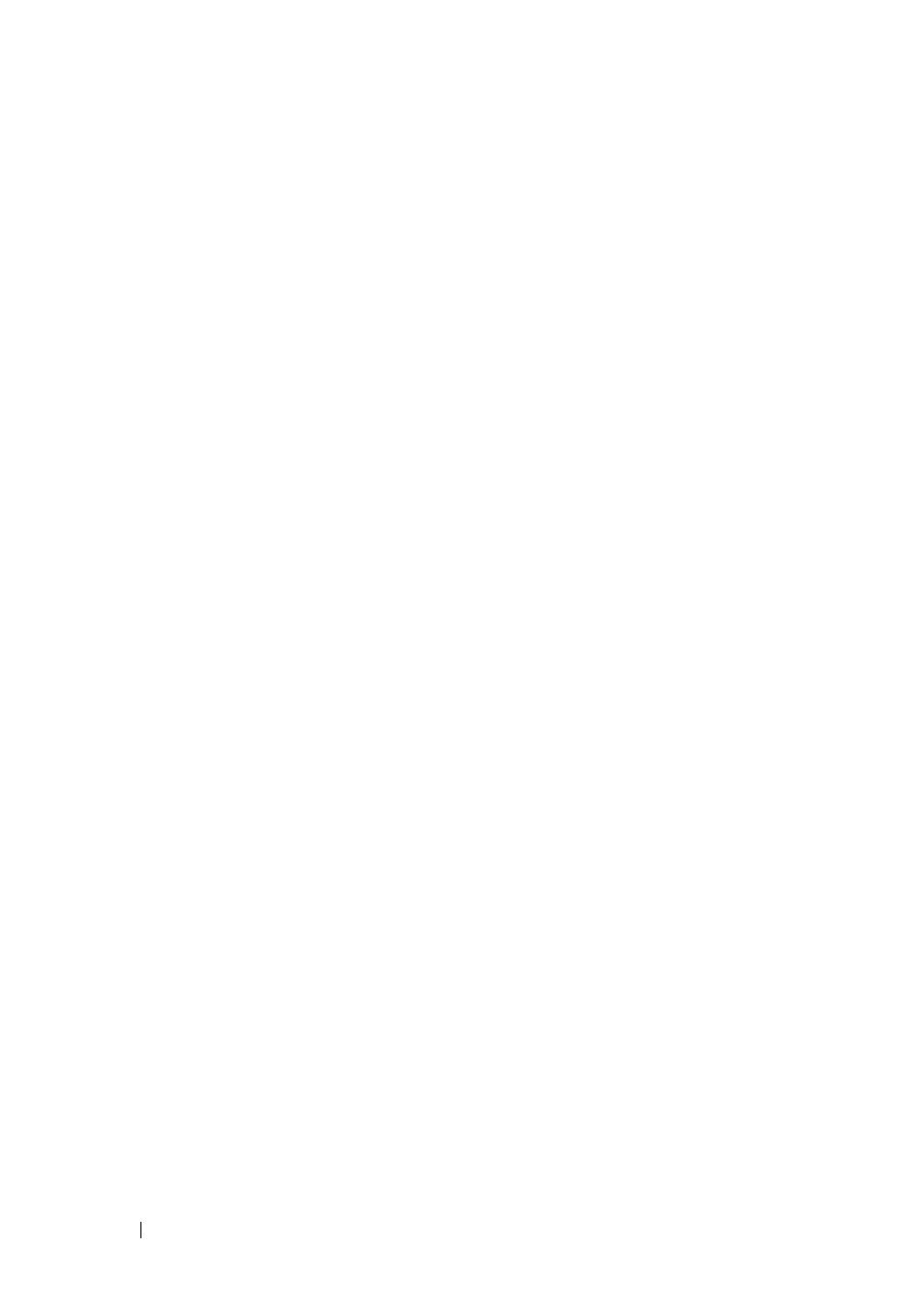
226
FILE LOCATION: C:\Users\gina\Desktop\Checkout_new\Dell Plasma\User
Guide\Plasma_UGSwitching_NetworkSecurity.fm
D E L L C O N F ID E N T IA L – P R E L IM I N A RY 4 / 1 8 /1 3 - F O R P R O O F O N LY
The switch supports a maximum of 10 absolute time ranges.
All time specifications are interpreted as local time (Daylight Savings Time
does not affect this).
To ensure that the time range entries take effect at the desired times, the
system time must be set. For more information on setting the system time,
see "Time Synchronization" on page 64.
A possible use for this feature is to limit access of computers to the network
only during business hours, after which they are locked, and access to the rest
of the network is blocked.
Absolute Time Range
To define an absolute time range:
1 Click Switching > Network Security > Time Range to display the Time
Range: Summary page.
The existing Time Ranges are displayed.
2 To add a new time range, click Add.
3 Enter the name of the time range in the Time Range Name field.
4 Define the Absolute Start time.
–
To begin the Time Range immediately, click
Immediate.
–
To determine at what time in the future the Time Range will begin,
enter values in the
Date and Time fields.
5 Define the Absolute End time.
–
To indicate that the Time Range should not end, click
Infinite.
–
To determine the time at which the Time Range ends, enter values in
the
Date and Time fields.
See "Configuring Time Ranges Using CLI Commands" on page 227 for the
CLI commands for creating time ranges.
Time Range Recurrence
To add a recurring time range element to an absolute time range:
1 Click Switching > Network Security > Time Range Recurrence to display
the Recurring Time Range: Summary page.
