Login history – Dell PowerEdge VRTX User Manual
Page 94
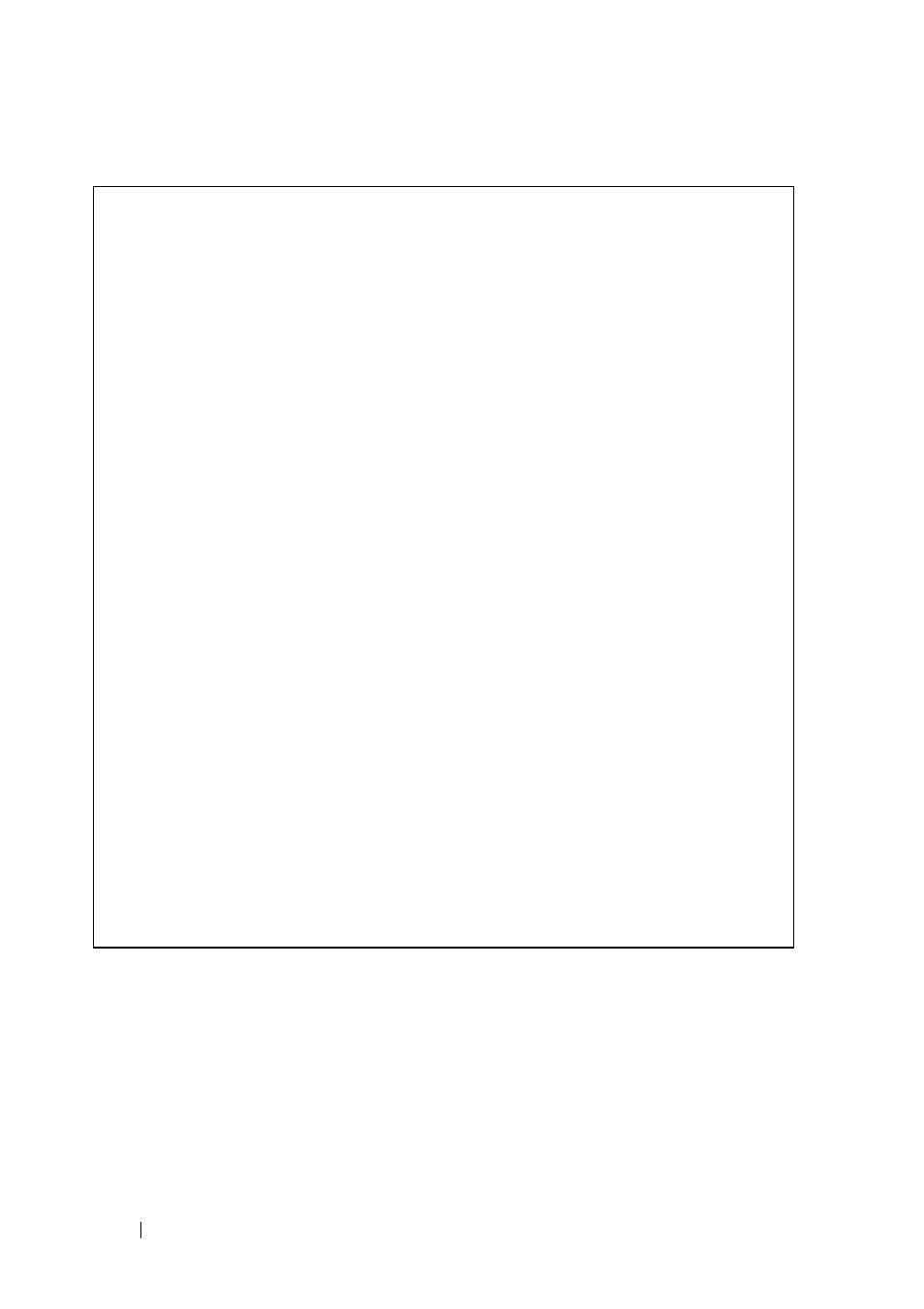
94
FILE LOCATION: C:\Users\gina\Desktop\Checkout_new\Dell Plasma\User
Guide\Plasma_UGSystemConfig.fm
D E L L C O N F ID E N T IA L – P R E L IM I N A RY 4 / 1 8 /1 3 - F O R P R O O F O N LY
The following is an example of the CLI commands:
Login History
Use the Login History page to monitor users, including the time a user
logged in, and the protocol used to log on to the device.
To enable user history logging and view user login history:
1 Click System > Logs > Login History in the tree view to display the
Login History page.
console# show logging file
Logging is enabled.
Console Logging: Level info. Console Messages: 0
Dropped.
Buffer Logging: Level info. Buffer Messages: 62
Logged, 62 Displayed, 200 Max.
File Logging: Level debug. File Messages: 11 Logged,
51 Dropped.
SysLog server 1.1.1.1 Logging: info. Messages: 0
Dropped.
Application filtering control
Application
Event Status
----------- -------------------- ---------
AAA
Login Enabled
File system
Copy Enabled
File system
Delete-Rename
Enabled
Management ACL Deny Enabled
01-Jan-2000 01:12:01: %COPY-W-TRAP: The copy
operation was completed successfully
01-Oct-2012 01:11:49: %LINK-I-Up: gi0/11
01-Oct-2012 01:11:46: %LINK-I-Up: gi0/12
