Dell PowerEdge VRTX User Manual
Page 204
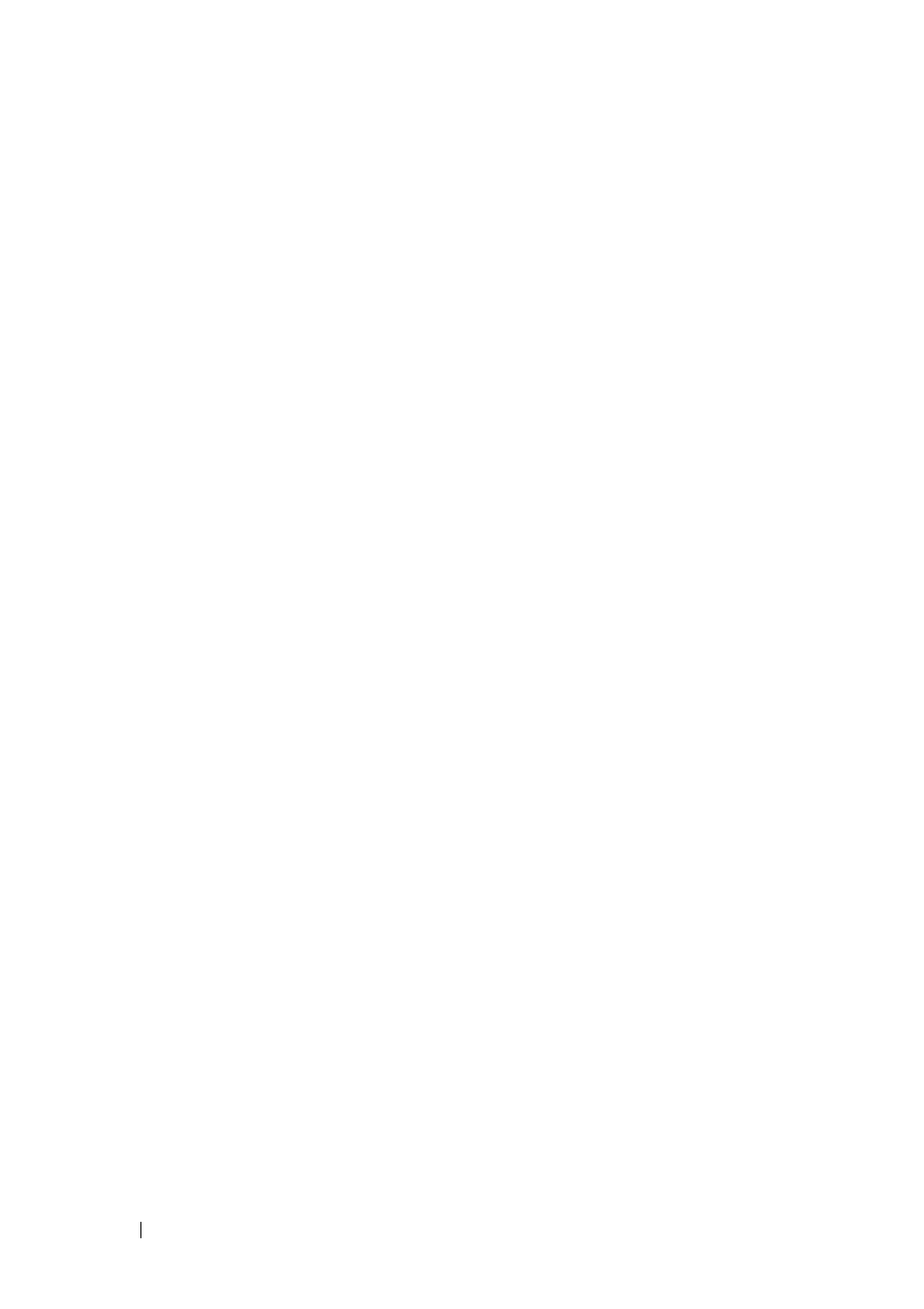
204
FILE LOCATION: C:\Users\gina\Desktop\Checkout_new\Dell Plasma\User
Guide\Plasma_UGSwitching_NetworkSecurity.fm
D E L L C O N F ID E N T IA L – P R E L IM I N A RY 4 / 1 8 /1 3 - F O R P R O O F O N LY
–
Discarded with no trap
–
Discarded with a trap
–
The port is shutdown
Locked port security enables storing a list of MAC addresses in the
configuration file. The MAC addresses are restored when the device is reset.
Disabled ports can be activated from the Port Configuration page.
To configure port security:
1 Click Switching > Network Security > Port Security to display the Port
Security: Summary page.
Security parameters are displayed for all ports or LAGs, depending on the
selected interface type.
2 To modify the security parameters for a port, select it, and click Edit.
3 Enter the following fields:
–
Interface — TBD Select the interface to be configured. The possible
options are:
• External Port — TBD
•
External Port — TBD
•
LAG — TBD
–
Current Port Status — Displays the current port status.
–
Set Port — Select to either lock or unlock the port.
–
Learning Mode — Set the locked port type. The Learning Mode field
is enabled only if Locked is selected in the Set Port field. The possible
options are:
•
Classic Lock — Locks the port using the classic lock mechanism.
The port is immediately locked, regardless of the number of
addresses that have already been learned.
•
Limited Dynamic Lock — Locks the port by deleting the
dynamic MAC addresses associated with the port. The port learns
up to the maximum addresses allowed on the port. Both
relearning and aging MAC addresses are enabled.
