Dell PowerEdge VRTX User Manual
Page 351
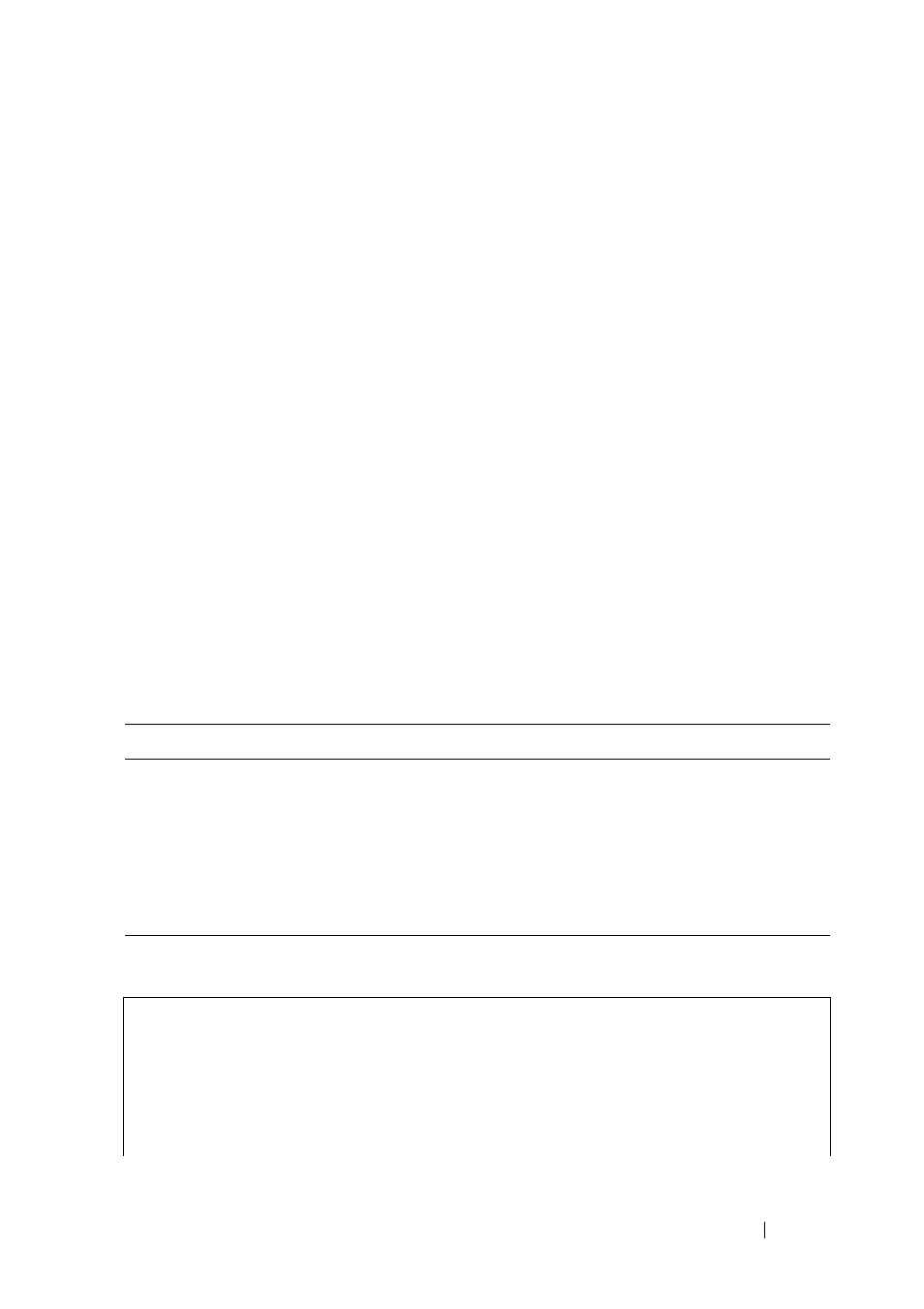
351
FILE LOCATION: C:\Users\gina\Desktop\Checkout_new\Dell Plasma\User
Guide\Plasma_UGSwitching_Multicast.fm
D E L L CO N F I D E N T I A L – P R E L I MI N A RY 4/ 1 8 /1 3 - F O R PR O O F O N LY
To attach interfaces to a Multicast service:
1 Click Switching > Multicast Support > Bridge Multicast Forward All in
the tree view to display the Bridge Multicast Forward All page.
2 Select a VLAN and click on the ports and LAGs to be attached to the
Multicast service. Toggle a port to S to join the port to the selected
Multicast group as a static port. Toggle a port to F to add it as a Forbidden
port.
Two rows of ports and LAGs are displayed:
–
Static — Displays available static ports/LAGs. These port/LAGs can
be included or excluded from the Multicast groups, as described
below.
–
Current — Displays status of ports/LAGs, as actually applied, in the
Multicast group.
Managing LAGs and Ports Attached to Multicast Routers Using CLI Commands
The following table summarizes the CLI commands for managing LAGs and
ports attached to Multicast routers as displayed on the Bridge Multicast
Forward All page.
The following is an example of the CLI commands:
Table 14-4. Managing LAGs and Ports Attached to Multicast Routers CLI Commands
CLI Command
Description
show bridge multicast filtering
vlan-id
Displays the Multicast filtering
configuration.
bridge multicast forward-all
{
add
|
remove
} {
ethernet
interface-list | port-channel
port-channel-list
}
Enables forwarding of all Multicast
packets on a port.
Use the no form of this command to
return to default.
console(config)# interface vlan 1
console(config-if)# bridge multicast forward-all add
gi0/3
console(config-if)# end
console# show bridge multicast filtering 1
