Rockwell Automation 8520 9/Series CNC Lathe User Manual
Page 59
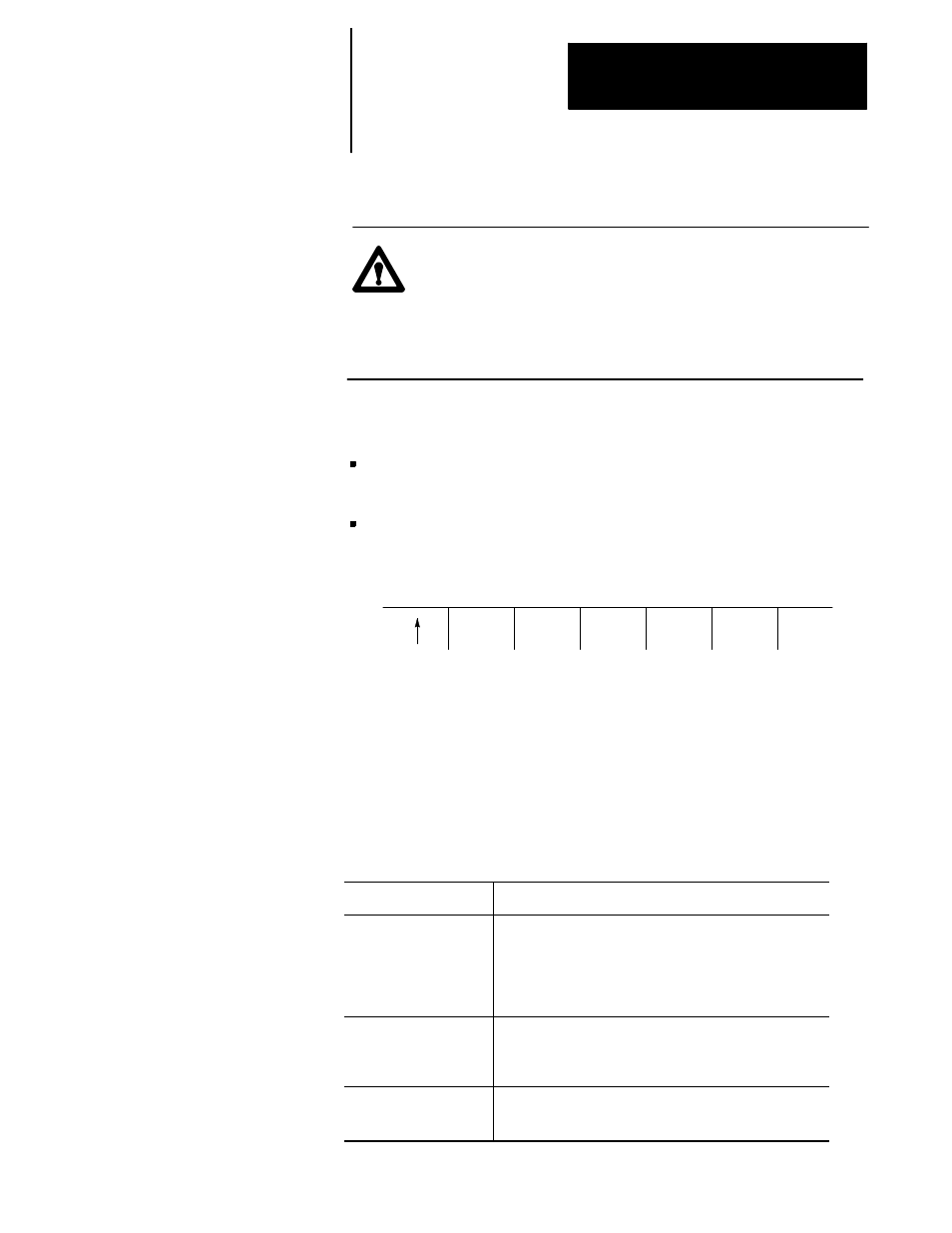
Basic Control Operation
Chapter 2
2-37
After the cause of a machine or system message has been resolved, some
messages remain displayed on all screens until you clear them.
CAUTION: Not clearing the old messages from the screen can
prevent messages that are generated later from being displayed.
This occurs when the old resolved message has a higher priority
than the newly generated message. The new message is still
displayed on the message display screen as an active message,
but does not appear in the message area of other screens.
Active messages are cleared from the screen in this way:
Press the
[CAN]
key to clear the most recent active messages
individually.
Clear all active messages from the error message display screen by
pressing the
{CLEAR ACTIVE}
softkey.
(softkey level 2)
ERROR
LOG
CLEAR
ACTIVE
Important: Clearing active messages does not correct the problem that
caused the error; it only clears the message from the active file.
The input cursor is the cursor located on lines 2 and 3 of the screen. It is
available when you need to input data by using the operator panel (as
needed in MDI mode, for example). The following section is a description
of how to move the cursor and edit data on the input line by using the keys
on the operator panel.
Cursor Operation:
Description:
Moving the input cursor
To move the cursor right and left in the input area, press and
hold the [SHIFT] key while pressing the left and right cursor
keys. To move the cursor between line 2 and 3 use the left
and right cursor keys while holding the [SHIFT] key. The
up and down cursor keys cannot be used. The input cursor
wraps around when it reaches the end of the screen.
Inserting characters
To insert characters into existing data on the input lines, move
the cursor as described above. Place the cursor just to the
right of the location to insert data. Any data typed in by using
the operator panel is inserted just to the left of the cursor.
Deleting Characters
To delete characters on the input lines move the cursor to the
right of the character to delete. Pressing the [DEL] key
deletes the character to the left of the cursor in the input line.
2.9.1
Clearing Active Messages
{CLEAR ACTIVE}
2.10
The Input Cursor
