8 displaying comments {coment – Rockwell Automation 8520 9/Series CNC Lathe User Manual
Page 145
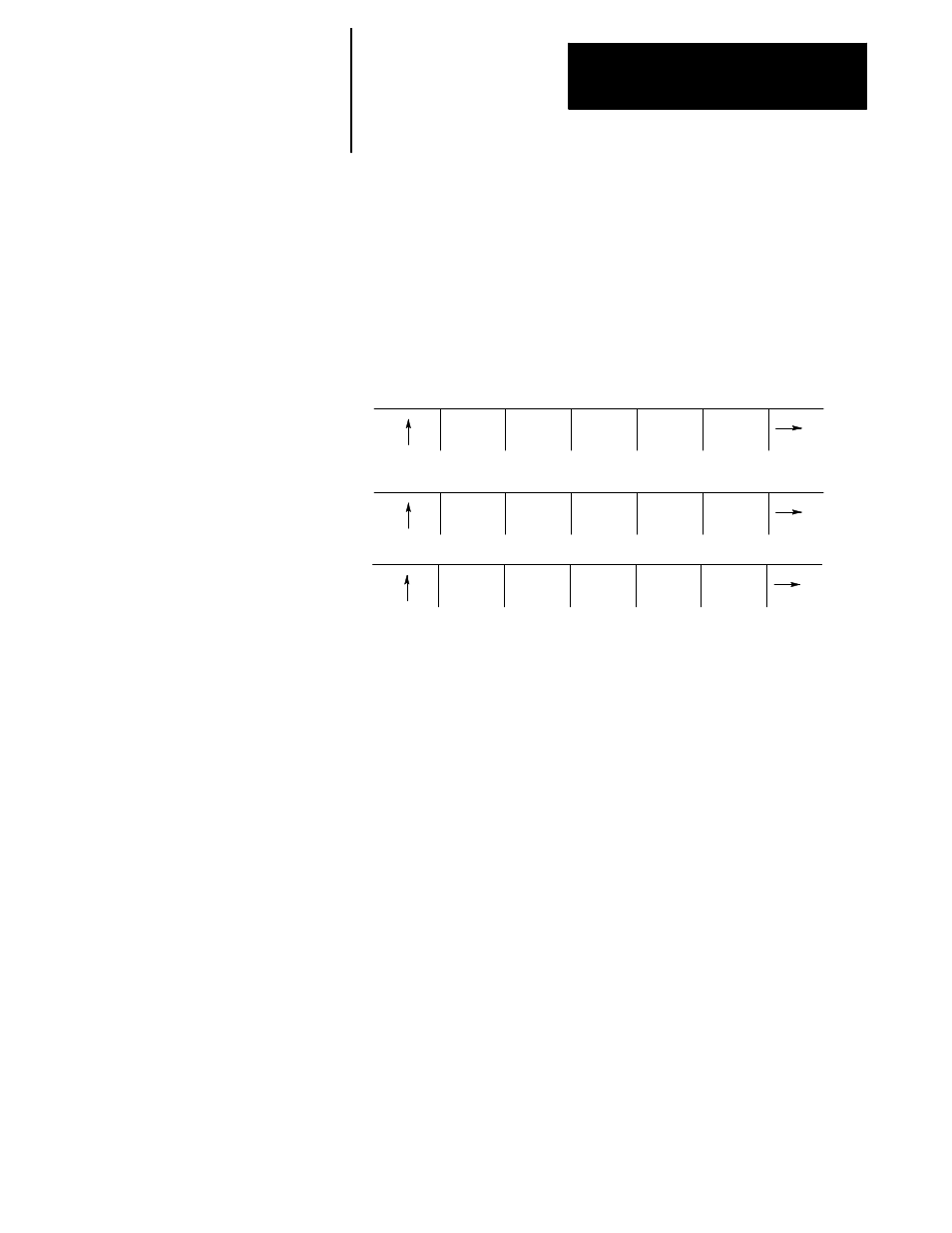
Editing Programs On Line
Chapter 5
5-39
2.
Select the input device using the
{INPUT DEVICE}
softkey (as
described in chapter 7). This is only necessary if the currently active
input device is not the device that the part program to display is
currently resident on. The default input device is control memory.
3.
Move the block cursor to the program to be displayed (if the program
is resident in control memory), or key-in the program name (if
reading from an input device attached to port A or port B).
4.
Press the
{DISPLY PRGRAM}
softkey.
REFORM
MEMORY
CHANGE
DIR
ACTIVE
PRGRAM
EDIT
PRGRAM
RESTRT
PRGRAM
DISPLY
PRGRAM
COPY
PRGRAM
DELETE
PRGRAM
VERIFY
PRGRAM
PRGRAM
cOMENT
RENAME
PRGRAM
INPUT
DEVICE
(softkey level 2)
5.
To scroll the part program blocks, hold down the
[SHIFT]
key, then
press the up or down cursor keys. If the program is being displayed
from a peripheral device only the forward direction may be used to
display the program.
6.
To end the displaying operation, press the exit {
Ý
} softkey. The
display returns to the program directory screen.
You can assign a short comment on the program directory screens to each
individual program. These comments are used to identify a program when
it is selected for automatic operation or to be edited.
Important: These are not normally the same as a comment block made
within a part program. Comment blocks are described on page 10-9. If a
comment block is assigned as the first block of the part program, it will be
displayed on the program directory screen as a comment. Any other
comment blocks have no affect on the comment display.
5.8
Displaying Comments
{COMENT}
