1 keyboard – Rockwell Automation 8520 9/Series CNC Lathe User Manual
Page 25
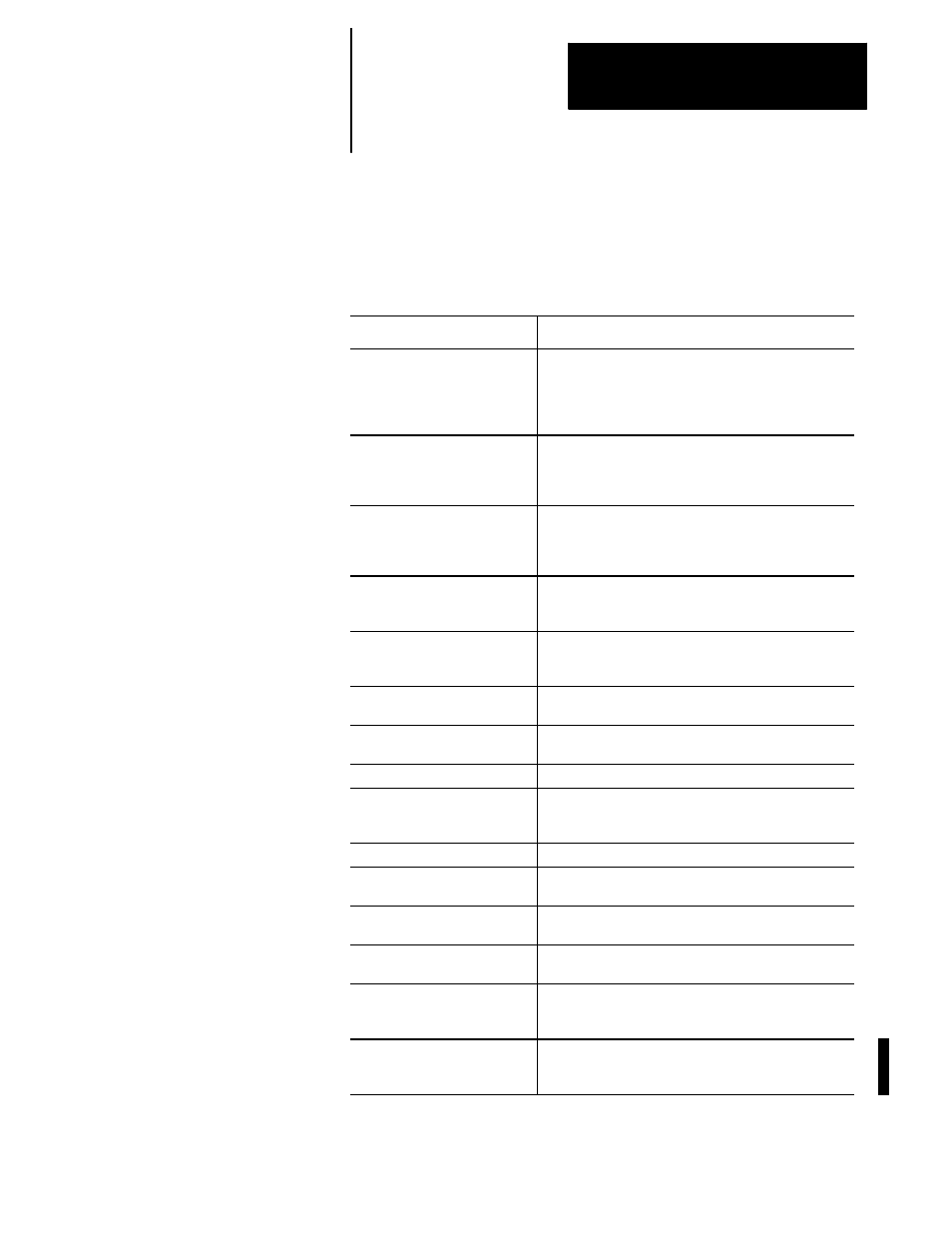
Basic Control Operation
Chapter 2
2-3
Table 2.A explains the functions of keys on the operator panel keyboard.
In this manual, the names of operator panel keys appear between [ ]
symbols.
Table 2.A
Key Functions
Key Name
Function
Address and Numeric Keys
Use these keys to enter alphabetic and numeric
characters. If a key has two characters printed on it,
pressing it normally enters the upper left character. Holding
down the [SHIFT] key while pressing it enters the lower
right character.
Cursor Keys
Ь
,
Э
,
Ю
,
Я
Use these keys to move the cursor left, right, up and down
in the data display area (lines 4-21) of the screen. We
refer to these keys as the left, right, up, and down cursor
keys respectively.
[SHIFT]
and
Þ
or
Ü
Press the right or left cursor keys while holding down the
[SHIFT]
key to move the cursor right and left on any
line on which that data is being input. (normally screen
lines 2-3).
[SHIFT]
and
Ý
or
ß
Press the up or down cursor key while holding down the
[SHIFT]
key to roll the display page forward or
backwards.
Calculation Key [CALC]
Pressing this key enables a calculator type function on the
control. Basic mathematical expressions may be evaluated
using this feature. For details, see page 2-4 .
Delete Key [DEL]
Pressing this key deletes the character to the left of the
cursor on input lines.
[SHIFT]
and [DEL]
Pressing this key deletes all keyed-in data currently
displayed on input lines.
[CAN]
Clear the most recently generated, active error message
Transmit Key [TRANSMIT]
The data entered and displayed on the input lines is sent to
the control when the [TRANSMIT] key is pressed, for
example a password or a program block.
Block Reset [RESET]
This performs a block reset. See page 2-4 .
Control Reset [RESET] +
[SHIFT]
Pressing the reset key while holding down the shift key
performs a control reset. See page 2-4 for details.
Display Select
[DISP SELECT]
Use this key to display the different axis position display
softkeys as described on page 8-1.
End of Block [E.O.B.]
Use this key to enter an End of Block character when
editing a program or when writing an MDI program.
[PROC SELECT]
This key is used for dual process lathe systems only.
Pressing this key toggles the control from process to
process. Refer to chapter 30 for details.
[SHIFT]
and [
Þ
]
Press the [SHIFT] key while holding down the [
Þ
]
softkey to jump to the online search monitor screen. Press
these keys again to return to the previous screen.
2.1.1
Keyboard
