2 entering characters and blocks – Rockwell Automation 8520 9/Series CNC Lathe User Manual
Page 113
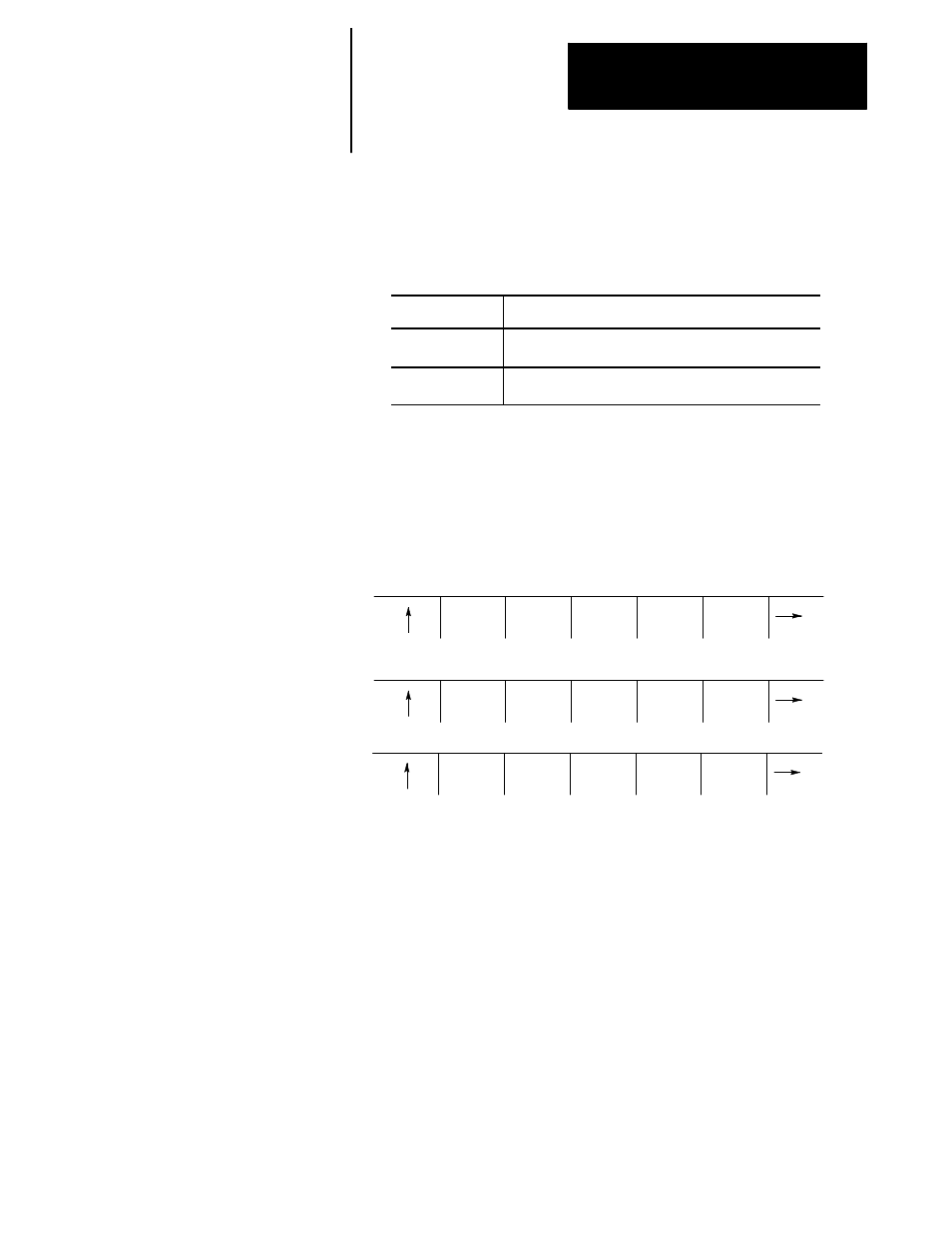
Editing Programs On Line
Chapter 5
5-7
4.
To end the search operation, press the exit [
Ý
] softkey.
Sometimes you might want to change the cursor size for editing operations
such as changing, inserting, or erasing. The control has two cursor sizes
available.
Cursor Size:
Description:
single character
is automatically assigned to the cursor when you access
the edit screen.
word
encompasses a word and its value for using erasing,
inserting, or changing operations.
Modify the cursor size in the following manner:
1.
Press the continue {
Þ
} softkey to change the softkey functions.
2.
Press the
{CHAR/WORD}
softkey to select the block length for the
cursor (character or word). Each time you press
{CHAR/WORD}
, the
block size changes.
DIGITZ
E
MODIFY
INSERT
BLOCK
DELETE
BLOCK
TRUNC
DELETE
CH/WRD
EXIT
EDITOR
STRING
SEARCH
RENUM
PRGRAM
MERGE
PRGRAM
QUICK
VIEW
CHAR/
WORD
(softkey level 3)
After selecting a part program to be edited, use the following method to
add lines, blocks, or characters to the part program. The control should be
in the edit mode at this point with EDIT: displayed in the input area of the
screen (lines 2-3 ).
To enter blocks in a program:
1.
Use the up, down, left and right cursor keys to move the block cursor
to the location where you want the program blocks or characters to be
added.
5.2.2
Entering Characters and
Blocks
