Rockwell Automation 8520 9/Series CNC Lathe User Manual
Page 146
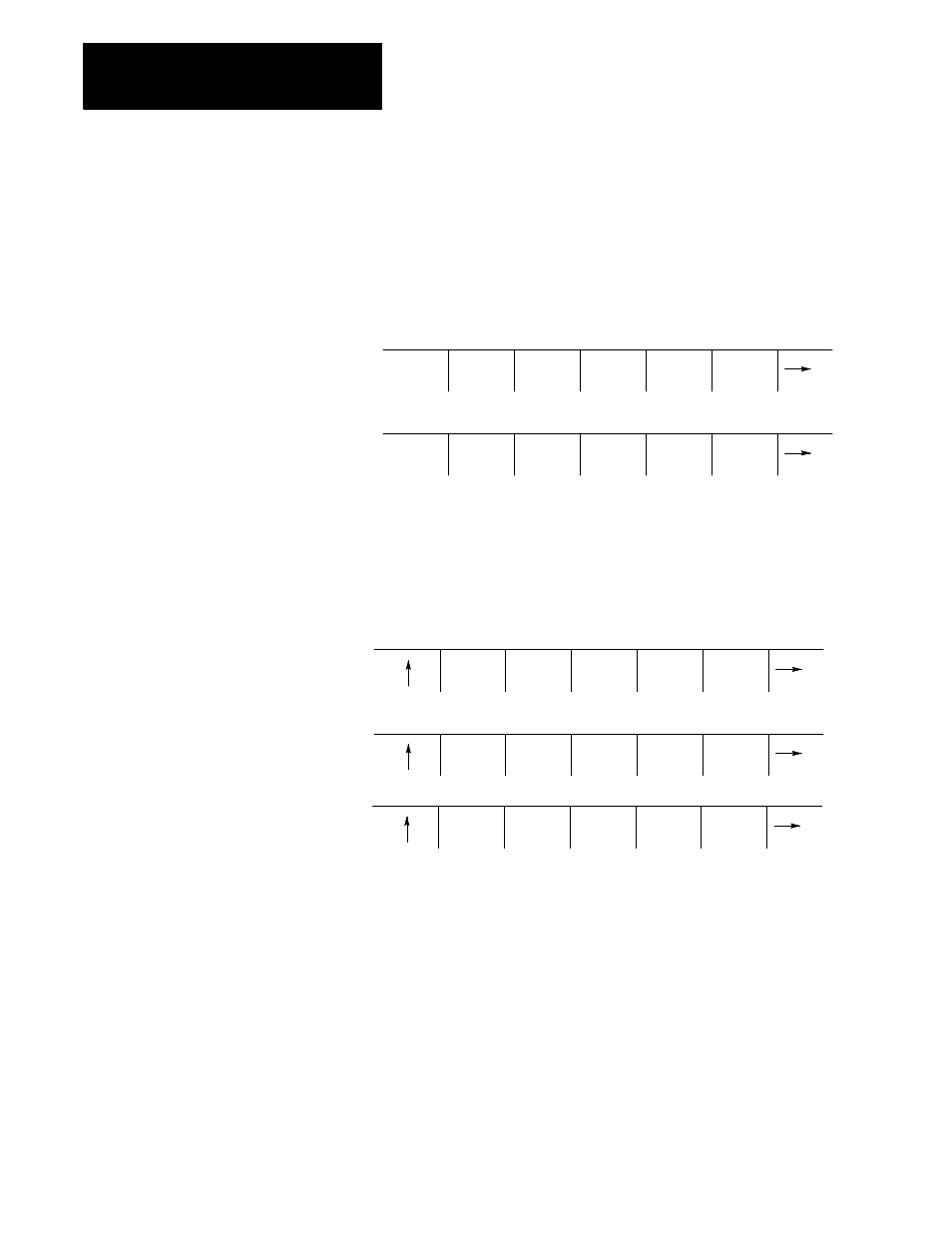
Editing Programs On Line
Chapter 5
5-40
To assign a comment to a program without using a comment block as the
first block of the program, follow the steps below:
1.
Press the
{PRGRAM MANAGE}
softkey. This displays the program
directory screen. Any existing comments that have previously been
assigned to a program are displayed to the right of the program name.
(softkey level 1)
PRGRAM
MANAGE
OFFSET MACRO
PARAM
PRGRAM
CHECK
SYSTEM
SUPORT
FRONT
PANEL
ERROR
MESAGE
PASS-
WORD
SWITCH
LANG
2.
Use the up or down cursor keys to select the program to add the
comment to. The selected program name appears in reverse video.
3.
Press the
{PRGRAM COMENT}
softkey. The comment softkey appears
in reverse video and the control displays the prompt “COMMENT:”
on line 2 of the screen.
REFORM
MEMORY
CHANGE
DIR
ACTIVE
PRGRAM
EDIT
PRGRAM
RESTRT
PRGRAM
DISPLY
PRGRAM
COPY
PRGRAM
DELETE
PRGRAM
VERIFY
PRGRAM
PRGRAM
COMENT
RENAME
PRGRAM
INPUT
DEVICE
(softkey level 2)
If a comment has previously been entered, it is displayed to the right
of the “COMMENT” prompt. This comment can be edited using the
input cursor as described on page 2-37, or the old comment can be
deleted by pressing the
[DEL]
key while holding down the
[SHIFT]
key.
4.
Type in the new comment or edit the old comment by keying it in
using the keyboard. Up to 28 characters can be entered on single
process systems, and 14 characters on a dual processing system.
5.
When the new comment is correctly displayed on line 2 of the screen,
press the
[TRANSMIT]
key. The new comment is displayed next to the
selected program.
