Using the organizer window, Pdf files, Open organizer command – Adobe Acrobat 7 Professional User Manual
Page 98: Using, Finding, Organizing, Using the organizer, Window
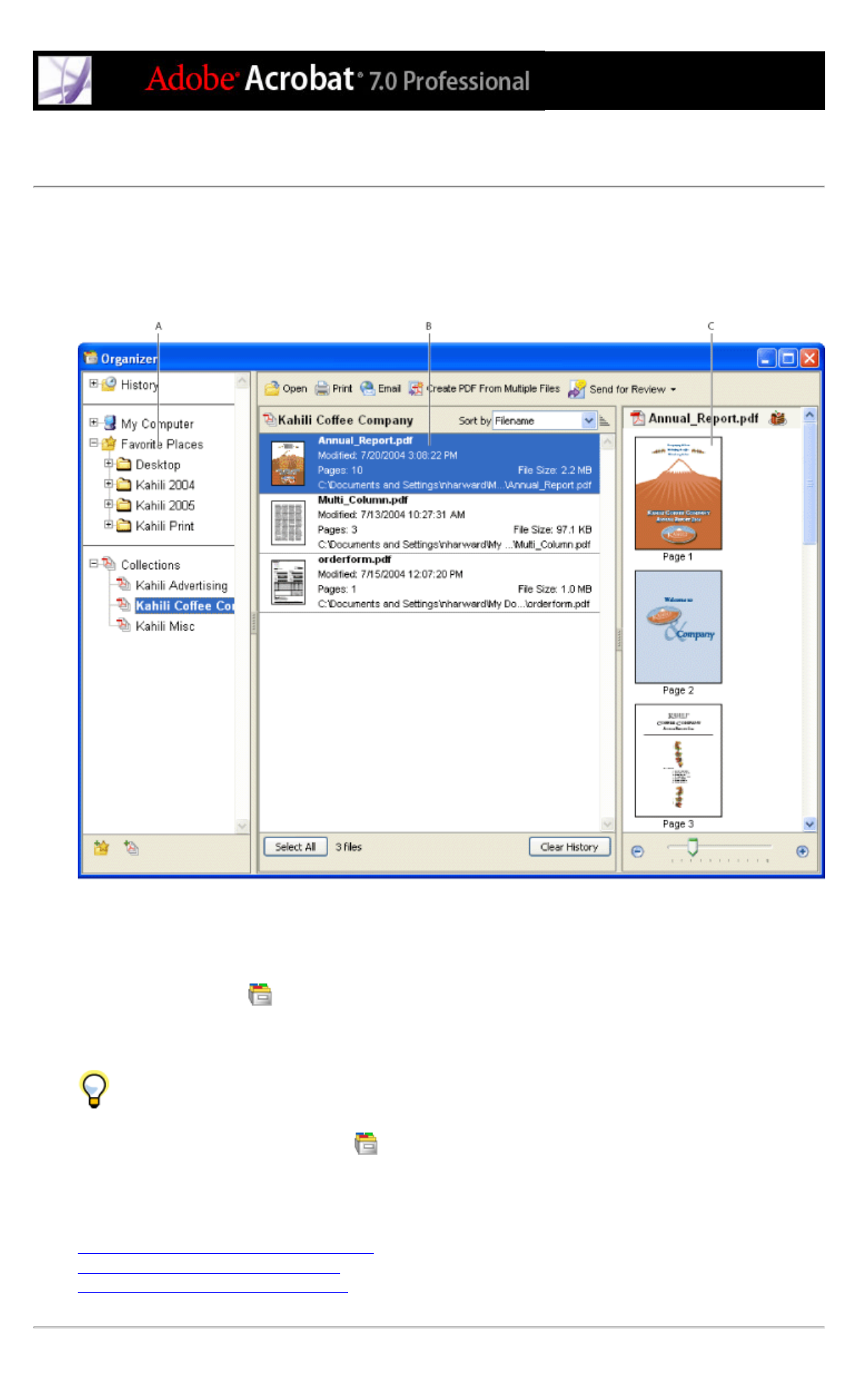
Using the Organizer window
Organizer helps you find PDF files that you've previously opened and PDF files that you've organized into collections
and favorites. With Organizer, you can see thumbnail images of PDF pages to quickly find files, organize related PDF
files, and quickly browse, find, and sort PDF files that you recently viewed. After you select one or more files, you can
start one of several different tasks using the buttons above the file list.
Organizer window in Windows A. Categories pane displays categories for viewing PDF files B. Files pane lists PDF files
contained in the selected category C. Pages pane displays thumbnails of each page within the selected PDF file
To display the Organizer window:
Click the Organizer button
in the File toolbar, or choose File > Organizer > Open Organizer. (To resize a pane
relative to the other panes, drag the vertical line that separates two panes. To resize the entire Organizer window, drag
the left, right, or bottom edge of the window.)
It isn't necessary to open the Organizer window if you want to open a PDF file that's in a collection, to create a
new collection, to add an open PDF document to a collection, or to open a PDF file from your history of opened PDF
files. In Acrobat, click the Organizer button
in the File toolbar, or choose File > Organizer or File > History.
These items contain commands that let you do all of these things.
Related Subtopics:
Using the categories pane of the Organizer window
