Converting images to an image format, Pdf images, Converting pdf images – Adobe Acrobat 7 Professional User Manual
Page 184: Exporting, Pdf images, converting to other file formats, Images to image format, Export all images command. (see
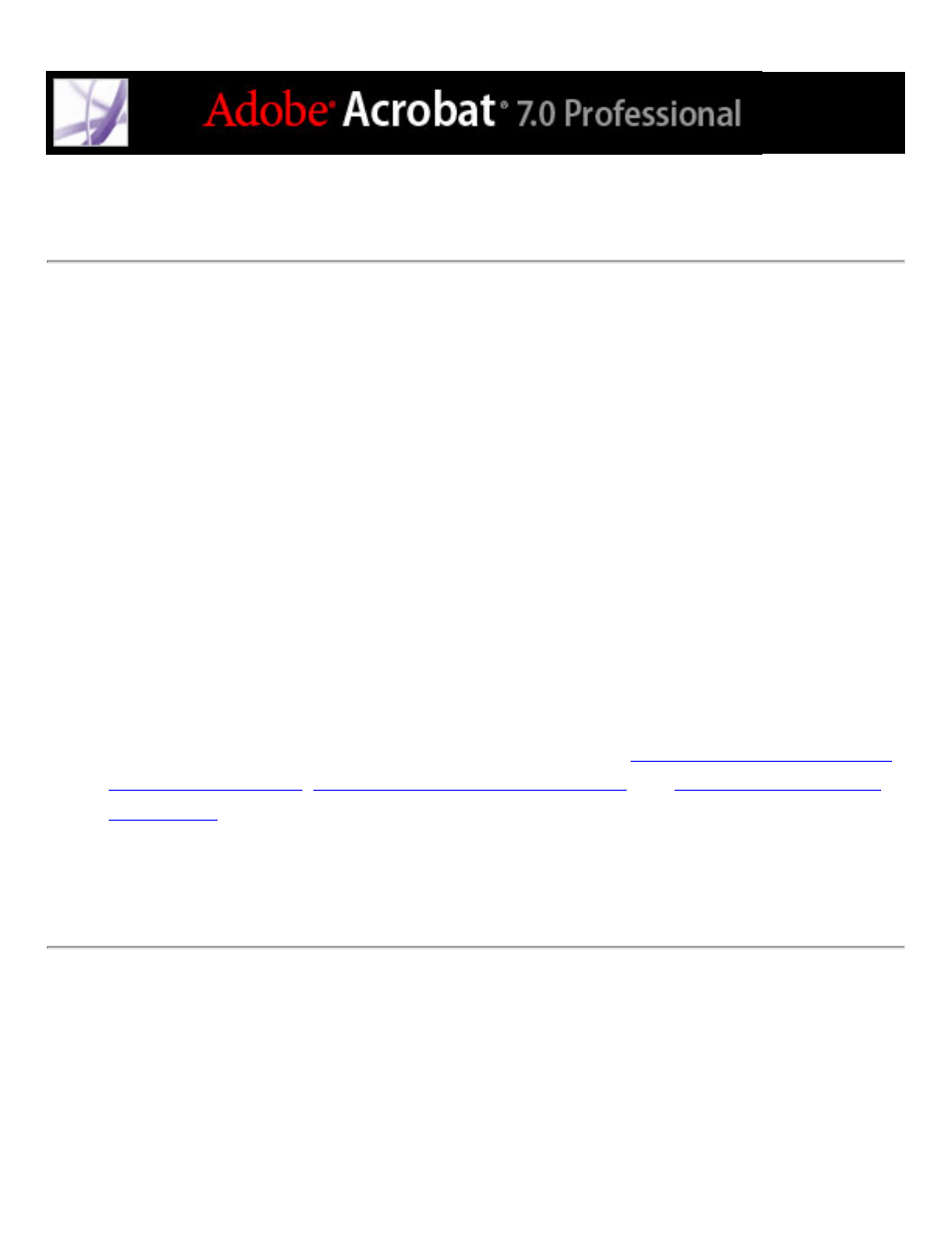
Converting images to an image format
In addition to saving every page (text, images, and vector objects) to an image format
using the File > Save As command, you can convert each image in an Adobe PDF file to
an image format.
Note: You can export raster images, but not vector objects.
To convert each image in an Adobe PDF file to an image file format:
1. Choose Advanced > Export All Images.
2. In the Export All Images As dialog box, choose the image type for Save As Type
(Windows) or Format (Mac OS).
By default, the source file name is used as the file name with the image file type appended.
3. Click Settings.
4. In the Export All Images As Settings dialog box, select the file settings, color
management, and conversion settings for the file type. (See
,
Conversion options for PNG format
5. For Exclude Images Smaller Than, select the smallest size of image to be extracted. Select
No Limit to extract all images.
6. Click OK, and in the Export All Images As dialog box, click Save or OK.
