Starting an email-based review, Email-based, Starting email-based review – Adobe Acrobat 7 Professional User Manual
Page 278: Inviting reviewers, Send by email for review command, Word. see microsoft word
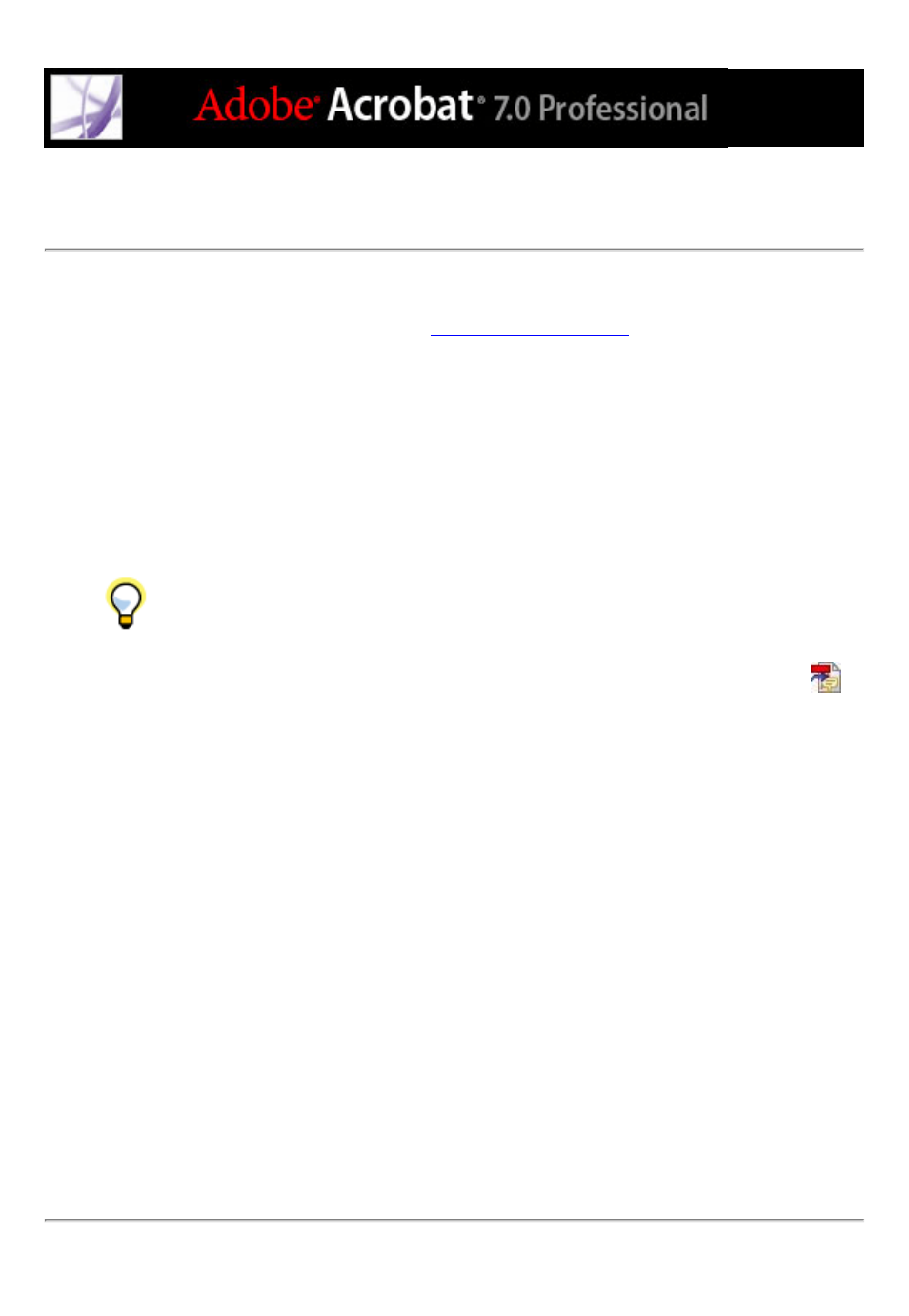
Starting an email-based review
Before you start an email-based review, make sure that your email application is
configured to work with Acrobat. (See
.)
To start an email-based review:
1. Start the review initiation wizard by using one of the following methods:
●
Choose Send By Email For Review from the Send For Review pop-up menu.
●
Choose File > Send For Review > Send By Email For Review.
●
Choose File > Organizer, select a PDF thumbnail, and choose Send By Email For Review
from the Send For Review menu in the Organizer toolbar.
You can also start an email-based review directly from other applications that use
PDFMaker, such as Microsoft Word. Choose Adobe PDF > Convert To Adobe PDF And
Send For Review, or click the Convert To Adobe PDF And Send For Review button
.
2. Specify a PDF document if the document isn't open, and then click Next.
3. Specify each reviewer by typing their email address, or by clicking Address Book and
selecting email addresses in the address book for Lotus Notes or Microsoft Outlook. Make
sure to insert a comma, semicolon, or return between each address.
4. If you didn't set up your Identity preferences, you are prompted to do so.
5. Click Customize Review Options to do either of the following, and then click OK:
●
To specify persons other than you to receive all comments that reviewers send for the
review, type their email addresses in the Request That Reviewers Return Their Comments
To box.
●
To specify the Drawing Markup toolbar to appear for a review, select Display Drawing
Markup Tools For This Review.
6. Check the preview of your email invitation, and then click Send Invitation. If your email
application does not let you send email automatically for security reasons, answer any
alert messages that may appear, and send the message.
A copy of the PDF document is sent to the reviewers as an attachment. When reviewers
open this file attachment, Acrobat presents commenting tools and a PDF document that
provides instructions.
