Watched folders, Watched, Prologue and epilogue files – Adobe Acrobat 7 Professional User Manual
Page 132: Setting up
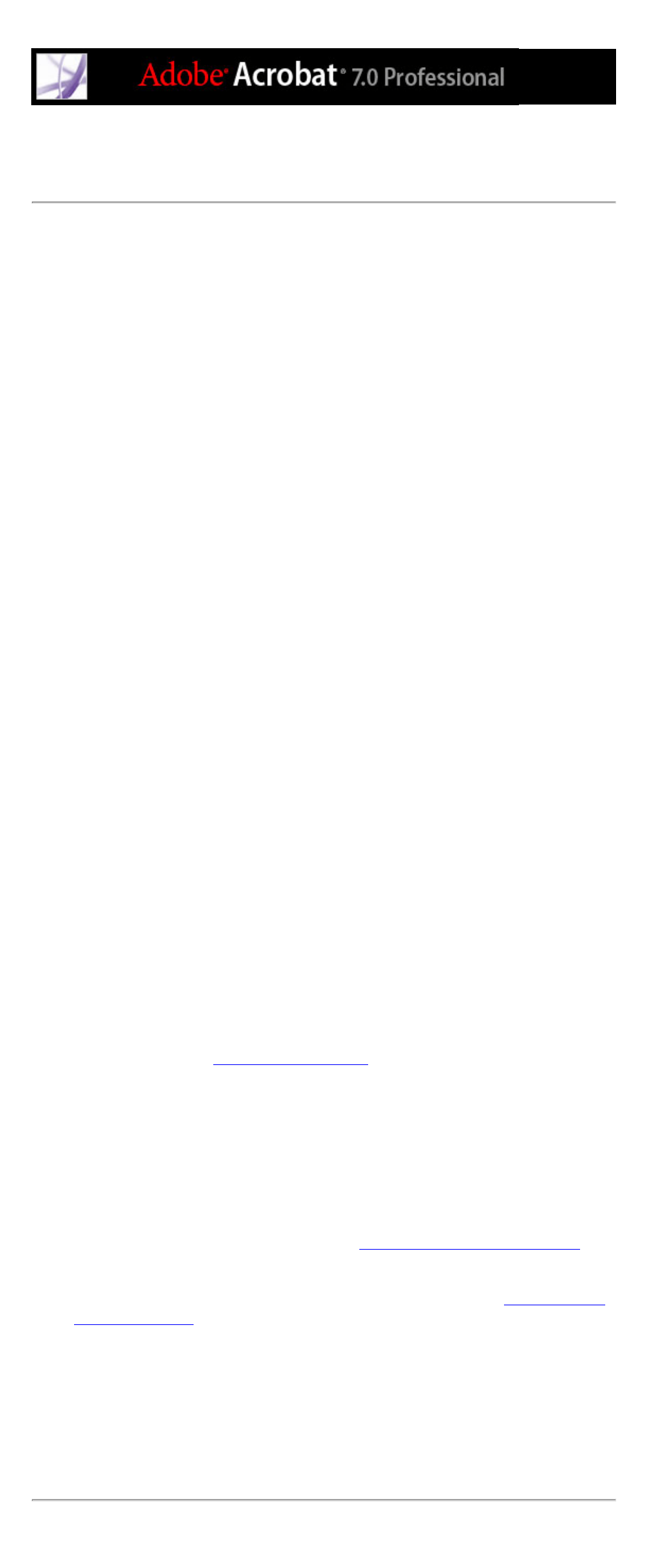
Using watched folders to convert PostScript files
automatically
You can configure Distiller to look for PostScript files in certain folders called watched
folders. Distiller can monitor up to 100 watched folders. When Distiller finds a PostScript
file in the In folder of a watched folder, it converts the file to Adobe PDF and moves the
PDF document (and usually the PostScript file and any associated log file) to the Out
folder. A watched folder can have its own Adobe PDF settings and security settings that
apply to all files processed from that folder. Security settings for a watched folder take
priority over the security settings for Distiller. For example, Distiller does not convert a
PostScript file in a watched folder if the file is marked with read-only permission.
However, if security is set for Distiller but not for the watched folder, Distiller applies its
security settings to files in the folder when converting them.
In Windows, the settings and preferences are unique to each user, with the exception of
the Adobe PDF settings files, which are shared and stored in \Document Settings\All Users
\Documents\Adobe PDF\Settings. On a non-NTFS system, custom settings files stored in
this settings folder are read- and write-accessible by every user on the system. On an
NTFS system, only files created by respective users are read- and write-accessible.
Settings files created by other users are read-only.
Note: The default settings files installed with Distiller (Windows) are Read Only and
Hidden.
In Mac OS, each user's settings and preferences for Distiller are not normally accessible to
any other user. To share a watched folder with other users, the folder's creator must set the
appropriate permissions on the In and Out folders. This enables other users to copy files to
the In folder and get files from the Out folder. The creator must be logged into the system
and have Distiller running. The other users must log in remotely to access the live
watched folder and have their files processed.
Important: You can't set up watched folders as a network service for other users. Every
user who creates Adobe PDF documents must have an Acrobat license.
To set up watched folders:
1. In Acrobat Distiller, choose Settings > Watched Folders.
2. Click Add Folder, and select the target folder. Distiller automatically puts an In folder and
an Out folder in the target folder. You can place In and Out folders at any level of a disk
drive.
3. If you want to remove a folder, select the folder and click Remove Folder. Make sure that
Distiller has finished processing all the files in the folder before you remove it.
Note: When you remove a watched folder, Distiller does not delete the In and Out folders,
their contents, or the folder.joboptions file. You can delete these manually when
appropriate.
4. To define security options for a folder, select the folder and click Edit Security. Set the
options as described in
. Click OK to return to the Watched
Folders dialog box.
A security icon is prepended to any folder name for which security is set. To return a
folder to the original options selected in the Distiller window, select the folder, and click
Clear Security.
5. To set Adobe PDF conversion settings for the folders, do one of the following, and then
click OK:
●
To edit the Adobe PDF settings to be applied to a folder, select the folder, click Edit
Settings, and edit the Adobe PDF settings. (See
Creating custom Adobe PDF settings
This file is saved to the watched folder as folder.joboptions.
●
To use a different set of Adobe PDF settings, select the folder and click Load Settings.
You can use any settings that you have defined, named, and saved. (See
6. Set options to manage the processing of files:
●
Enter a number of seconds to specify how often to check the folders. You can enter up to
9999. (For example, 120 equals 2 minutes and 9999 equals about 2 and 3/4 hours.)
●
Choose what to do with a PostScript file after it has been processed. The file can be
moved to the Out folder along with the PDF file or deleted. Any log file is also
automatically copied to the Out folder.
●
To delete PDF files after a certain period of time, enter a number of days, up to 999. This
option also deletes PostScript and log files, if you have chosen to delete them.
