Editing and deleting articles, Article boxes, Combining – Adobe Acrobat 7 Professional User Manual
Page 455: Deleting, Editing, Setting properties, Articles
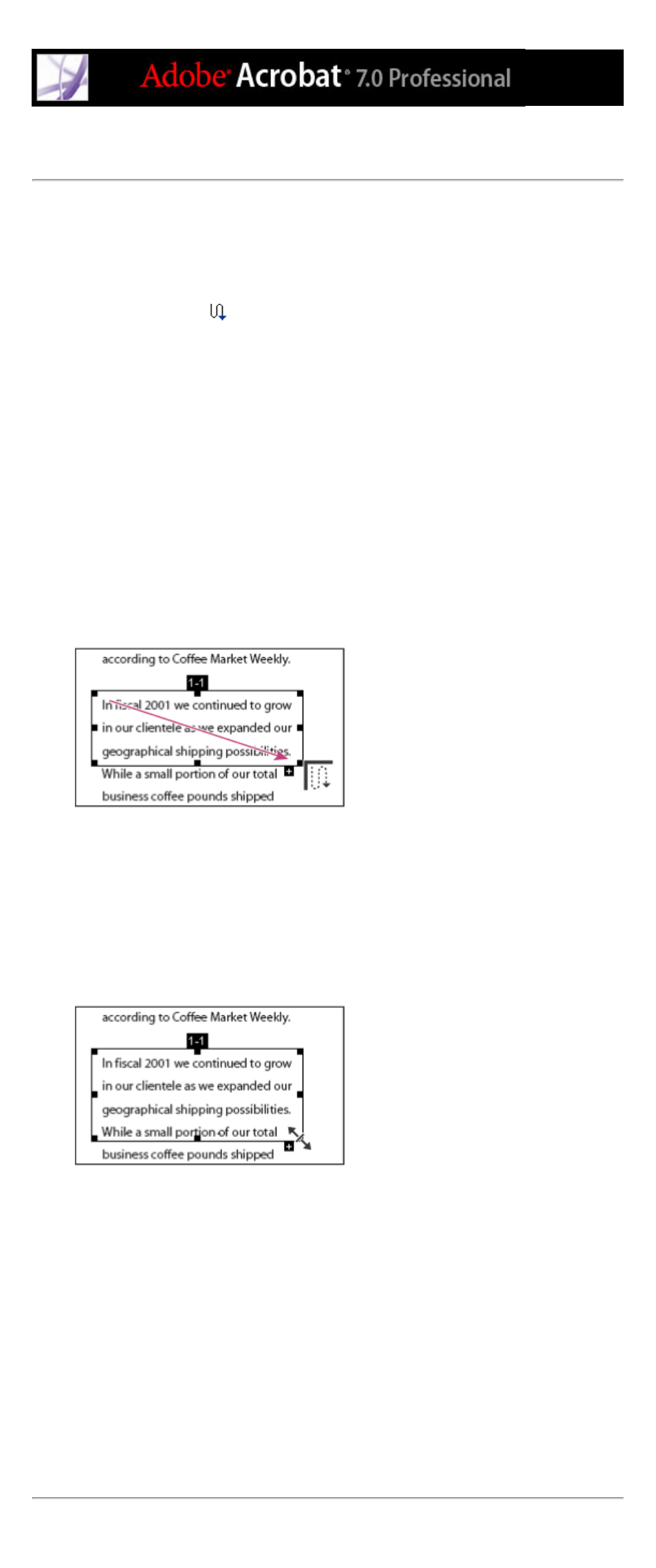
Editing and deleting articles
You can edit an existing article thread with the Article tool. You can delete, insert,
combine, move, or resize an article box and edit article properties.
To delete an article or article box:
1. Select the Article tool
to display the articles in the document.
2. Choose View > Navigation Tabs > Articles, and do one of the following:
●
To delete the entire article, select the article in the Articles tab, and press the Delete key.
●
To delete only one box from an article, right-click (Windows) or Control-click (Mac OS)
the box, and choose Delete. In the warning message, select Box. If you select Article, the
entire article is deleted.
The remaining articles or article boxes are automatically renumbered.
Note: The Articles tab is a floating panel; it is not docked in the navigation pane by
default. Drag the Articles tab to the navigation pane to dock it with the other tabs.
To insert an article box into an article thread:
1. Select the Article tool, and select the article box that you want the new article box to
follow.
2. Click the plus sign at the bottom of the selected box, and click OK when prompted to drag
and create a new article box.
Selecting an article with the Article tool
3. Draw a new article box. The new box is inserted into the article flow, and all following
boxes are renumbered.
To move or resize an article box:
1. Select the Article tool.
2. Select the article box, and do one of the following:
●
To move the box, drag it to the new location.
●
To resize the box, drag one of the corner points.
Resizing an article box
To edit article properties:
1. Select the Article tool, and select the article box that you want to edit.
2. Right-click (Windows) or Control-click (Mac OS) the box, and choose Properties.
3. Change the information in the Articles Properties dialog box, and click OK.
To combine two articles:
1. Select the Article tool.
2. In the document pane, select any article box in the article you want to be read first.
3. Select the plus sign at the bottom of the article box.
4. Ctrl-click (Windows) or Option-click (Mac OS) an article box you want to be read next.
The second article is appended to the end of the first article. All article boxes in the piece
are renumbered automatically.
