Touchup reading order options, Clear structure option, Edit alternate text – Adobe Acrobat 7 Professional User Manual
Page 378: Edit form field text, in context menu, Figure/caption, defining content as, Defining content as, Headings, defining content as, Numbered highlights, Show table cells option, Show tables and figures option
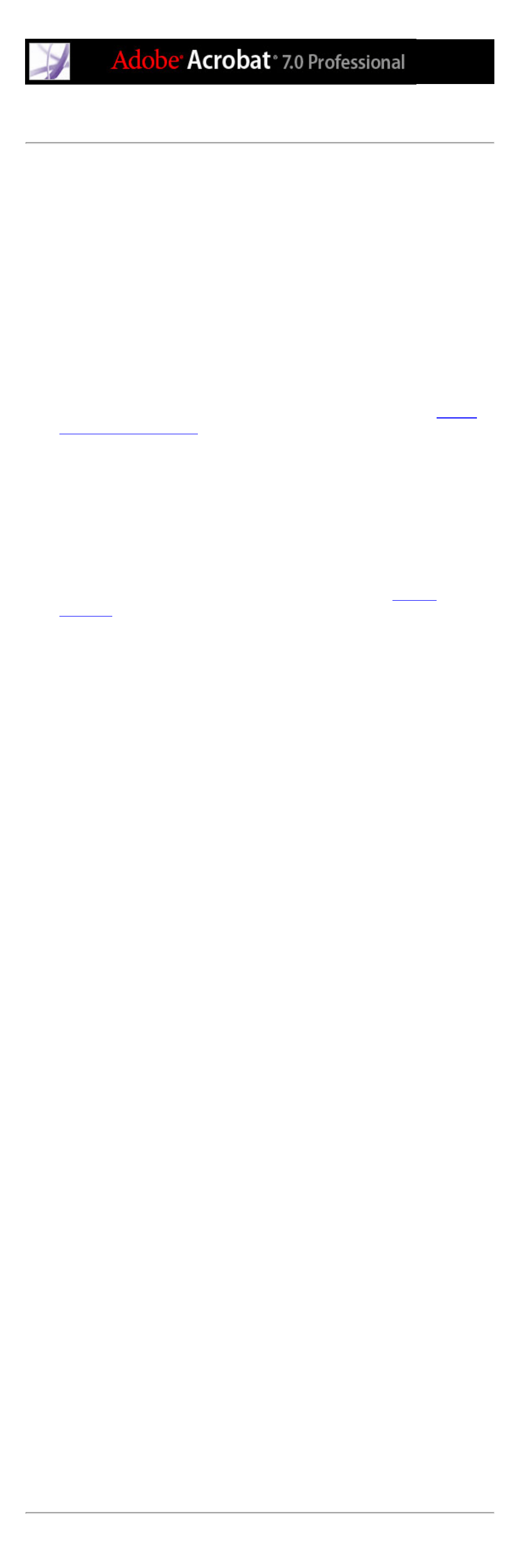
TouchUp Reading Order options
You can select TouchUp Reading Order options from the dialog box, from the pop-up
menu that appears when you right-click (Windows) or Control-click (Mac OS) a
highlighted region, or from the Options menu in the Order tab. The TouchUp Reading
Order tool includes the following options:
Text
Tags the current selection as text.
Figure
Tags the current selection as a figure. Text contained within a figure tag may be defined as
part of the image and not be read by screen readers.
Form Field
Tags the current selection as a form field. (To make form fields accessible, see
.)
Figure/Caption
Tags a selected figure and caption as a single tag. Any text contained in the tag is defined
as a caption. Useful for tagging photos and captions and preventing caption text from
being incorrectly added to adjacent text blocks. Figures may require alternate text.
Heading 1, Heading 2, Heading 3
Tags the current selection as a first, second, or third level heading tag. Heading tags may
be converted to bookmarks to help users navigate the document. (See
.)
Table
Tags the current selection as a table after analyzing the selection to determine the location
of headings, columns, and rows.
Cell
Tags the current selection as a table or header cell. Use this option to merge cells that are
incorrectly split.
Formula
Tags the current selection as a formula. Because speech software may handle formula tags
differently from normal text, you may want to add a description using alternate text.
Background
Tags the current selection as a background element, or artifact, which removes the item
from the tag tree so that it doesn't appear in the reflowed document and isn't read by
screen readers.
Show Page Content Order
Shows content elements as highlighted areas that contain numbers to indicate the reading
order. Specify the highlight color in the Color Picker by clicking the color swatch.
Show Table Cells
Highlights the content of individual table cells. Specify the highlight color in the Color
Picker by clicking the color swatch.
Show Tables And Figures
Outlines each table and figure with a crossed-out box. The box also indicates whether the
element includes alternate text. Specify the box color in the Color Picker by clicking the
color swatch.
Clear Page Structure
Removes the tagging structure from the page. Use this option to start over and create a
new structure if the existing structure contains too many problems.
Show Order Tab
Opens the Order tab to allow you to reorder highlighted content.
Edit Alternate Text
Available in the pop-up menu that appears when you right-click (Windows) or Control-
click (Mac OS) a highlighted figure. Allows the user to add or edit a text description to the
figure properties that is read by a screen reader or other assistive technology.
Edit Form Field Text
Available in the pop-up menu that appears when you right-click (Windows) or Control-
click (Mac OS) a form field. Allows the user to add or edit a text description tool tip in the
form field properties that is read by a screen reader or other assistive technology.
