Saving document changes, Saving a copy, Revert command – Adobe Acrobat 7 Professional User Manual
Page 173
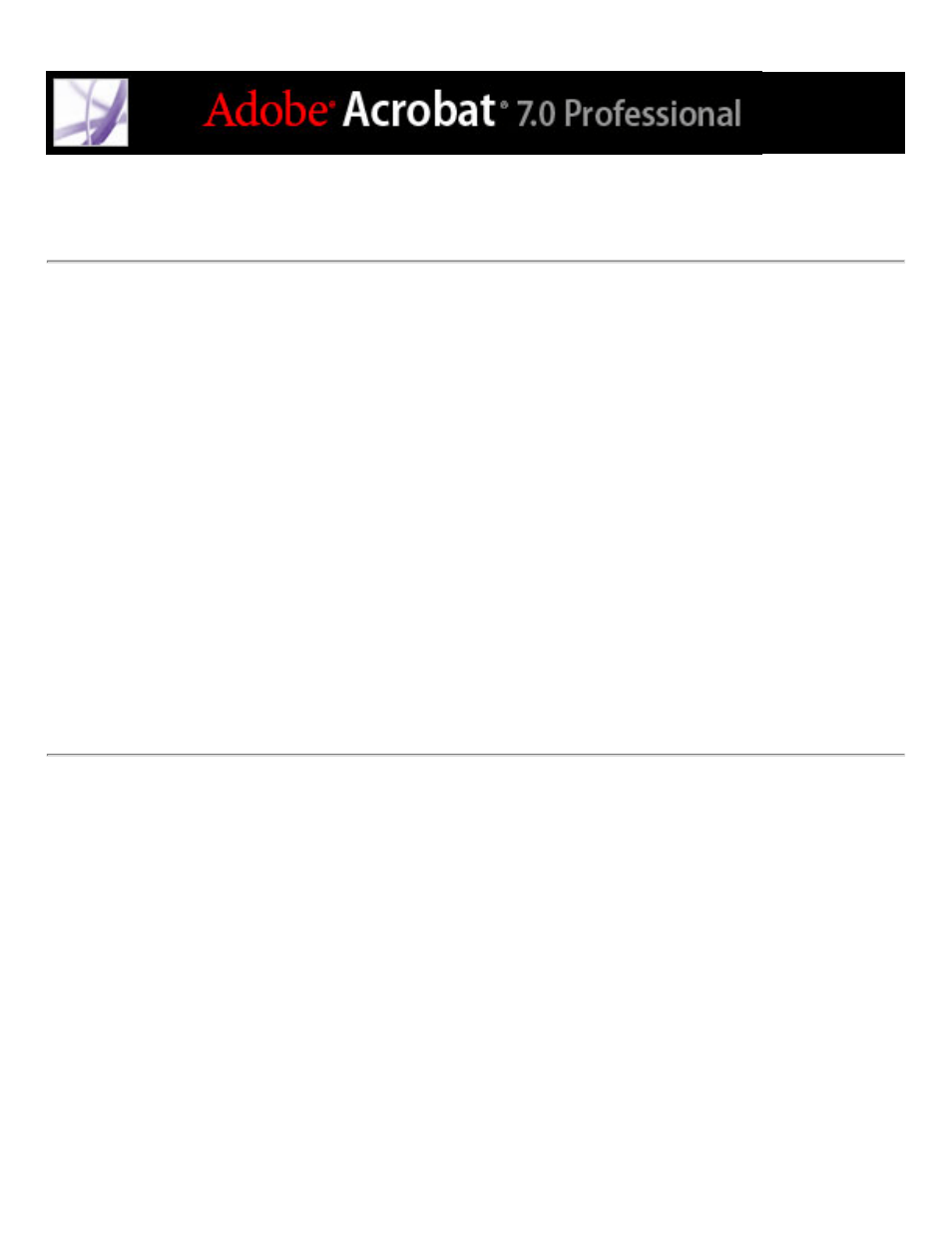
Saving document changes
If the document properties allow, you can save your changes to the current Adobe PDF
document. Otherwise, you can save your changes to a new PDF file.
To save changes to a PDF document:
Do one of the following:
●
To save the changes to the current document, choose File > Save.
●
To save the modified document to a new file, choose File > Save As. For Save As Type
(Windows) or Format (Mac OS), choose Adobe PDF Files (*.pdf). Type a name and
location, and click Save.
To revert to the last saved version of the Adobe PDF file:
Choose File > Revert, and then click Revert.
This manual is related to the following products:
