Calculation options, Operations. (for details, see – Adobe Acrobat 7 Professional User Manual
Page 209
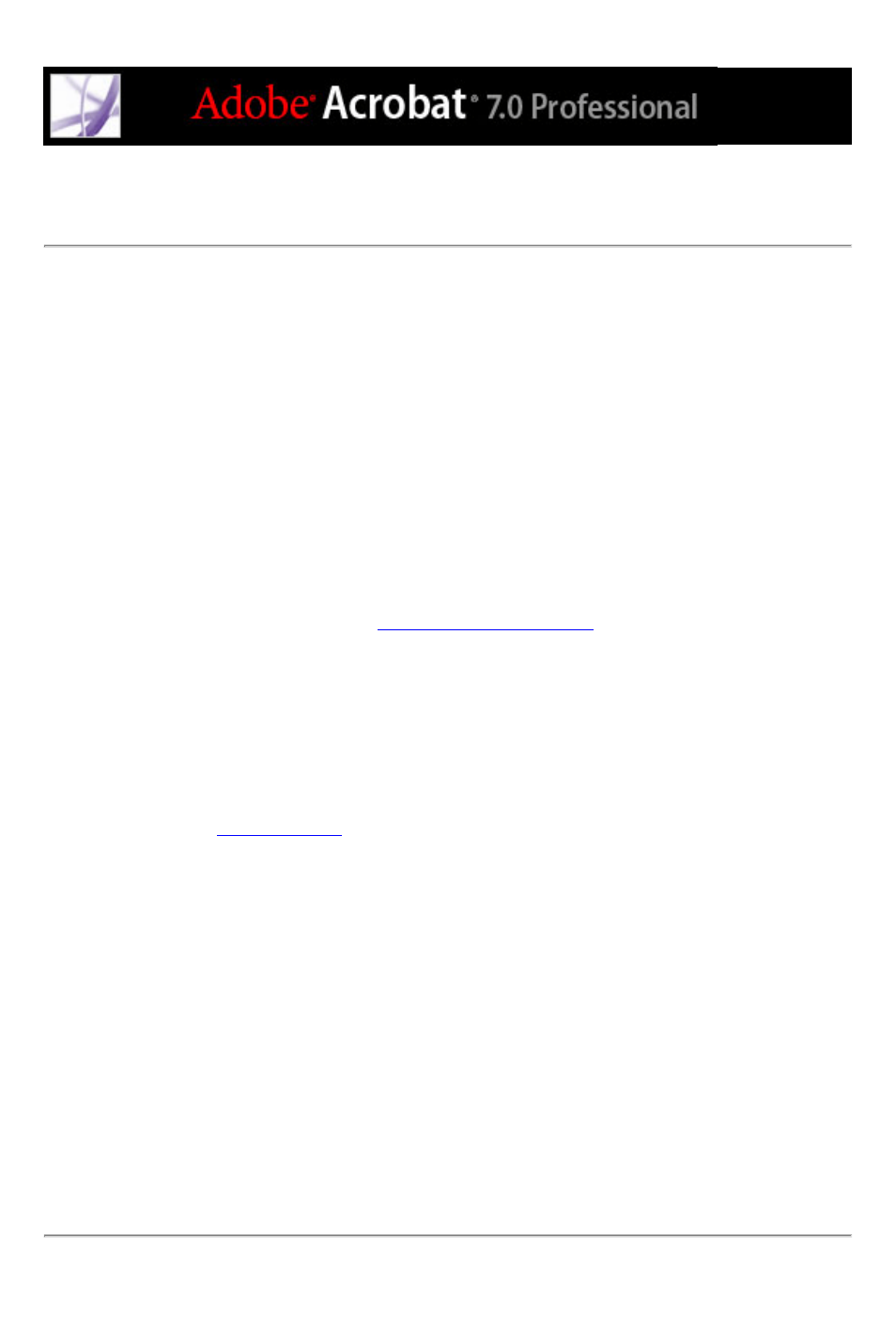
Calculation options
The calculation options let you perform mathematical operations on existing form-field
entries and display the result. You can use the common operations predefined in the
Calculate Properties dialog box, or you can define more complex operations using a
custom JavaScript. To access the Acrobat JavaScript Scripting Reference, go to http://
partners.adobe.com/links/acrobat (English only) on the Adobe website.
When you define two or more calculations in a form, the order in which they are carried
out is the order in which you defined the calculations. In some cases, you may need to
modify the calculation order to obtain correct results. For example, if you wanted to use
the result obtained from calculating two form fields to calculate the value of a third form
field, the first two form fields must be calculated together first to obtain the correct final
results. Acrobat Professional automatically performs all assigned field calculations when
you are creating and testing your form fields. For convenience, you can turn off automatic
calculation while you work. (See
following calculation options:
●
To define the form field without calculation properties, select Value Is Not Calculated.
●
To perform a simple calculation based on the values of two or more fields, select Value Is
The __ of the following fields, and choose an operation from the menu.
Note: Simple calculations are available only for form fields that use number or percentage
formats. (See
●
To specify calculation expressions in a spreadsheet-like format, such as Sum=Field1
+Field2, select Simplified Field Notation.
●
To use JavaScript for custom calculations, choose Custom Calculation Script, and enter
the JavaScript code.
To specify the calculation order of form fields:
1. Choose Advanced > Forms > Set Field Calculation Order. The Calculate Fields dialog box
displays all calculable fields in your form and the order in which the calculations are
performed.
2. To change the field calculation order, select the field from the list, and then select the Up
or Down button.
3. Click OK.
