Editing text with the touchup text tool, Using touchup text tool, Editing – Adobe Acrobat 7 Professional User Manual
Page 463: Text with the touchup text tool
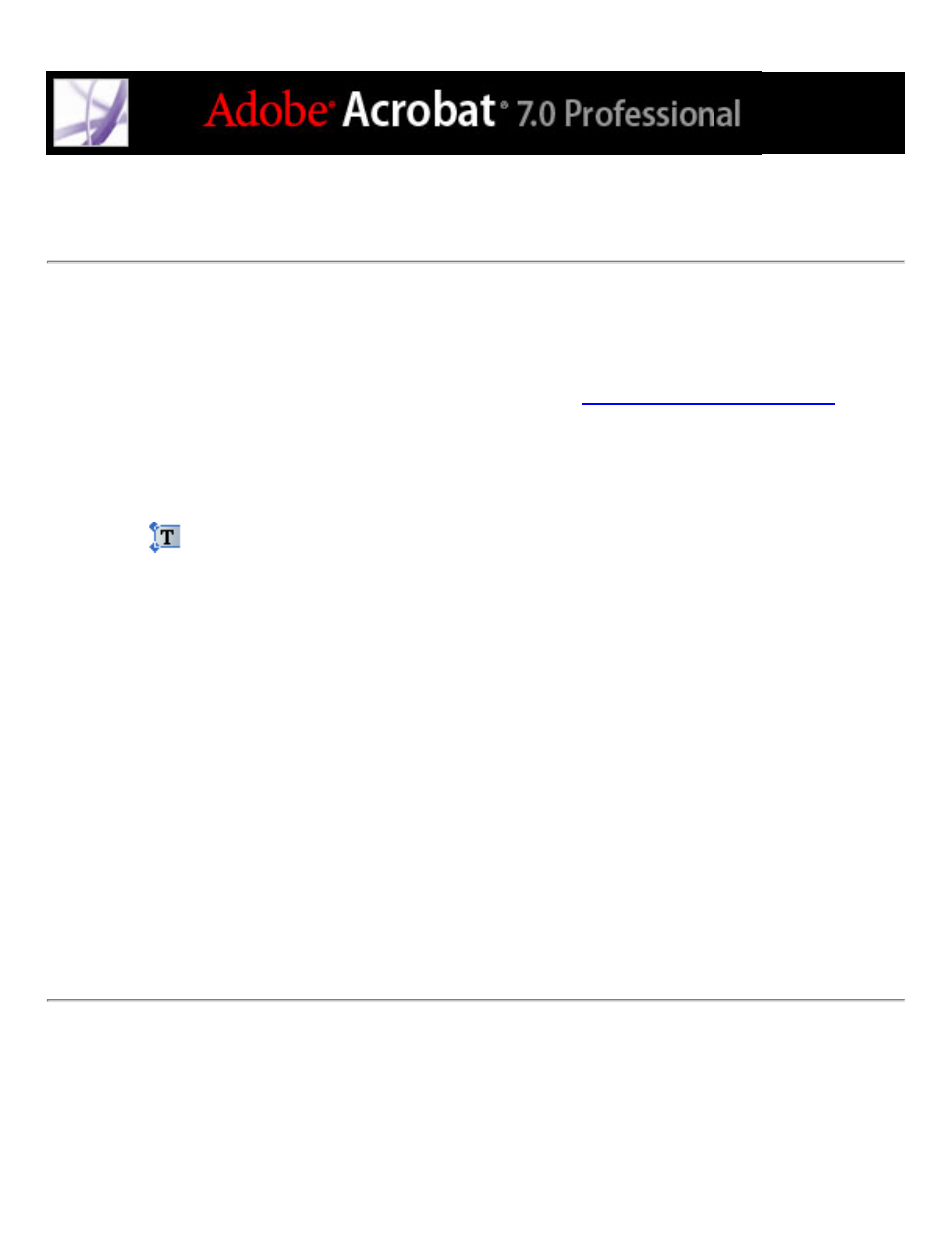
Editing text with the TouchUp Text tool
In general, you should use the TouchUp Text tool for minor text edits in an Adobe PDF
document. For extensive revisions, you should edit the document in its original
application and then regenerate the PDF file. You can also regenerate only pages needing
revision and insert them into the PDF document. (See
.)
To edit text using the TouchUp Text tool:
1. Choose Tools > Advanced Editing > TouchUp Text Tool, or select the TouchUp Text
tool
on the Advanced Editing toolbar.
2. Click in the text you want to edit. A bounding box outlines the selectable text.
3. Select the text to be edited using one of the following methods:
●
Choose Edit > Select All to select all the text in the bounding box.
●
Drag to select characters, spaces, words, or a line.
4. Do one of the following:
●
Type new text to replace the selected text.
●
Press Delete, or choose Edit > Delete to remove the text.
●
Choose Edit > Copy to copy the selected text.
●
Right-click (Windows) or Control-click (Mac OS) the text and choose the appropriate
option.
Click outside the selection to deselect it and start over.
Note: You cannot add or replace text unless the font is installed on your system. You can,
however, change text attributes if the font is embedded in the Adobe PDF document.
