Adjusting ink neutral density values, Adjusting ink density values, Specialty – Adobe Acrobat 7 Professional User Manual
Page 588: Metallic inks, trapping, Nd. see neutral density, Adjusting, Measuring, Opaque inks, trapping, Pastel inks, trapping, Specialty inks
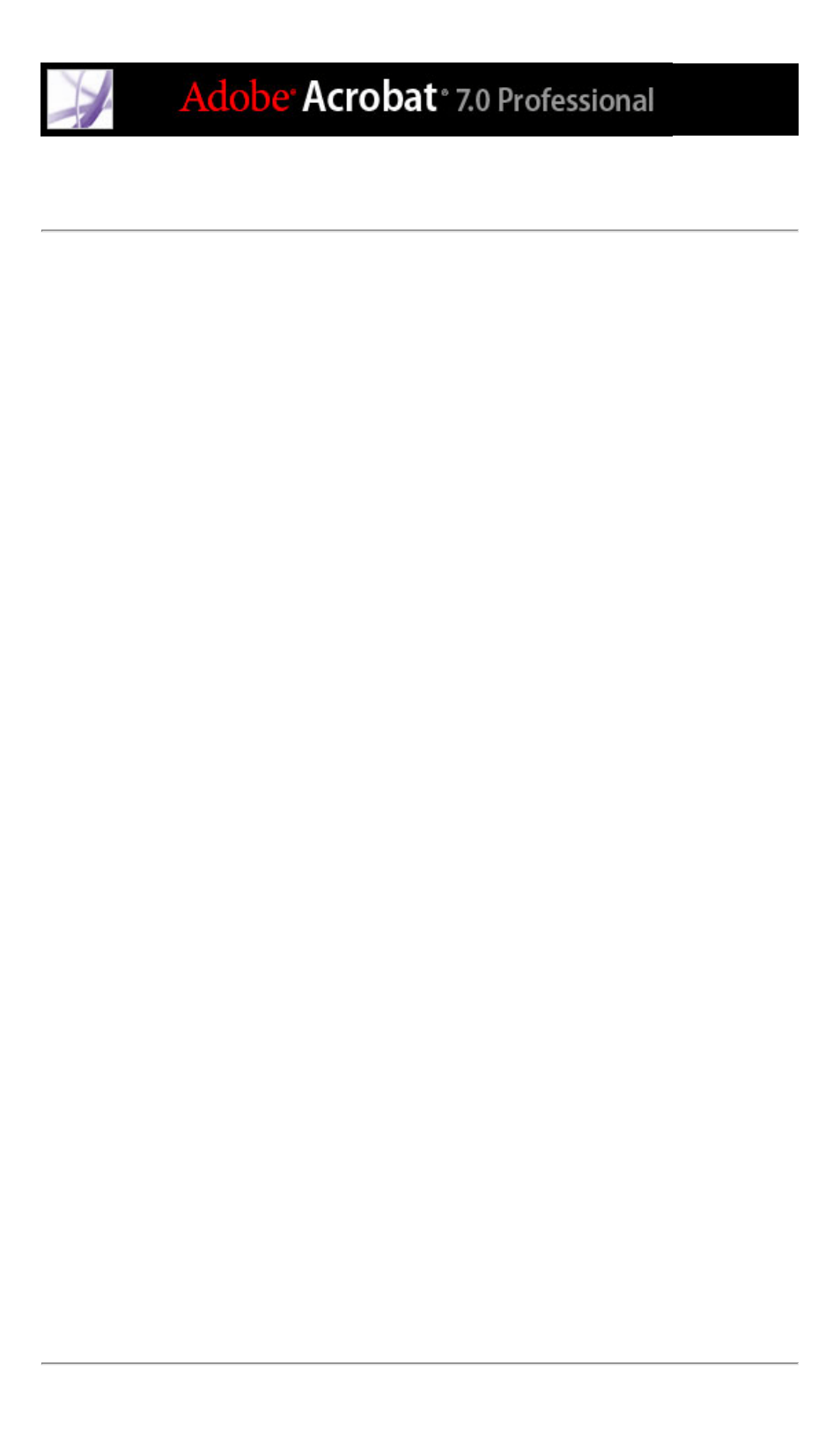
Adjusting ink neutral density values
You can adjust the ink neutral density (ND) values that the selected trapping engine uses
to determine the precise placement of traps. The default ND values for process inks are
based on the neutral density readings of process ink swatches that conform to industry
standards in different parts of the world. The language version of Acrobat determines
which standard it conforms to. For example, the ND values for the U.S. English and
Canadian versions of Acrobat conform to the Specifications for Web Offset Publications
(SWOP) solid ink density values published by the Graphic Arts Technical Foundation of
North America. Acrobat lets you adjust process ink neutral densities to match printing
industry standards in other parts of the world.
The trapping engine derives the ND values for a spot color from its CMYK equivalent.
For most spot colors, the ND values of their CMYK equivalents are accurate enough for
proper trap creation. Spot inks that are not easily simulated using process inks, such as
metallic inks and varnishes, may need their ND values adjusted so that the trapping engine
can trap them correctly. By typing new values, you can ensure that an ink that is
observably darker or lighter is recognized that way in Acrobat; the appropriate trap
placement is then applied automatically.
You can get the appropriate neutral density value for a given ink by asking your
commercial printer. The most accurate method of determining an ink's ND value is by
measuring a swatch of the ink with a commercial densitometer. Read the "V" or visual
density of the ink (do not use process filters). If the value differs from the default setting,
type the new value in the ND box.
Note: Changing the neutral density for a spot color only affects how that color will trap. It
does not change the appearance of that color in your document.
Follow these guidelines when adjusting ND values:
●
Metallic inks are usually darker than their CMYK equivalents, while opaque inks obscure
any ink beneath them. In general, you should set the ND values for both metallic and
opaque spot colors much higher than their default values to ensure that these spot colors
won't spread.
Note: Setting an ink to Opaque or OpaqueIgnore in the Type menu of the Ink Manager
prevents an opaque ink from spreading into other colors, unless another opaque ink has a
higher ND value.
●
Pastel inks are normally lighter than their process equivalents. You may want to set the
ND value for these inks lower than their default values to ensure that they spread into
adjacent darker colors.
●
Some spot colors, such as turquoise or neon orange, are significantly darker or lighter than
their CMYK equivalents. You can determine whether this is the case by comparing
printed swatches of the actual spot inks to printed swatches of their CMYK equivalents.
You can adjust the spot ink's ND value higher or lower as necessary.
