Specifying output settings, Apply output preview settings option, Host-based – Adobe Acrobat 7 Professional User Manual
Page 646: Printer-based, When printing, Output preview settings, applying in print, Output, Printer-based color management, Host-based color management, Using color management
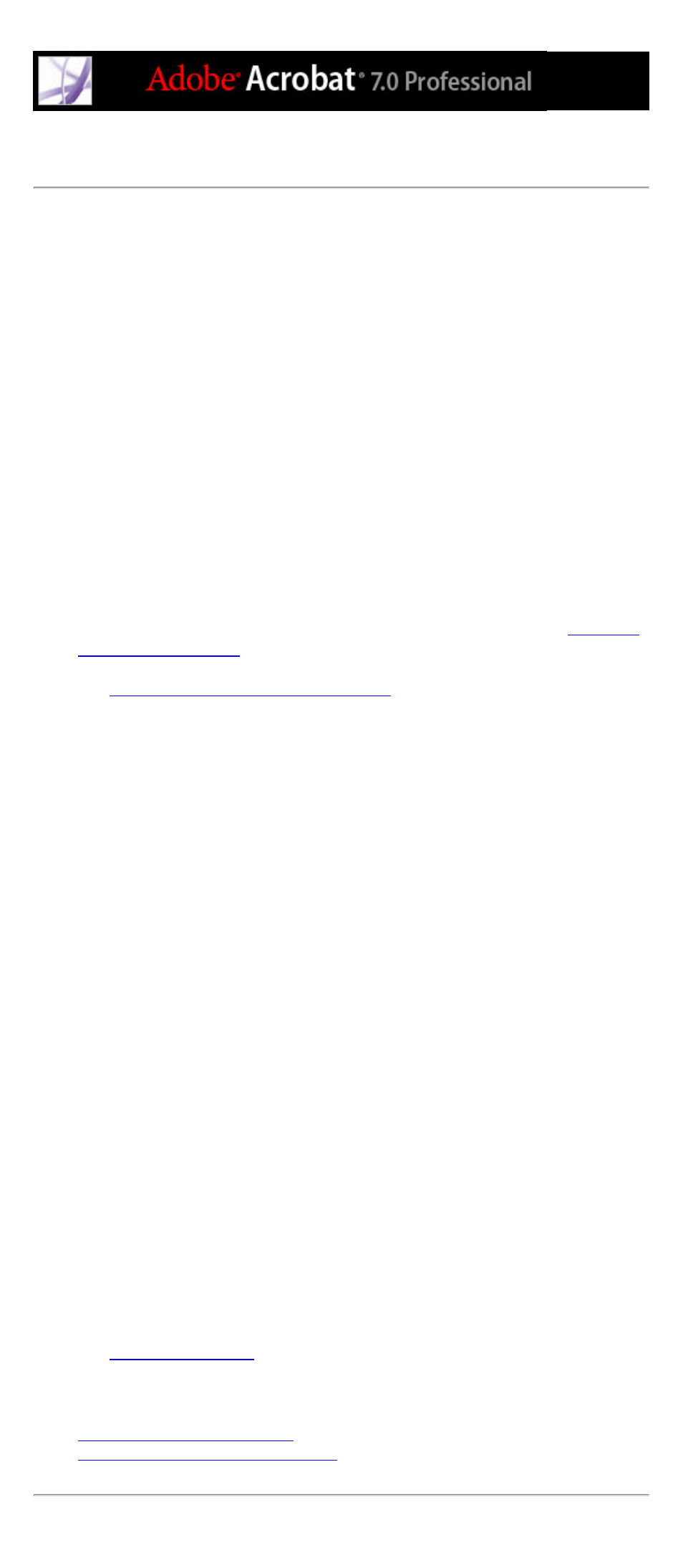
Specifying output settings
When you print a color-managed RGB or CMYK document, you can specify additional
color management options to keep color consistent in the printer output. For example,
suppose that your document currently contains a profile tailored for prepress output, but
you want to proof the document's colors on a desktop printer. In the Output panel, you can
convert the document's colors to the color space of the desktop printer; the printer profile
is used instead of the current document profile when printing. In addition, you can send
color data as RGB values to printers using various RGB profiles.
You can select either host-based or printer-based color management. Host-based uses the
color management engine selected in the Color Management preferences, resulting in
better control over the output color space and more predictable ICC workflows. You can
also define your own press or printer profiles. In contrast, printer-based color management
manages color in the printer's RIP.
To specify output settings:
1. Select the Output panel on the left side of the Advanced Printing Setup dialog box.
2. Choose a composite or separations option from the Color menu.
3. For Trapping, choose Adobe In-RIP or Off. The Trapping options are available only if
you are configured for Adobe In-RIP Trapping and choose In-RIP Separations from the
Color pop-up menu.
4. Specify halftone screen frequency and resolution in the Screening menu. (See
5. Specify the image exposure in the Flip menu and set the Negative option appropriately.
Specifying the emulsion and image exposure
6. Choose other color and output options:
●
Color Profile. To use host-based color-management, choose one of the standard press
profiles or color space emulations, or one of the user-defined profiles. You should
generally use the color profile of the printer selected, depending on the media and
resolution used. Printer/PostScript Color Management sends the document's color data
along with the document profile directly to the PostScript printer and lets the printer
convert the document to the printer color space. The exact results of the color conversion
can vary among printers. To use PostScript color management, you must have a printer
that uses PostScript Level 2 or later; it is not necessary to install an ICC profile for the
printer on your system. To use no color management, choose Same as Source (No Color
Management). This option discards all color management information and sends device
color to the printer, whether or not the document contains color management information.
●
Apply Output Preview Settings simulates the print space defined by the device identified
in the Simulation Profile menu of the Output Preview dialog box (choose Tools > Print
Production > Output Preview). This option allows you to simulate the appearance of one
device on another.
●
Simulate Overprinting simulates the effects of overprinting spot inks on top of underlying
colors in composite output. All spot colors are converted to process equivalent colors to
simulate them; the document itself is unchanged. Selecting this option may increase the
time required to print the file. Simulate Overprinting is available only when you choose
Composite from the Color menu.You can view the overprinting effects on a composite
printing device that doesn't support overprinting.
Important: When printing to a printer that supports overprinting, make sure that this
option is unselected, so the printer's native overprinting capabilities can be used.
●
Emit Trap Annotations. If the document contains trapping annotations, select this option
to send them to a PostScript printing device that supports in-RIP trapping.
●
Use Maximum Available JPEG2000 Image Resolution controls how resolution
progression information, if present, is used when generating PostScript. When selected,
the maximum resolution data contained in the image is used. When unselected, the
resolution data is consistent with the resolution settings on the Transparency Flattening
panel.
●
Ink Manager modifies the way inks are treated while the current PDF document is open.
(See
.)
Related Subtopics:
