Accessing version cue workspaces on, Remote computers or from webdav applications, Accessing – Adobe Acrobat 7 Professional User Manual
Page 747
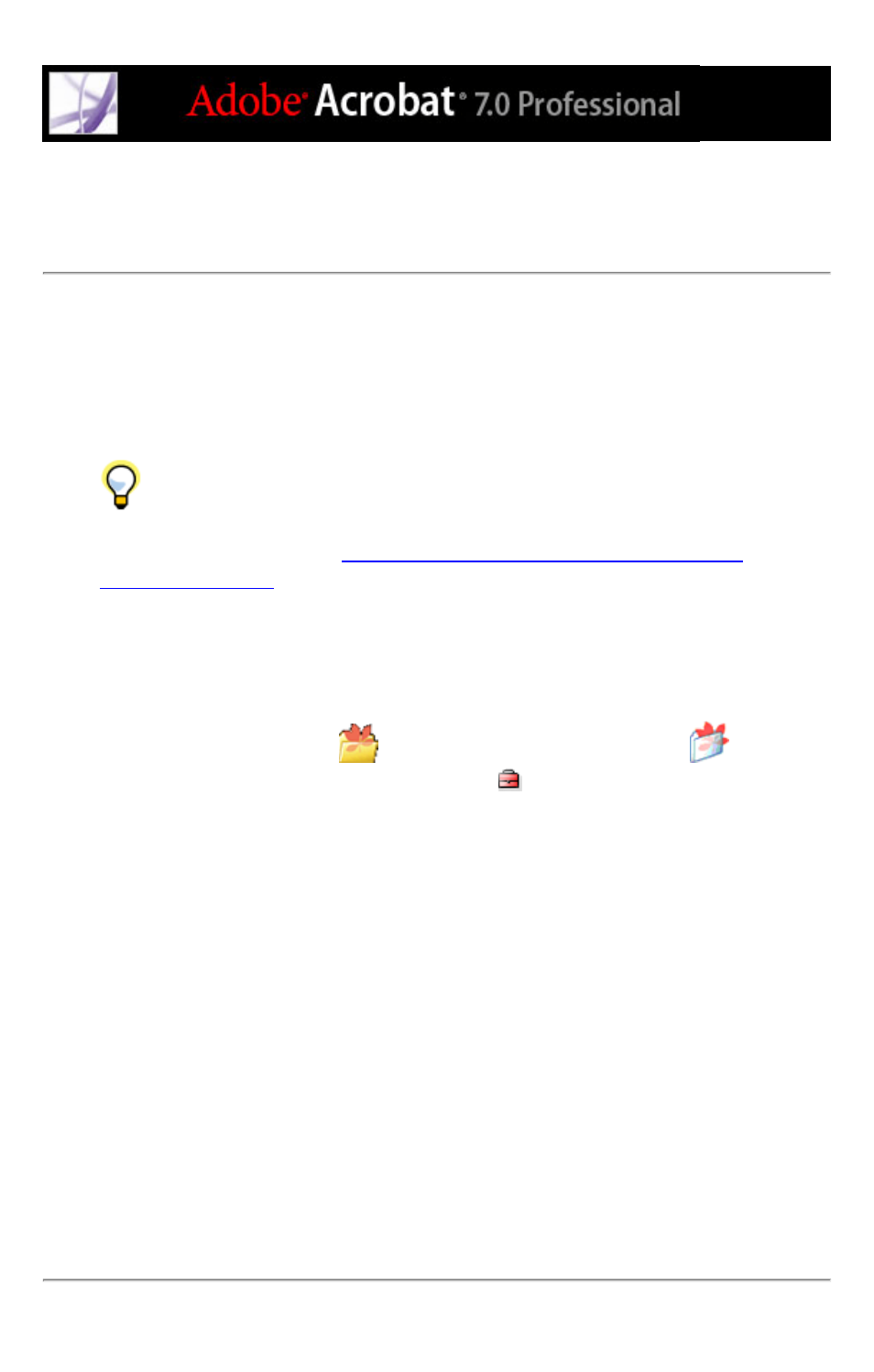
Accessing Version Cue workspaces on remote computers
or from WebDAV applications
When you need to work on Version Cue projects that are hosted by a Version Cue
workspace located on another computer that's on a different subnetwork than your
computer, you can use the Version Cue Client URL to access that workspace. Users using
an application that supports WebDAV can use the Version Cue WebDAV Client URL to
access a project on the workspace.
You can display the Version Cue Workspace Administration utility login page to
identify the Version Cue Client URLs that remote users and WebDAV applications need
to access the workspace. (See
Logging into and off the Version Cue Workspace
To access a remote Version Cue workspace from Creative Suite:
1. In Acrobat Professional 7.0, Illustrator CS, InCopy CS, InDesign CS, or Photoshop CS,
choose File > Open.
2. Click the Version Cue button
(Windows) or the Version Cue button
(Mac OS).
3. Choose Connect To from the Project Tools menu
.
4. In the Connect To dialog box, enter the Version Cue Client URL (the Version Cue
workspace IP or DNS address), a colon, and the port number (3703). For example,
http://153.32.235.230:3703.
5. Click OK. After connecting to a remote Version Cue workspace, the dialog box displays
any available Version Cue projects in that workspace.
A shortcut to the remote workspace is automatically included in your list of available
Version Cue workspaces the next time you click Version Cue in the Open, Save As, or
Place dialog box.
Note: If you don't see a desired workspace, choose Refresh from the Tools menu.
To access remote a Version Cue workspace from an application that supports WebDAV:
Refer to your application's documentation for information on using its WebDAV features,
and then use the Version Cue WebDAV Client URL, the port number (3703), "webdav",
and the project name to identify the project you want to work with. For example,
http://153.32.235.230:3703/webdav/project_name.
