Starting over on a page – Adobe Acrobat 7 Professional User Manual
Page 389
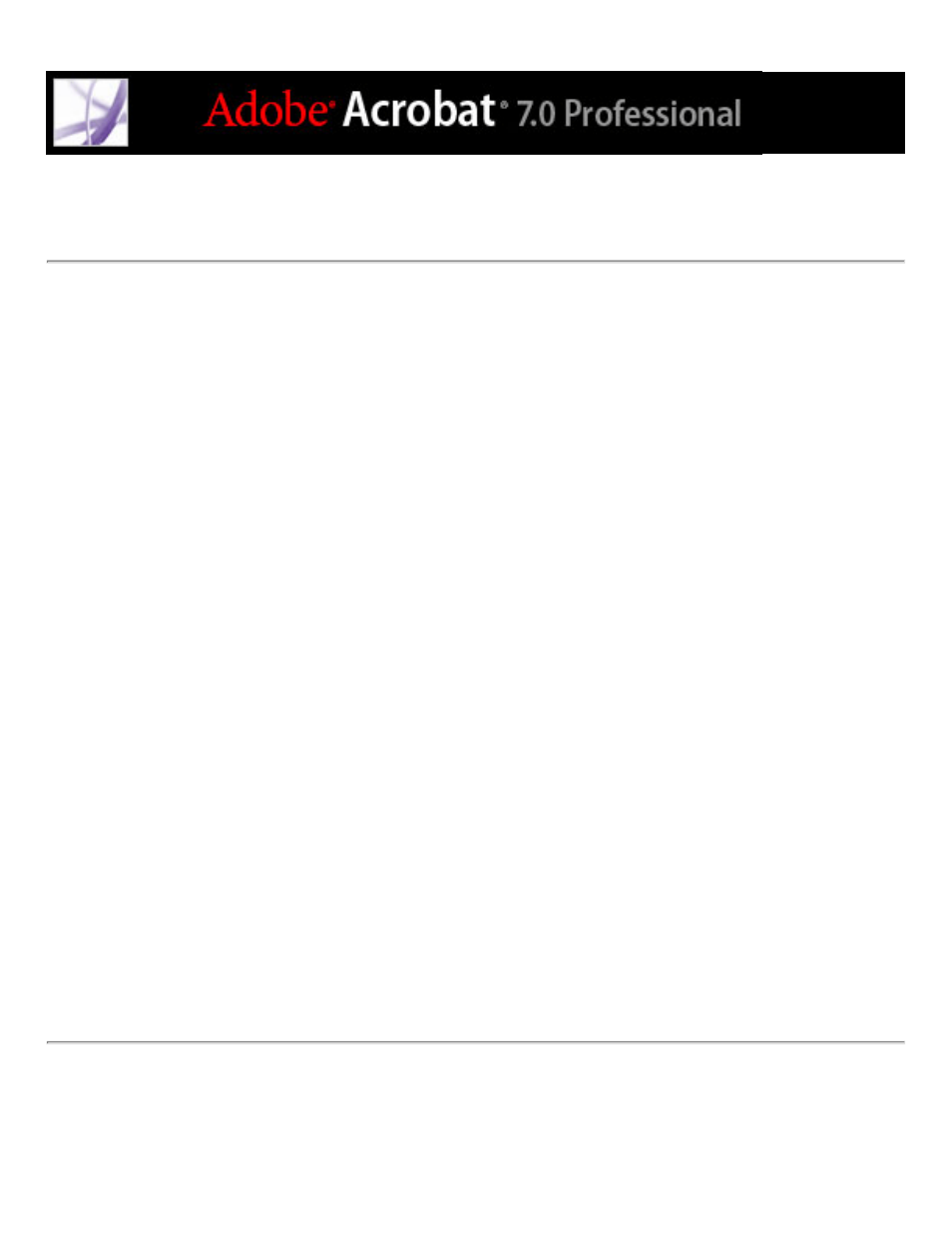
Starting over on a page
If adding tags to a PDF document in Adobe Acrobat results in a tagging structure that is
overly complicated or too problematic to fix, you can use the TouchUp Reading Order
tool to remove or replace the current structure. If the document contains mostly text, you
can select a page and then remove headings, tables, and other elements to create a cleaner,
simpler tagging structure.
To create a new tagging structure by adding new tags:
1. Select the TouchUp Reading Order tool, and then click Clear Structure in the dialog box.
2. In the document pane, drag to select the first page element, and then tag it by clicking the
appropriate tag button in the dialog box (for example, Heading 1).
3. Select and tag each page element for each page of the document until all content is tagged.
To create a new tagging structure by replacing the existing structure:
Note: This procedure works best in pages that contain a single column of text. If the page
contains multiple columns, each column must be selected and tagged individually.
1. Select the TouchUp Reading Order tool.
2. In the document pane, drag to select the entire page. The selection includes both text and
nontext elements.
3. Press Ctrl (Windows) or Command (Mac OS), and deselect nontext page elements, such
as figures and captions, until only text is selected on the page. Click Text in the dialog box.
4. In the document pane, select a nontext page element, such as a figure and caption, and
click the appropriate button in the dialog box to tag it. Repeat until all page content is
tagged.
