Scrolling automatically, Automatic scrolling, Mouse control – Adobe Acrobat 7 Professional User Manual
Page 411: For automatic scrolling
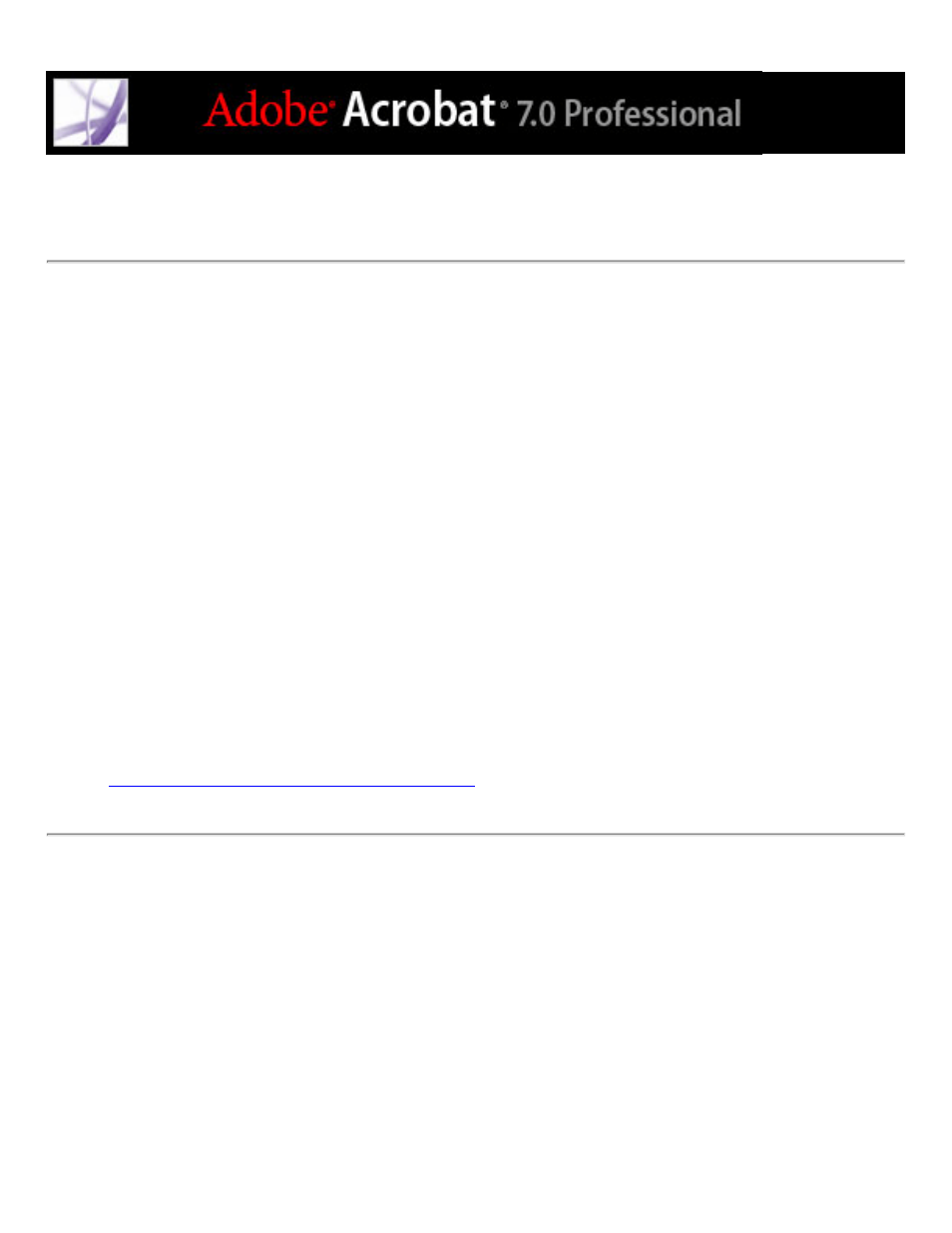
Scrolling automatically
The automatic scrolling feature makes it easier to scan through long PDF documents,
especially reflowed documents. You can scroll through pages without using keystrokes or
mouse actions.
To scroll automatically through a document:
1. Choose View > Automatically Scroll.
2. Do any of the following:
●
To change the scrolling speed, press a number key (9 is the fastest and 0 is the slowest), or
press the Up Arrow or Down Arrow key.
●
To reverse the direction of the scrolling, press the hyphen or minus sign key.
●
To jump to the next or previous page, press the Left Arrow or Right Arrow key.
To stop automatic scrolling, press Esc or choose View > Automatically Scroll again.
Related Subtopics:
This manual is related to the following products:
