Highlighting, crossing out, and underlining text, Cross-out text tool, Highlighter tool – Adobe Acrobat 7 Professional User Manual
Page 256: Text markup tools, Underline text tool
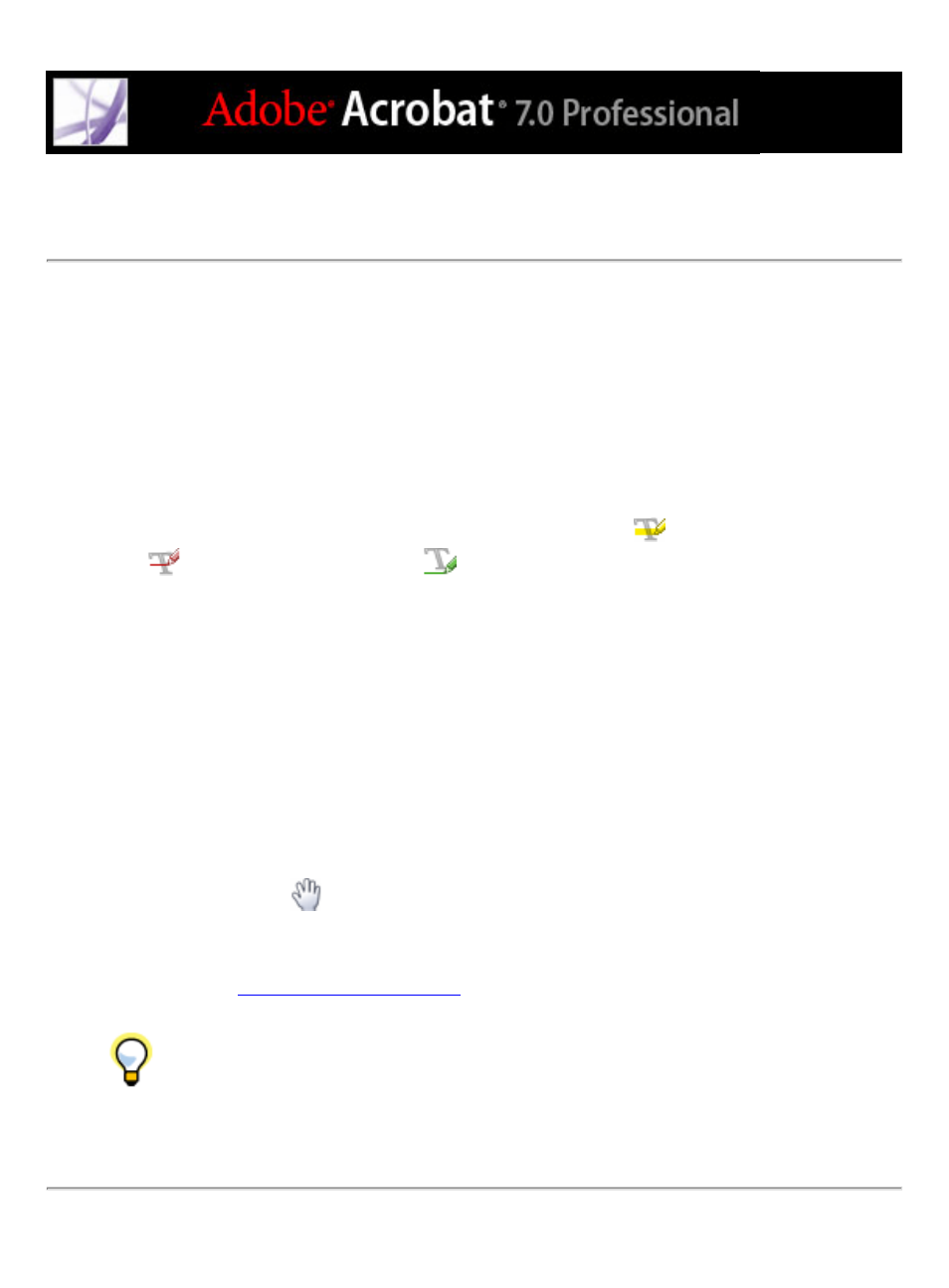
Highlighting, crossing out, and underlining text
You can use the Highlight Text tool, the Cross-Out Text tool, and the Underline Text tool
to add comments to an Adobe PDF document. Select these tools from the Commenting
toolbar or from the Highlighting toolbar. You can use these comments by themselves or in
conjunction with notes. For example, you may want to highlight a section of text and then
double-click the markup to add text in a pop-up window.
To highlight, cross out, or underline text:
1. On the Commenting toolbar, choose the Highlight Text tool
, the Cross-Out Text
tool
, or the Underline Text tool
from the Highlight menu.
2. Drag from the beginning of the text you want to mark up. Ctrl-drag (Windows) or Option-
drag (Mac OS) to mark up a rectangular area of text. This is especially useful to mark up
text in a column.
To delete a highlight, cross out, or underline markup:
Do one of the following:
●
Right-click (Windows) or Control-click (Mac OS) the markup, and then choose Delete.
●
With the Highlight Text, Cross-Out Text, or Underline Text tool still selected, click the
markup, and then press Delete.
●
Select the Hand tool
, click the markup, and then press Delete.
If markup comments are placed on top of one another, use the Comments List to delete the
markups. (See
.)
You can view the author and text of a highlight comment without opening the pop-
up window: Pass the pointer over the comment while the highlighting tool or Hand tool is
selected.
