Tagged bookmarks, Editing, Deleting – Adobe Acrobat 7 Professional User Manual
Page 448: Moving with tagged bookmarks, Reorganizing converted
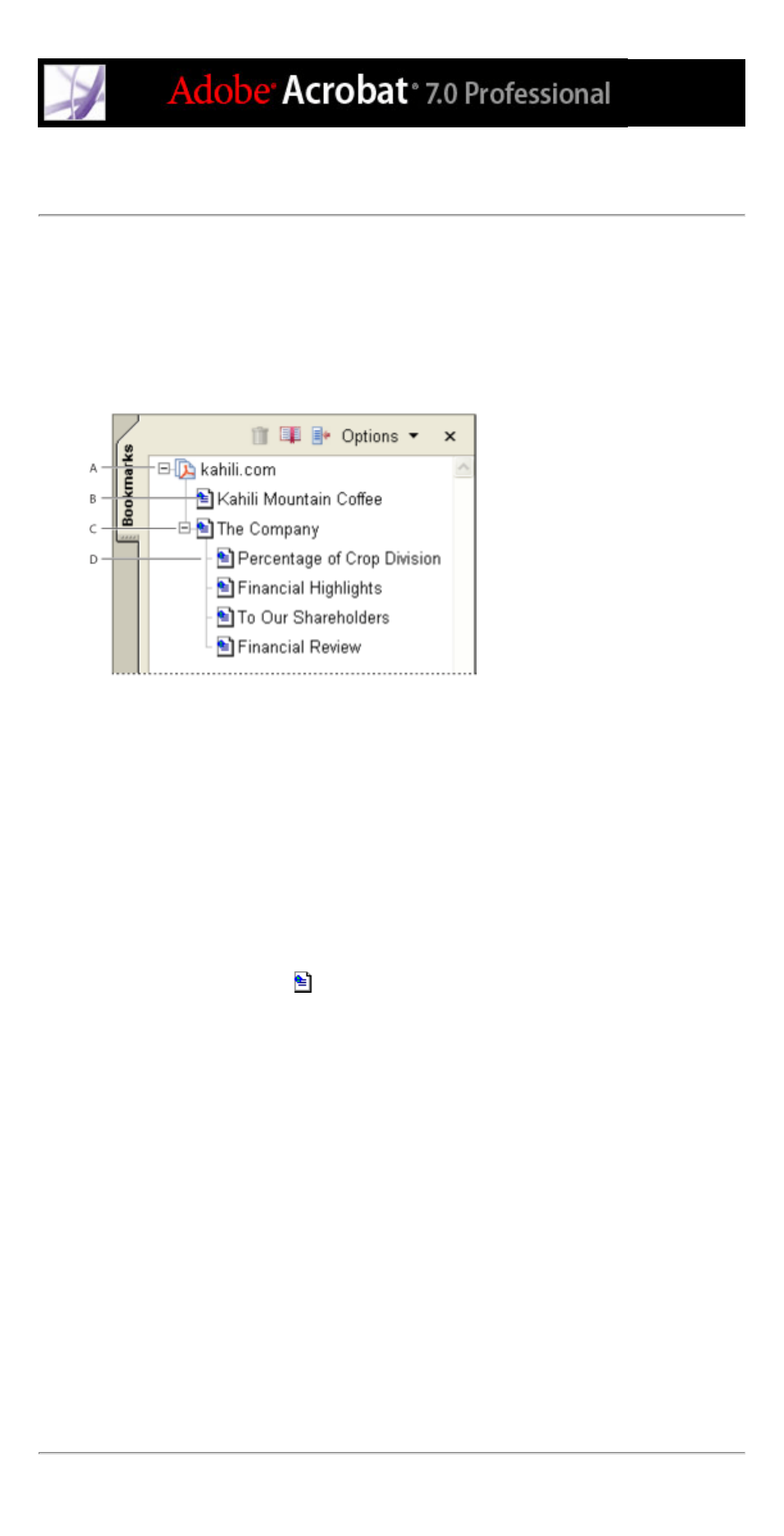
Using tagged bookmarks to organize converted web pages
When you first create an Adobe PDF document from web pages, tagged bookmarks are
generated if Create Bookmarks is selected in the Web Page Conversion Settings dialog
box. A standard (untagged) bookmark representing the web server appears at the top of
the Bookmarks tab. Under that bookmark is a tagged bookmark for each web page
downloaded; the tagged bookmark's name comes from the page's HTML title or the URL,
if no title is present.
Bookmarks tab A. Standard bookmark representing the web server B. Tagged bookmark
representing downloaded web pages C. Parent bookmark D. Child bookmark
Tagged web bookmarks are initially all at the same level, but you can rearrange them and
nest them in family groups to help keep track of the hierarchy of material on the web
pages. You can also use the tagged bookmarks to rearrange their corresponding pages in
the PDF document.
If you move or delete a parent tagged bookmark, its children tagged bookmarks are moved
or deleted along with it.
To move or delete a tagged bookmark:
1. Select the tagged bookmark
. To select multiple tagged bookmarks, Ctrl-click
(Windows) or Command-click (Mac OS) them. To select a contiguous range of tagged
bookmarks, Shift-click.
2. To move the tagged bookmark, drag it. If you release the mouse button when the arrow is
below another tagged bookmark's icon, the relocated bookmark becomes a child of that
bookmark. If the arrow is below another tagged bookmark's name, the relocated bookmark
becomes a sibling.
3. To delete the tagged bookmark, do one of the following:
●
Press the Delete key.
●
Choose Delete Bookmark from the Options menu.
●
Choose Edit > Delete.
To move a web page along with its tagged bookmark:
Ctrl-drag (Windows) or Option-drag (Mac OS) the tagged bookmark.
To delete a web page along with its tagged bookmark:
Right-click (Windows) or Control-click (Mac OS) the tagged bookmark, and choose
Delete Page(s).
