Setting multimedia preferences, Setting multimedia, Preferences – Adobe Acrobat 7 Professional User Manual
Page 530
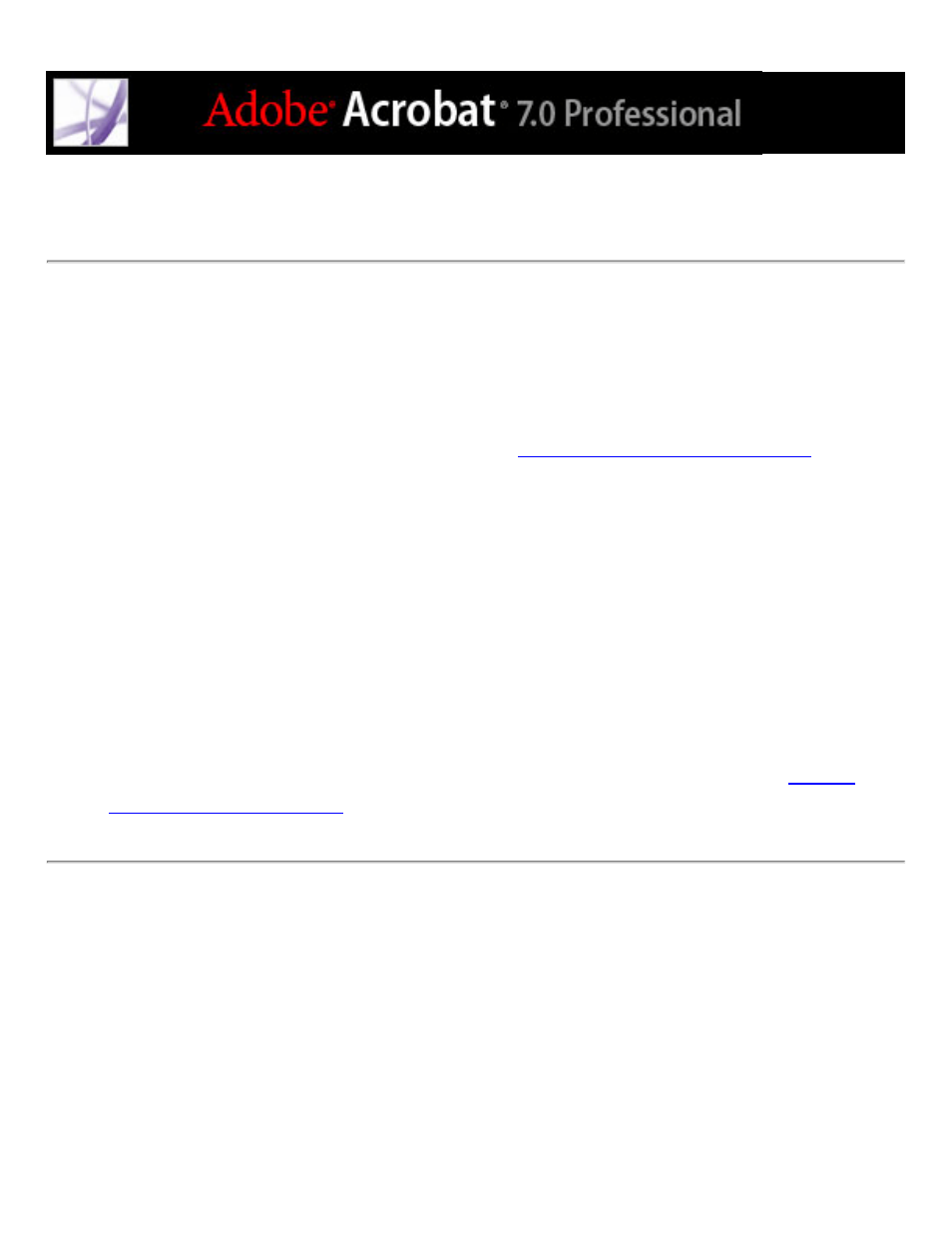
Setting Multimedia preferences
You can select the preferred media player to play sound and movie clips, determine
whether the Player Finder dialog box is displayed, and set multimedia accessibility
options for visually impaired users. For example, some movie clips include subtitles,
dubbed audio, or supplemental text captions. You can determine whether these items are
displayed when the movie is played in your Adobe PDF document. You can also add
sound and movie clips to your document. (See
Integrating media into documents
.)
To change multimedia preferences:
1. Choose Edit > Preferences (Windows) or Acrobat > Preferences (Mac OS), and then
select Multimedia from the left side of the dialog box.
2. From the Preferred Media Player menu, select an option to determine the default player
that will play the media clip.
3. Under Accessibility Options, select which special features are allowed to be played,
specify the preferred language for the media in case multiple languages are available, and
then click OK.
For information on setting multimedia preferences for trusted documents, see
.
