Adobe Acrobat 7 Professional User Manual
Page 217
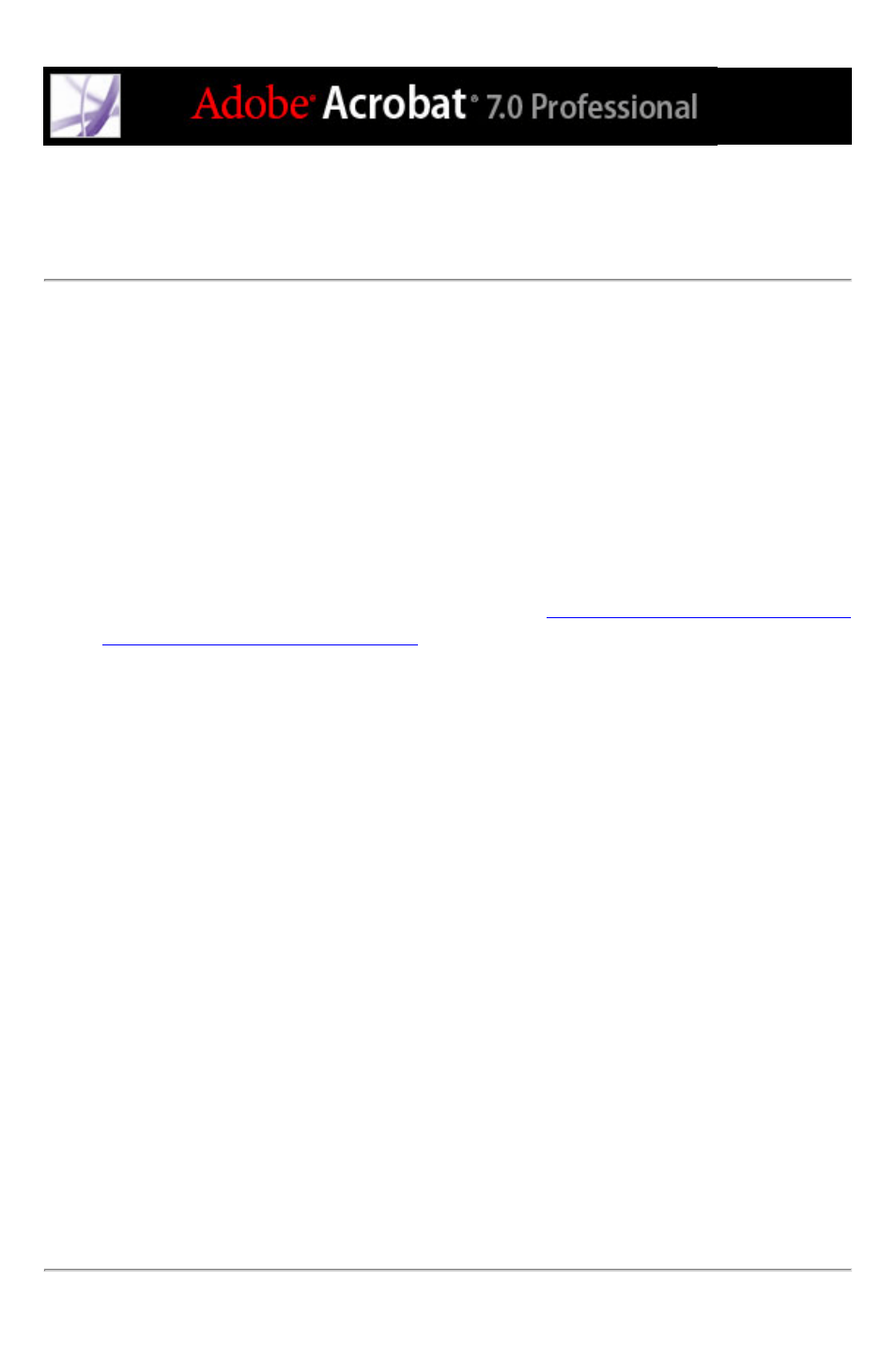
Using templates to generate forms dynamically with
Acrobat
You can define a page in your document as a template, which can then be used to
dynamically generate a new form or duplicate PDF pages on the fly. In essence, you can
build a form that dynamically creates another form. Templates allow the user to fill out as
many form pages as needed. Additional pages (complete with new form fields) are
spawned on the fly. To access the Acrobat JavaScript Scripting Reference, go to http://
partners.adobe.com/links/acrobat (English only) on the Adobe website.
Note: If you are generating a form by importing data from a database, you can spawn as
many pages as needed to contain different quantities of data.
Important: Template functionality is not supported in Adobe Reader unless additional
usage rights were added with a server extension. (See
If you want to create documents that
extend features to Adobe Reader users
.) Therefore, if you create an Acrobat application
that uses template functionality, a user who has access only to Adobe Reader won't be
able to use your application.
To define a template:
1. Navigate to the page you want to use as a template, and choose Advanced > Forms > Page
Templates.
2. Enter a name for the template, and click Add.
3. Click Close to define the template.
To edit a template:
1. Choose Advanced > Forms > Page Templates.
2. Select the desired template in the list, and do one of the following:
●
To hide the selected template page, click the eye icon to the left of the template name. To
show the template, click the icon again. When you show a hidden template page, it
appears appended to the end of the document. You cannot hide a template page if it is the
only page in the document.
●
To change the template contents to the currently displayed page, click Change.
●
To remove the selected template from the list, click Delete.
●
To display the selected template page, click Goto. You cannot use Goto to display a
template that is hidden.
3. Click Close to accept the template changes.
