Using the pencil tool, Part of pencil drawing, Pencil tool – Adobe Acrobat 7 Professional User Manual
Page 265: Erasing pencil tool markups
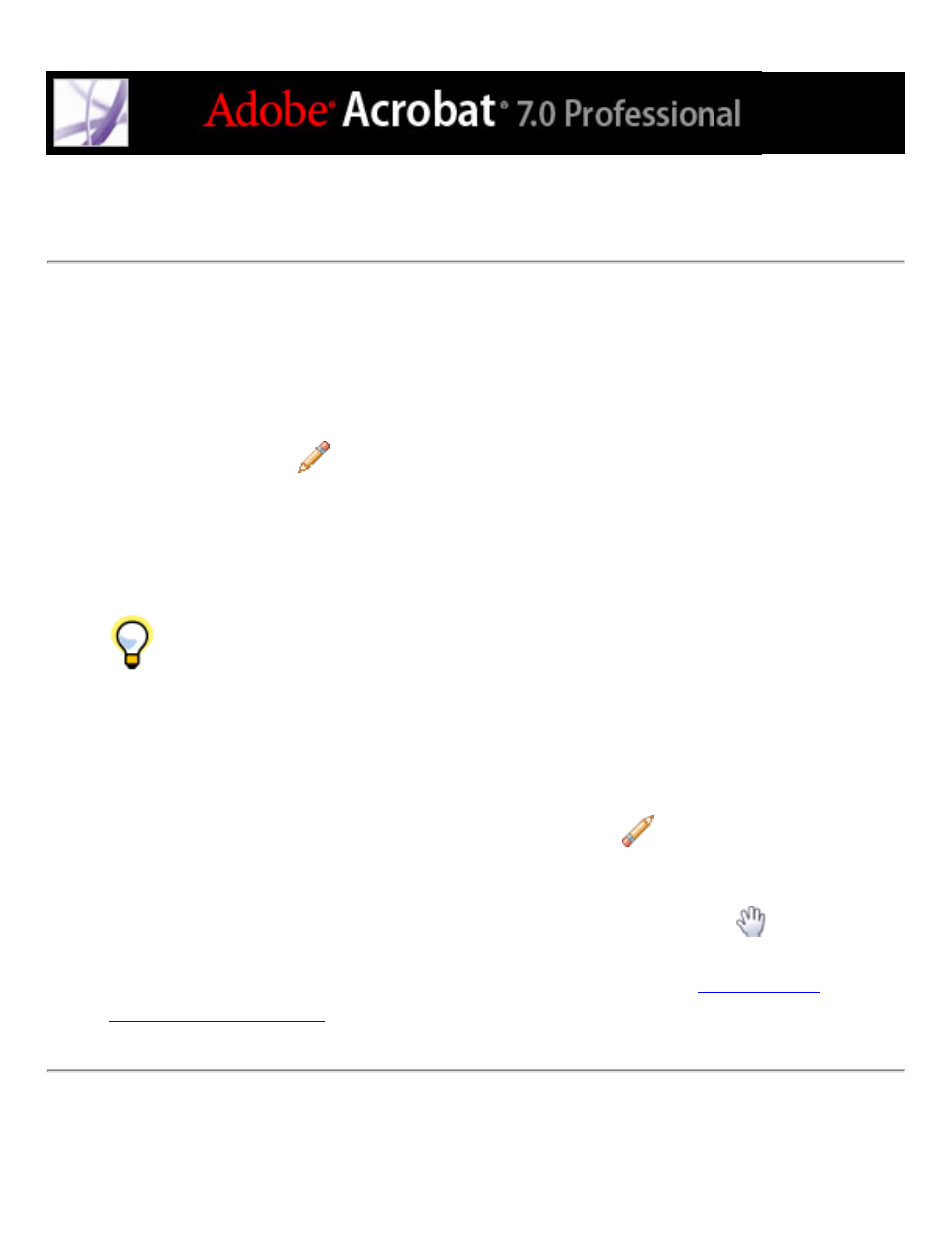
Using the Pencil tool
The Pencil tool lets you draw free-form lines in Adobe PDF documents. Use the Pencil
Eraser tool to erase parts of the pencil markups that you drew.
To sketch with the Pencil tool:
1. Select the Pencil tool
from the Arrow tool menu on the Drawing toolbar, or choose
Tools > Drawing Markups > Pencil Tool.
2. Move the pointer to where you want to begin drawing. You don't have to use one
unbroken stroke. You can release the mouse button briefly, move the pointer to a new
location, and continue drawing.
To specify the line width, color, and other properties of pencil marks before you
draw, choose View > Toolbars > Properties Bar, and select the desired options from the
Pencil Tool Properties toolbar.
To edit the pencil comment:
1. To erase parts of the drawing, select the Pencil Eraser tool
from the Arrow menu on
the Drawing Markups toolbar, and then drag across the areas of the drawing that you want
to remove.
2. To change the line width, color, and other properties, use the Hand tool
to right-click
(Windows) or Control-click (Mac OS) the drawing, choose Properties, and then select the
options you want from the Pencil Mark Properties dialog box. (See
.)
