Setting web capture preferences, Preferences, Showing bookmarks tab – Adobe Acrobat 7 Professional User Manual
Page 147: Verifying stored images, Opening
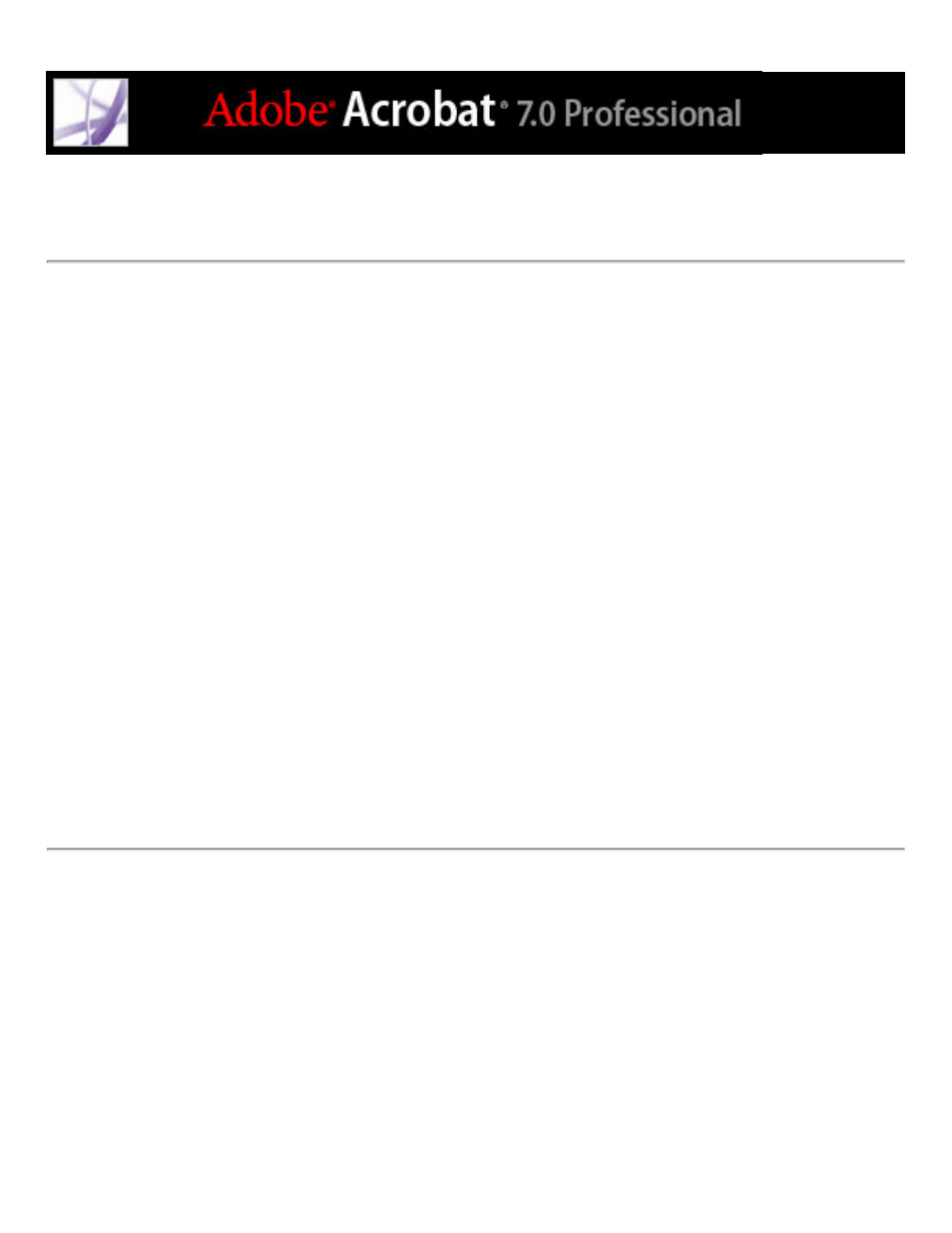
Setting Web Capture preferences
You can set several preferences for opening Adobe PDF documents created from web
pages and for customizing the process of converting web pages to Adobe PDF documents.
To set Web Capture preferences:
1. In the Preferences dialog box, select Web Capture on the left.
2. In the Verify Stored Images menu, specify how often to check if images have changed on
the website.
3. Choose whether to open linked pages in Acrobat or in a web browser.
4. Select Show Bookmarks Panel When New PDF File (Created From Web Page) Is Opened
to automatically open the navigation pane and display tagged bookmarks when you open a
new file. (If this option is not selected, the navigation pane is closed when you open
converted web pages, but the tagged bookmarks are still created. Click the Bookmarks tab
to see the tagged bookmarks in the document pane.)
5. Select Always or After to skip secured pages when downloading multiple levels of a
website. (If you select After, a password dialog box appears that times out and skips the
secured pages after the specified number of seconds.)
6. Click Reset Conversion Settings To Defaults if you want to change the conversion settings
back to their original settings.
