Viewing object metadata and object data, Visio, Object data tool – Adobe Acrobat 7 Professional User Manual
Page 708: Viewing object data
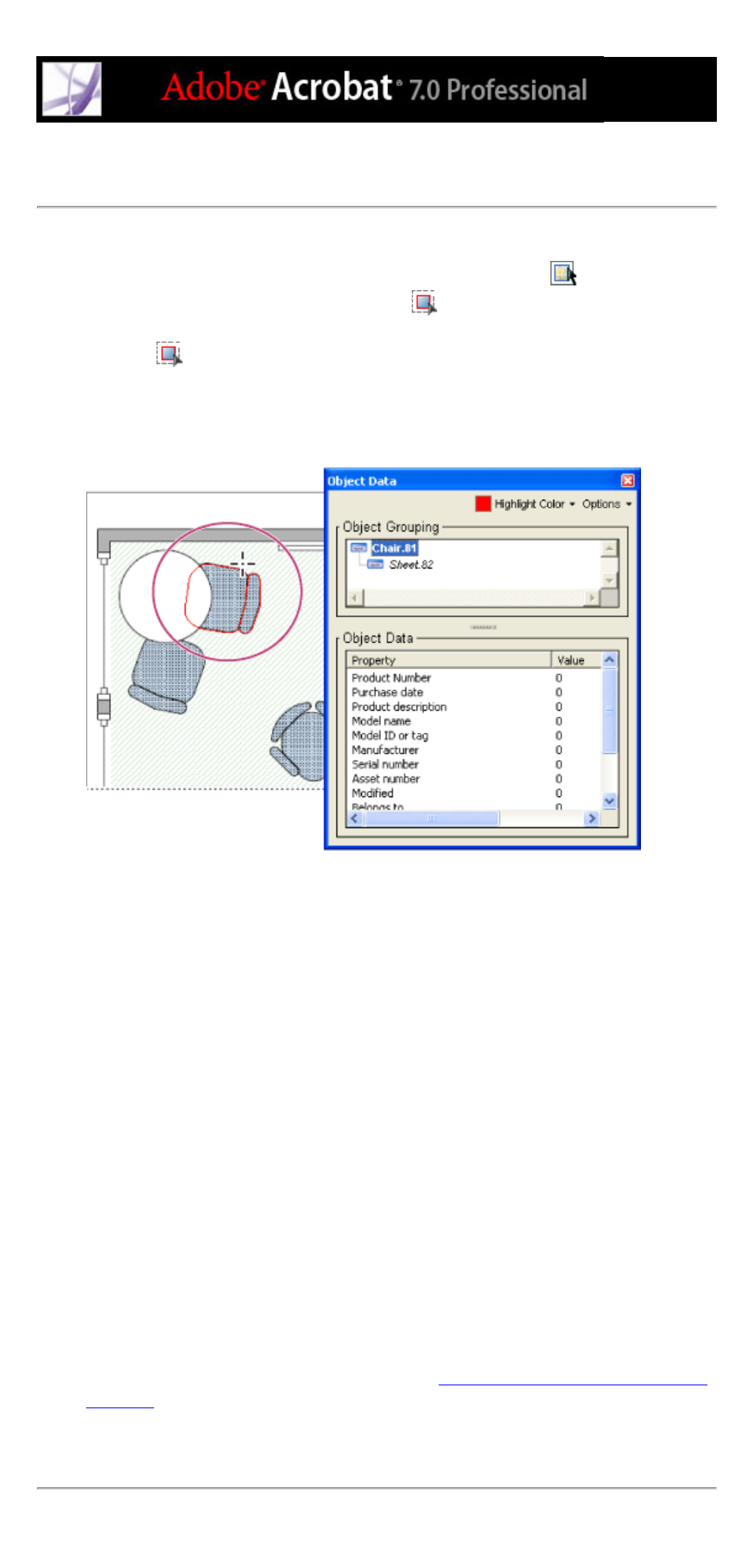
Viewing object metadata and object data
With Acrobat 7.0, you can view the metadata information of certain objects, tags, and
images within a PDF document. You use the TouchUp Object tool
to view metadata
associated with objects or the Object Data tool
to view the object data of Microsoft
Visio custom properties. If a PDF document contains Visio object data, the Object Data
Tool icon
appears in the Acrobat status bar in the lower left.
Note: An object's metadata is created in the application that created the object; you can't
edit the object metadata in Acrobat.
Use the Object Data tool to view object grouping and object data.
To view object metadata:
1. Choose Tools > Advanced Editing > TouchUp Object tool.
2. Right-click (Windows) or Control-click (Mac OS) an object, and then choose Show
Metadata. (If Show Metadata is unavailable, the image has no metadata associated with it.)
To view object data for Visio custom properties:
1. Choose Tools > Object Data > Object Data Tool.
2. Double-click an object to show the Object Data window.
3. If you want to change the color that borders the selected object, choose a color from the
Highlight Color menu.
4. (Optional) Choose any of the following from the Options menu to change the view within
the document window:
●
Zoom To Selection to have the object fill the document window.
●
Previous View to return to the most recently viewed document view.
5. To select all objects that have the same object data associated with them, choose Select
All Same from the Options menu, or choose Select All to select all objects that contain
object data.
6. To display the number of objects that have the same object data associated with them,
choose Count from the Options menu.
7. To search for objects that contain particular data, choose Search from the Options menu,
and search by using the Search PDF window. (See
Searching for words in an Adobe PDF
.)
8. To copy the Object Data information, choose Copy Data To Clipboard from the Options
menu.
