Viewing and reviewing comments, Viewing, Opening – Adobe Acrobat 7 Professional User Manual
Page 294: Note comments, Icons for, Markups. see marking up documents, About, Reviewing others' comments
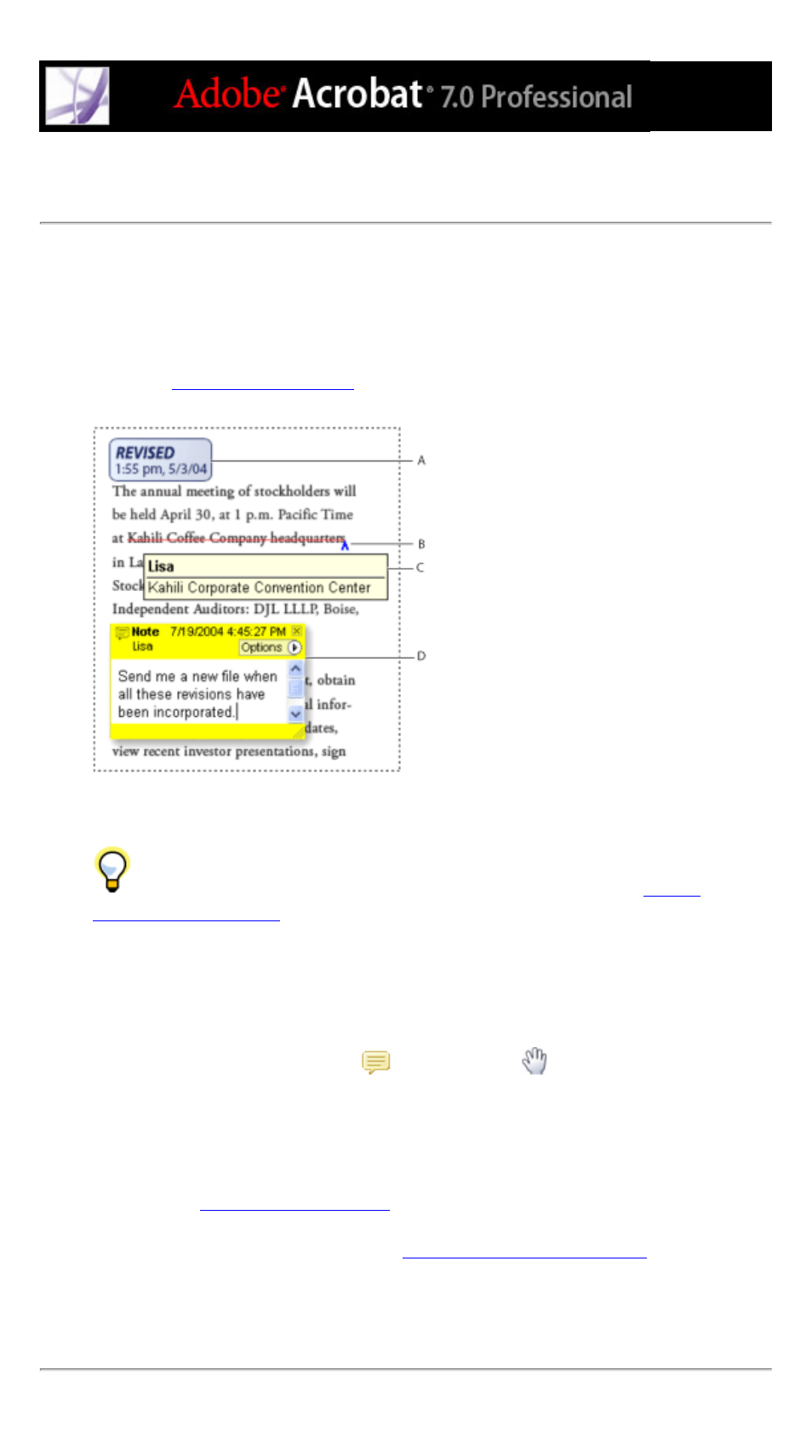
Viewing and reviewing comments
The most common type of comment is the note comment, which is like a sticky note
attached to a document. A note comment appears in a pop-up window. A note comment
includes two parts: the note icon, or markup, that appears on the page, and a text message,
or comment, that appears in a pop-up window when you place the pointer on or select the
note icon. Comments can be in the form of text boxes, audio clips, stamps, and attachment
files. (See
.)
Comments in a PDF document A. Stamp B. Text edit C. Comment rollover D. Note pop-up
window
If the notes are difficult to read, you can change the font size. (See
.)
To view and read note comments:
Do any of the following:
●
To open a note, select the Note tool
or the Hand tool
, and then click, double-
click, or move the pointer over the note icon.
●
To move a note window, drag its title bar.
●
To close a note, click the close box in the upper right corner of the note window, or
double-click the note icon.
●
To view a list of comments, click the Comments tab on the left side of the document
window. (See
.)
●
To change how comments appear in your document, change settings in the Commenting
panel of the Preferences dialog box. (See
Setting Commenting preferences
.)
Note: Because comments can be placed anywhere within the document frame, you may
need to scroll or zoom out to see comments that are located off the page.
