Browsing version cue workspaces and projects – Adobe Acrobat 7 Professional User Manual
Page 745
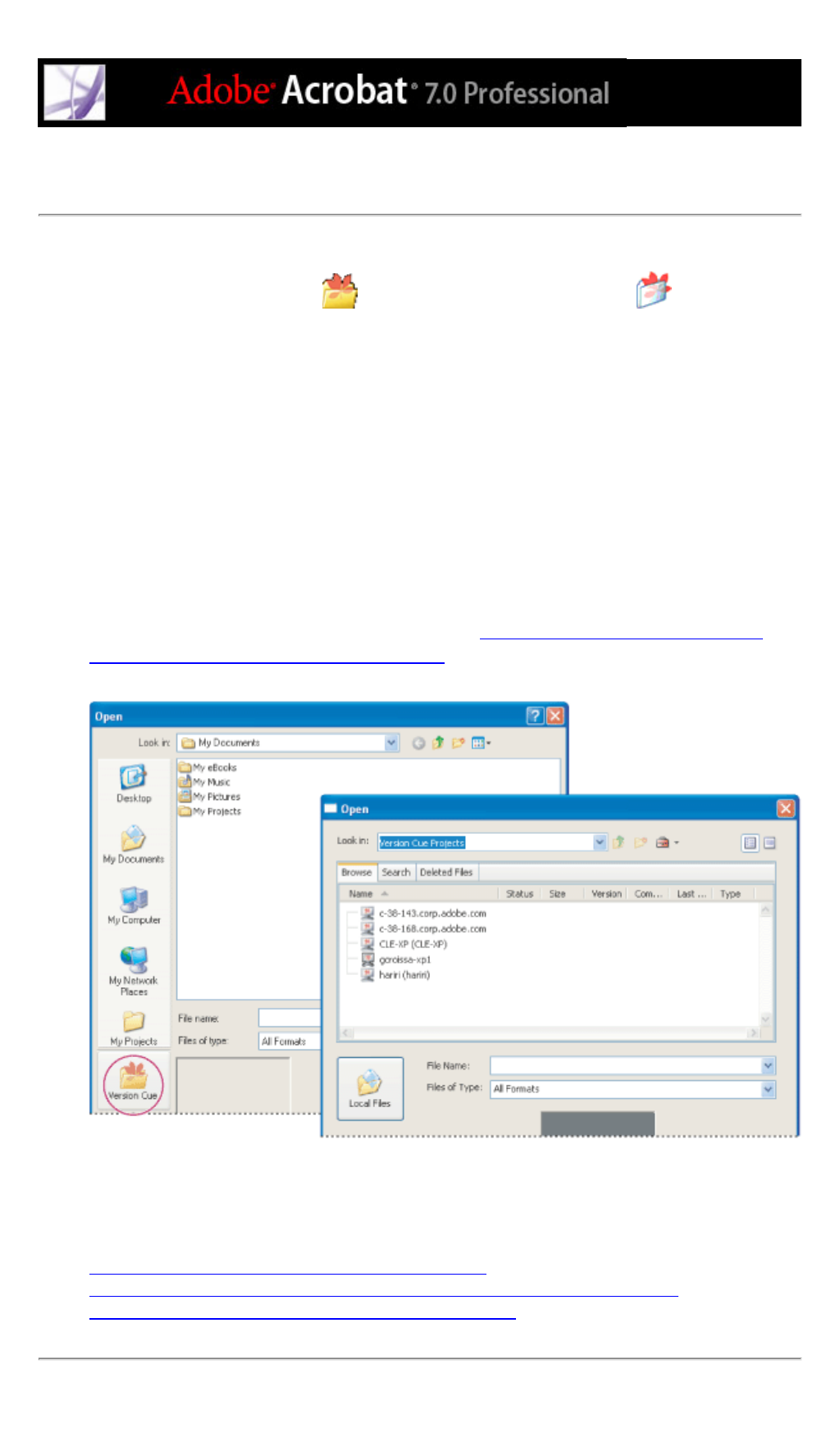
Browsing Version Cue workspaces and projects
Your entry point to working with Version Cue projects on a Version Cue workspace is always by
clicking the Version Cue button
(Windows) or the Version Cue button
(Mac OS) when
opening, saving, placing, exporting, or importing Version Cue project files in Acrobat
Professional 7.0, Illustrator CS, InCopy CS, InDesign CS, and Photoshop CS. After clicking
Version Cue, the Open, Place, Export, and Relink dialog boxes display tabs, menus, and options
for working with Version Cue workspaces, projects, and files. (Photoshop CS doesn't support
placing files from Version Cue projects, but does let you place files into open documents within a
Version Cue project.)
Note: The Version Cue button appears in the Open, Save As, Save A Copy and Place dialog boxes
only after you've enabled the Version Cue preference and, in some cases, restarted the CS
application. (Version Cue isn't available in the Photoshop Place dialog box.)
When you first begin working with Version Cue, only the Version Cue workspaces that are on
your local subnetwork are listed, including your own computer if you installed the Version Cue
workspace on it and turned the workspace on. Other Version Cue workspaces are automatically
added to this list after you access them remotely. (See
Accessing Version Cue workspaces on
remote computers or from WebDAV applications
.)
Clicking Version Cue in the Open, Save As, Save A Copy, or Place dialog box displays available Version
Cue workspaces and Version Cue projects.
Related Subtopics:
Opening Version Cue workspaces and Version Cue projects
Accessing Version Cue workspaces on remote computers or from WebDAV applications
Viewing Version Cue workspaces, projects, and file information
