Guidelines for creating an icc monitor profile, Guidelines for monitors – Adobe Acrobat 7 Professional User Manual
Page 699
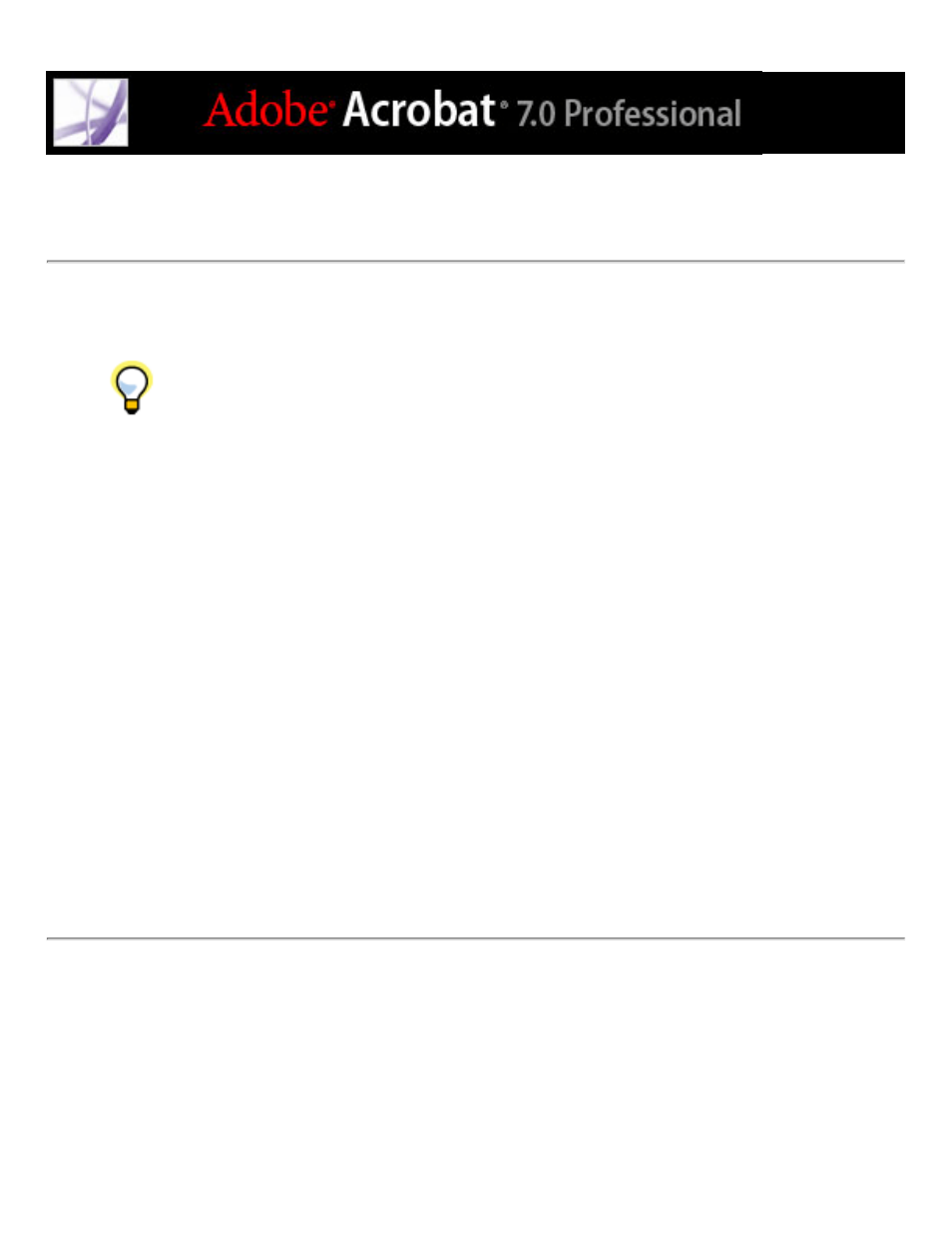
Guidelines for creating an ICC monitor profile
The following guidelines can help you create an accurate monitor profile.
Keep your monitor's user guide handy while using a monitor calibration utility.
●
Calibrate your monitor regularly, using an ICC-compliant calibration utility; your
monitor's colors will shift over time.
●
Make sure that your monitor has been on for at least half an hour. This gives it sufficient
time to warm up for a more accurate color reading.
●
Make sure that your monitor displays thousands of colors or more.
●
Remove colorful background patterns on your monitor desktop. Busy or bright patterns
surrounding a document interfere with accurate color perception. Set your desktop to
display neutral grays only, using RGB values of 128. For more information, refer to the
manual for your operating system.
●
If your monitor has digital controls for choosing the white point from a range of preset
values, set those controls before starting the calibration tool. Later, in the calibration
utility, you'll set the white point to match your monitor's current setting. Be sure to set the
digital controls before you start the calibration utility. If you set them after you begin the
calibration process in the utility, you'll need to begin the process again.
●
Monitor performance changes and declines over time; recharacterize your monitor every
month or so. If you find it difficult or impossible to calibrate your monitor to a standard, it
may be too old and faded.
