Opens. (see – Adobe Acrobat 7 Professional User Manual
Page 140
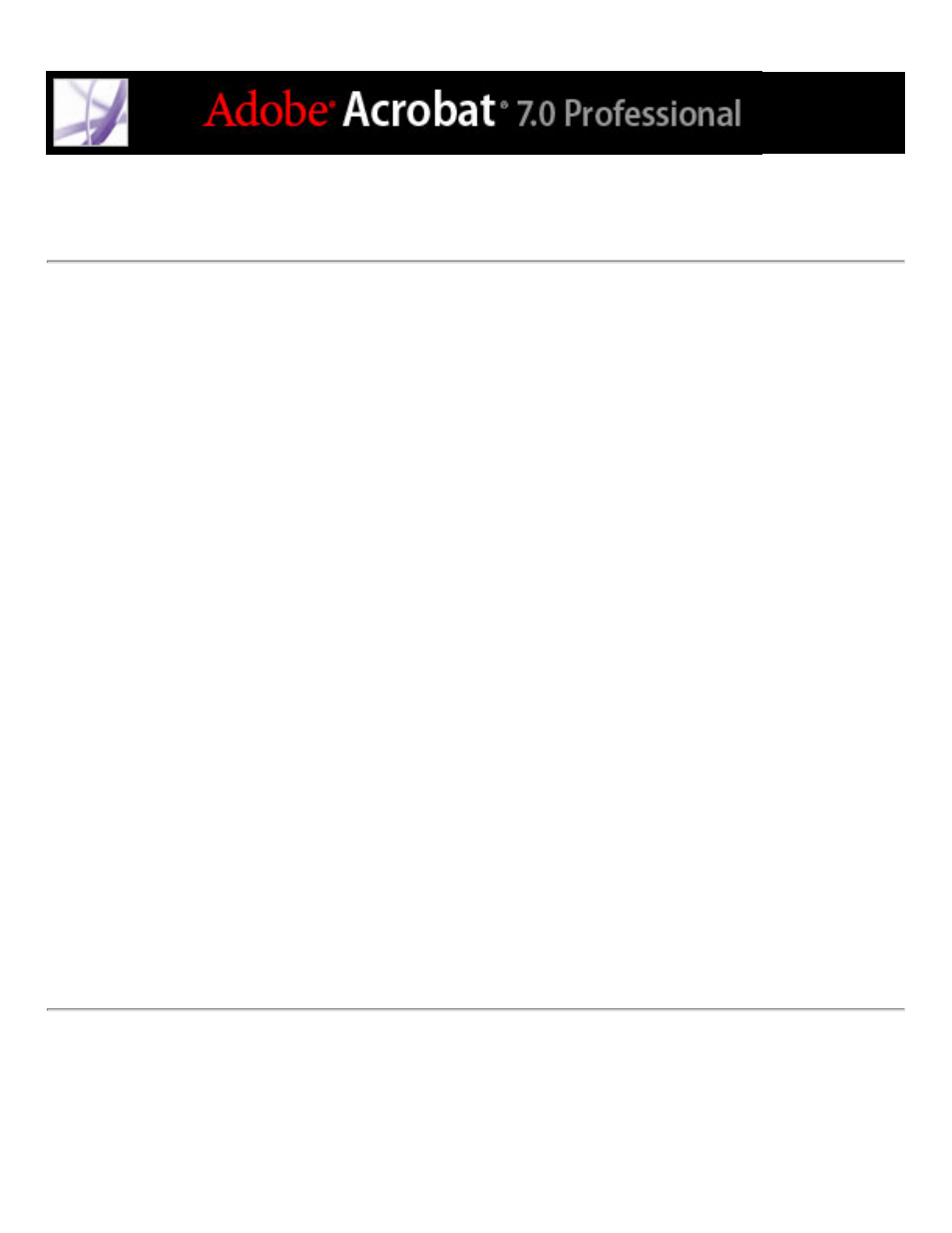
Converting image-only scanned pages to searchable text
If you did not apply OCR when you scanned the paper document, you can apply it
afterward using the Recognize Text Using OCR command. OCR software enables you to
search, correct, and copy the text in a scanned Adobe PDF file. You can convert the pages
in one of three file formats: Formatted Text and Graphics, Searchable Image (Exact), and
Searchable Image (Compact). All formats apply OCR and font and page recognition to the
text images and convert them to normal text. The searchable image file types have a
bitmap image of the pages in the foreground and the converted text on an invisible layer
beneath.
You can use the Recognize Text Using OCR command on pages that were scanned or
imported at 144 ppi and higher.
To convert scanned pages to searchable text:
1. Open the file you want to convert, and choose Document > Recognize Text Using OCR >
Start.
2. Specify the pages to be converted.
3. Under Settings, click the Edit button if you want to change the primary OCR language, the
PDF output style, or the image downsampling. For PDF Output Style, choose Searchable
Image (Exact) to keep the original image in the foreground and place searchable text
behind the image. Choose Searchable Image (Compact) to apply compression to the
foreground image to reduce file size but also reduce image quality. Choose Formatted
Text & Graphics to reconstruct the original page using recognized text, fonts, pictures,
and other graphic elements.
4. In the Recognize Text dialog box, click OK.
