Selecting form fields, Selecting, Select the form fields you want to resize. (see – Adobe Acrobat 7 Professional User Manual
Page 199: Select the form fields you want to edit. (see
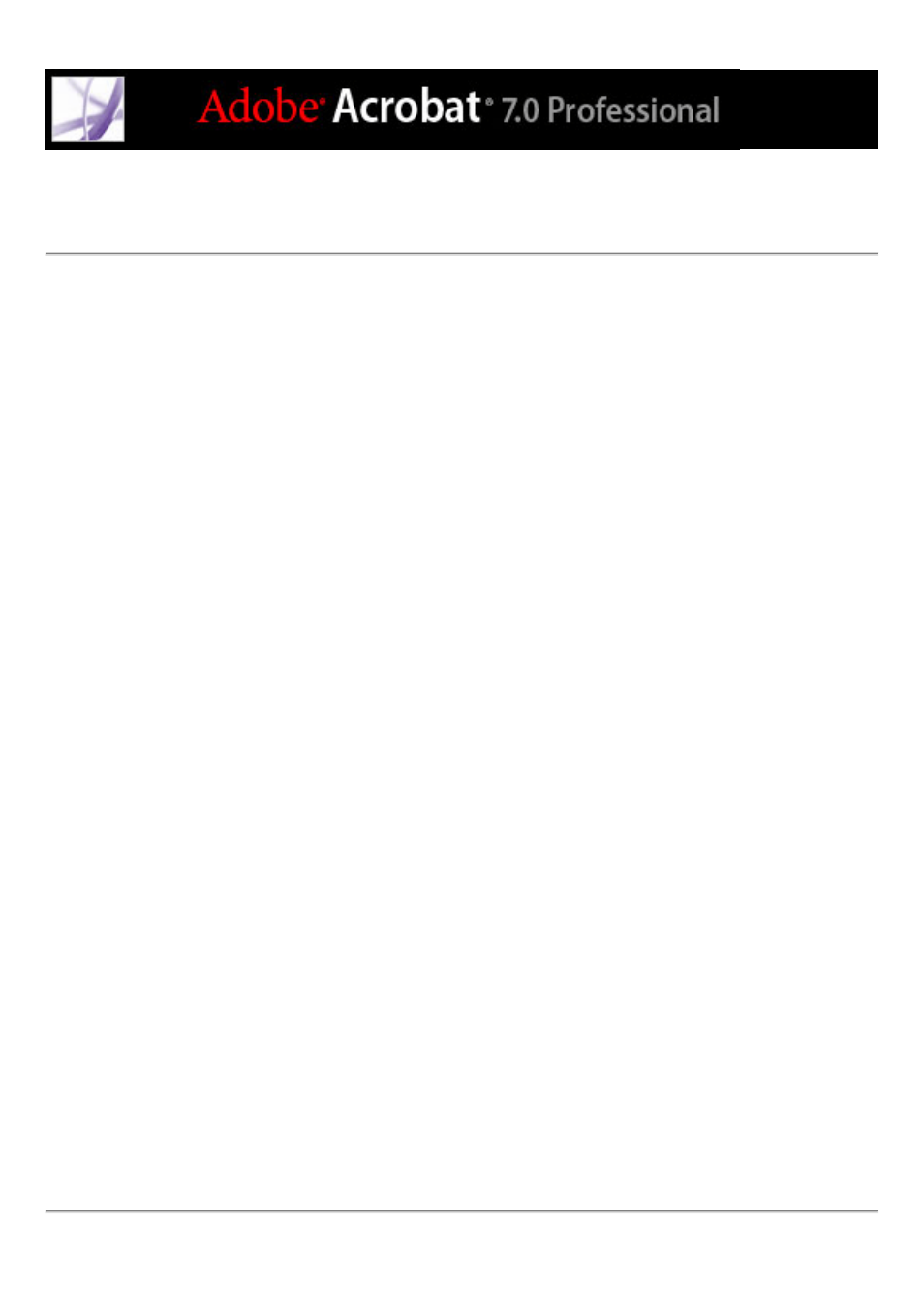
Selecting form fields
You can select multiple form fields and then modify the appearance, size, and location of
all of them at once. When you select multiple form fields, the last one you select is
highlighted in red, and is designated as the anchor. The other form fields are highlighted
in blue. If you use a marquee to select form fields, the form field that was created first is
designated as the anchor. Any size or alignment changes you make to the selected form
fields are made relative to the anchor form field.
If you select form fields that have different property values, some options in the Properties
dialog box are not available. Changes to the available options are applied to all selected
form fields. For example, if you select two text fields and one text field has Arial specified
as the default font, and the other has Verdana, when you change the default font to Times
New Roman, the font change is applied to both text fields.
To select form fields:
1. Do one of the following:
●
In the Forms toolbar, select the forms tool you used to create the form field that you want
to change.
●
Choose Tools > Advanced Editing > Select Object tool.
2. To select a single form field, click it. To select multiple form fields, do one of the
following:
●
Ctrl-click (Windows) or Option-click (Mac OS) each form field.
●
Ctrl-drag (Windows) or Option-drag (Mac OS) a selection marquee around the form
fields. If you are using a forms tool, only form fields of the same type are selected; for
example, if the Button tool is selected, only button form fields are selected. If you are
using the Select Object tool, all types of form fields within the marquee are selected.
●
To add a range of form fields to a selection, click a form field, and then Shift-click another
form field. All form fields between the two form fields are selected.
●
Choose Edit > Select All.
To remove a form field from a selection, Ctrl-click (Windows) or Option-click (Mac OS)
inside the form field. To deselect an entire selection, click outside a form field. If you
remove the anchor form field from a selection, the form field located in the top left
position of the selection becomes the new anchor form field.
