Viewing, Displaying information about, Logs – Adobe Acrobat 7 Professional User Manual
Page 779
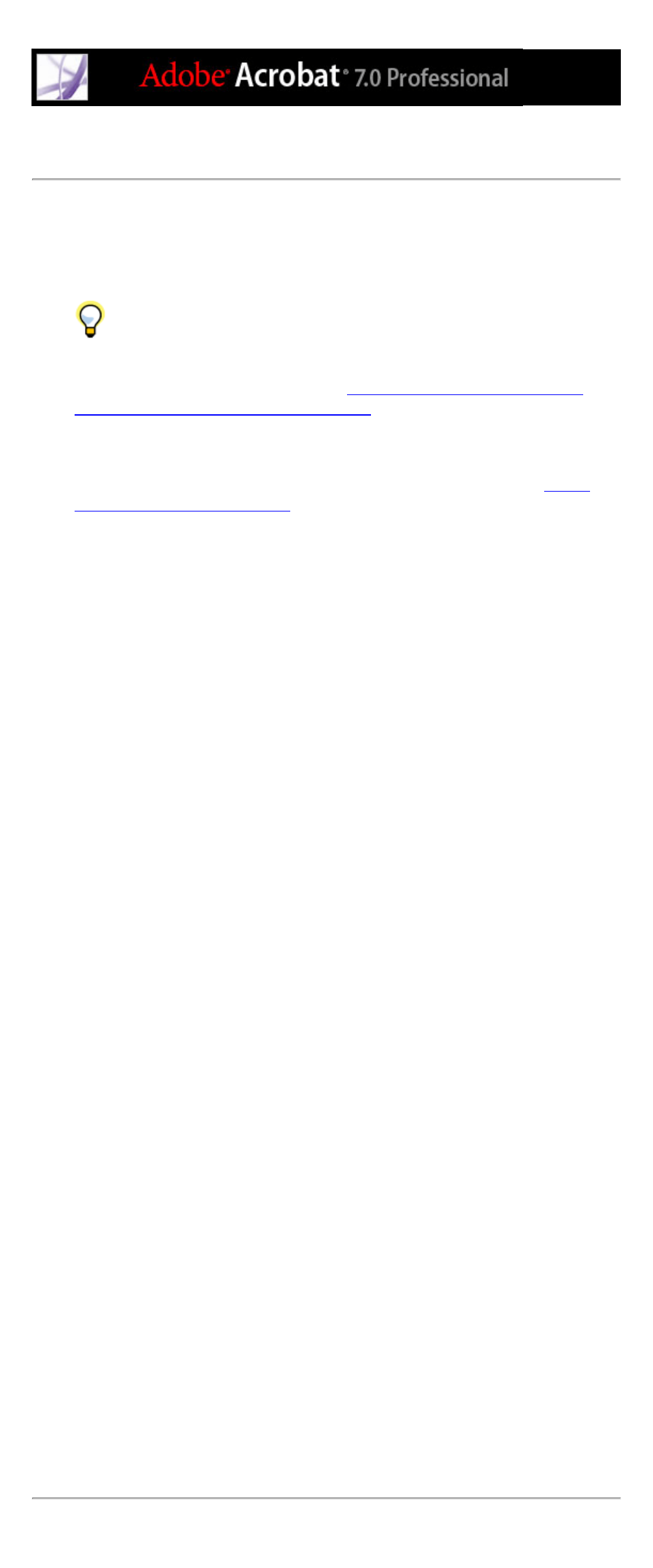
Viewing information about the Version Cue workspace
You can display the Version Cue workspace version, name, licensee, serial number, Java
version, database version, Version Cue client URL (IP or DNS address), WebDAV client
URL, copyright, and patent information with the Version Cue Workspace Administration
utility.
Users who are working in the Creative Suite can use the Version Cue Client URL to
connect to Version Cue projects when they're not on the workspace's subnetwork. Users
who are working in applications that support WebDAV can use the WebDAV Client URL
to also connect to Version Cue projects. (See
Accessing Version Cue workspaces on
remote computers or from WebDAV applications
.)
You can also display and manage three kinds of reports (import, export, and publish) and
the Version Cue workspace log file, which tracks all server operations according to the
level of detail you specify. For information on setting log file preferences, see
Version Cue workspace preferences
Note: Display time may vary depending on the size of the log file. The default log file
size is 1024K. If the log file exceeds a specified size limit, the system creates a new log
file and saves the old one. Log files are saved in the Logs folder, located in the Version
Cue application folder.
To view information about the Version Cue workspace:
1. Log into the Version Cue workspace Administration page.
2. Do any of the following:
●
Click Adobe Version Cue Workspace Administration at the top of the page or Home in
the navigation list. The About This Workspace heading in the content frame lists
information about the Version Cue workspace.
●
Click Advanced in the navigation list, and then select Workspace Info.
●
Click About at the top of the page to display copyright and patent information. A window
opens and lists information about the Version Cue workspace.
To view the Version Cue workspace log file:
1. Log into the Version Cue Workspace Administration page.
2. Click Advanced in the navigation list, and then select Workspace Log. The Workspace
Log content frame displays information about the workspace history.
3. Do any of the following:
●
To change the number of rows displayed, choose an option from the Rows To Display
menu.
●
To navigate to a different page of the log, click Next, End, Beginning, or Previous, if
available.
To view a Version Cue workspace report:
1. Log into the Version Cue Workspace Administration page.
2. Click Advanced in the navigation list, and then select Reports.
3. Choose the type of report you want to view from the Reports menu.
4. To view available reports from a single project, choose the project name from the Filter
By menu. To view available reports from all projects on the Version Cue workspace,
choose All.
5. Click the project's name in the Project Name column. The content frame displays the
report. Choose options from the available menus to change how the report appears.
6. To save an HTML copy of the report to your computer, click Save, and specify a location.
7. To return to the report list, click Report List.
To delete Version Cue workspace reports:
1. Log into the Version Cue Workspace Administration page.
2. Click Advanced in the navigation list, and then select Reports.
3. Choose the type of report you want to delete from the Reports menu.
4. To delete all reports from a single project, choose the project name from the Filter By
menu. To delete all reports from two or more projects on the Version Cue workspace,
choose All.
5. Select the check box next to each project for which you want to delete reports. To select
all project reports, select the check box next to the Project Name column label.
6. Click Delete.
