Advanced search options, Proximity (searches), Search indexes. see indexes, search – Adobe Acrobat 7 Professional User Manual
Page 548: Advanced options, Stemming (searches)
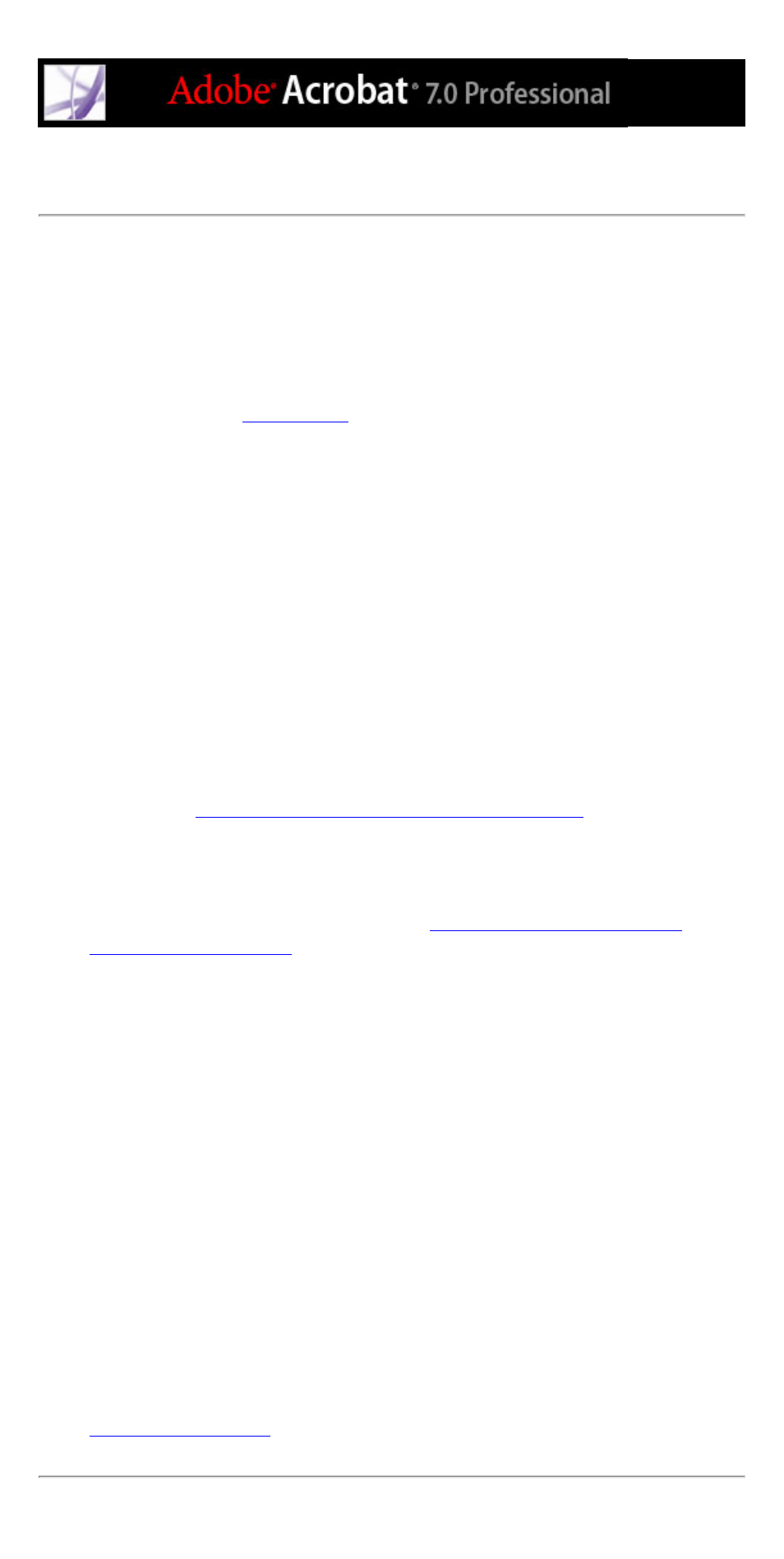
Advanced search options
The Advanced Search options in the Search PDF window can either broaden or restrict
your search results. You can view Advanced Search options by clicking Use Advanced
Search Options at the bottom of the Search PDF window when the window displays Basic
Search options.
Note: The options Whole Words Only, Case-Sensitive, Include Bookmarks, and Include
Comments are also available when the window is in basic search mode. For information
on these options, see
.
The Return Results Containing menu lets you restrict your search results according to the
option you choose:
●
Match Exact Word Or Phrase searches for the entire string of characters, including spaces,
in the order in which they appear in the text box. For example, if you type
Adobe
Acrobat
, the results list only instances of Adobe Acrobat (both words, next to each
other, and in that order).
●
Match Any Of The Words searches for any instances of at least one of the words typed.
For example, if you type
each of
, the results include any instances in which one or
both of the two words appear: each, of, each of, or of each.
●
Match All Of The Words searches for instances that contain all your search words, but not
necessarily in the order you type them. For example, if you type
of each
, the results
include instances of of each and each of. This option is available only for a search of
multiple documents or index definition files.
●
Boolean Query searches for terms or phrases you indicate using Boolean operators. This
option is available only for searching in a designated location, not for single-document
searches. (See
Using Boolean queries in multiple-document searches
.)
The Look In menu lets you restrict the search to the current document, an index, or a
location on your computer. If you choose to search an index or a location on your
computer, additional options appear under Use These Additional Criteria. (For
information about these additional options, see
Using advanced search options for
The options under Use These Additional Criteria let you restrict the search parameters
according to the criteria you specify. The results include instances that match all of the
selected criteria only. For example, if you select Whole Words Only and Case-Sensitive
for a search of the word Color, the results don't include color or Colors.
●
Proximity returns documents that contain two or more words that you specify and in
which the range of words between the specified words is lower than the number specified
in the Search preferences. For example, if you search for the words Adobe printer and set
the Proximity preference to 900, the search finds all instances that contain the words
Adobe and printer, but the number of words between them is not more than 900. This
option is available only for a search of multiple documents or index definition files, and if
Match All Of The Words is selected.
●
Stemming finds words that contain part (the stem) of the specified search word. This
option applies to single words, and phrases when conducting a search in the current PDF,
Find In Folder, or Acrobat indexes. For example, in English, stemming finds instances of
the search word that end in ing, ed, x, ion, and so on, but not er. This option is not
available in searches for phrases in indexes created with Acrobat 5.0 or earlier. You
cannot use wildcard characters (*, ?) in stemming searches.
●
Search In Attachments searches all PDF files that are attached to the current PDF
document. (For information on searching attachments by using the Attachments tab, see
