Updating, rebuilding, and purging existing indexes, Updating – Adobe Acrobat 7 Professional User Manual
Page 569
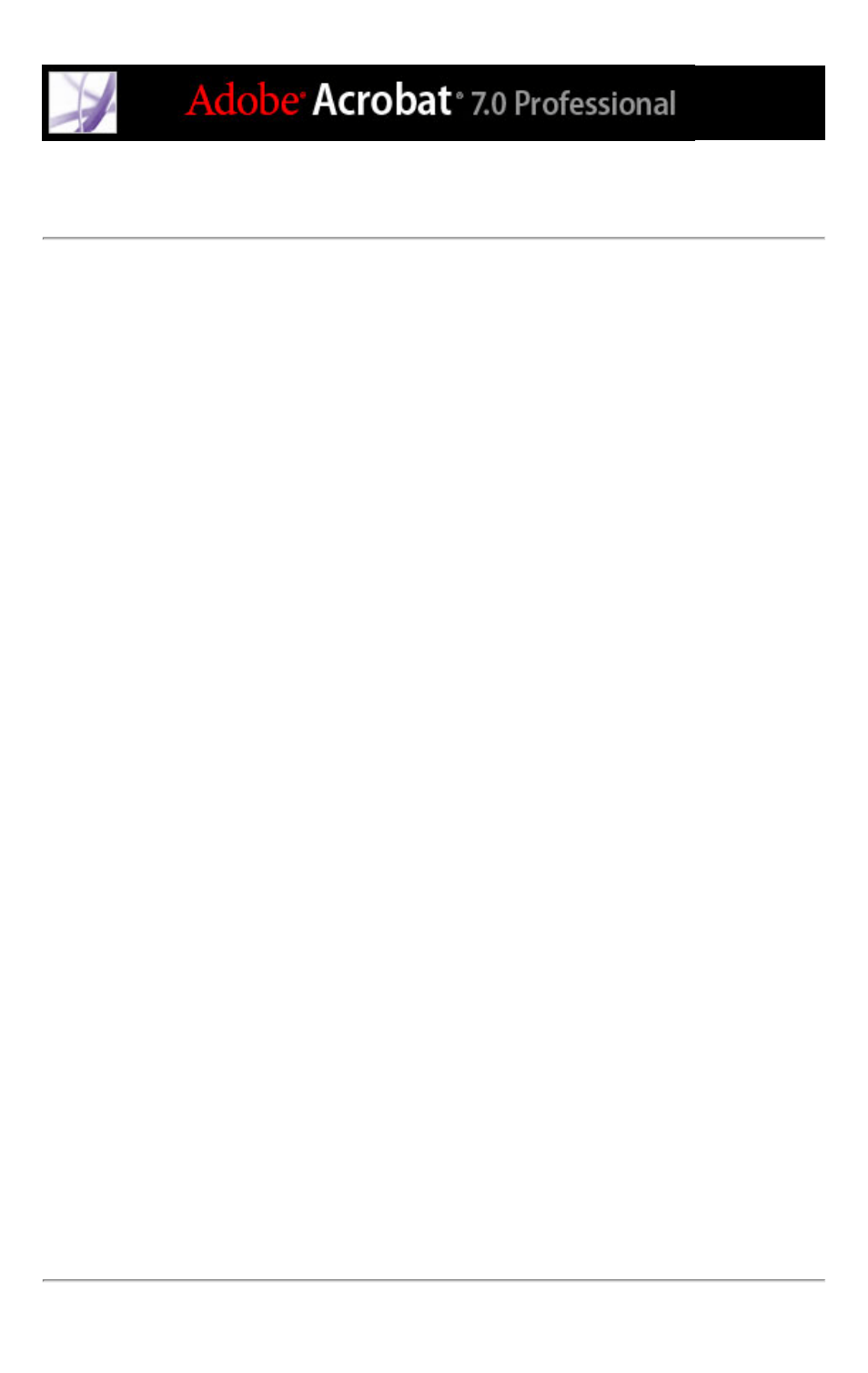
Updating, rebuilding, and purging existing indexes
When you build a new index, the results are a new .pdx file and a new folder that contains
one or more .idx files. The .pdx file, which is small, makes the information in the .idx files
available to the search function. The .idx files contain the index entries that a user finds in
the index, so their file sizes--individually or collectively--can be large. All of these files
must be available to users who want to search the index.
You can update, rebuild, or purge an existing index. The differences among updating,
rebuilding, and purging are in what happens to the .idx files:
●
The Build option updates the existing index instead of replacing it. The process creates an
additional .idx file with the updated index information that modifies any earlier .idx files.
When you update an existing index, the original entries for deleted and changed
documents remain in the index but are marked as invalid. Updating is usually quicker than
rebuilding a new index, especially if you have a large set of documents to index and the
changes are few. However, if the number of changes is large or becomes large over
repeated updatings, this can significantly add to the time required to search the index,
making it inefficient for your users.
●
The Rebuild option creates a new index instead of merely updating the existing one. This
process also overwrites the existing .idx file folder, replacing all older .idx files with the
new .idx file.
●
The Purge option deletes the contents of the existing .idx file folder (the .idx files), but
does not delete the .pdx file.
To revise an existing index:
1. Select Advanced > Catalog, and then click Open Index.
2. Locate and select the index definition file (PDX) for the index, and click Open.
3. If the index was created with Acrobat 5.0 or earlier, select one of the following options,
and then go to step 5.
●
Create Copy to create a new index without overwriting the earlier version.
●
Overwrite Old Index if you do not need to keep the earlier version for compatibility
reasons.
●
Cancel to keep the existing index without creating a new one.
4. In the Index Definition dialog box, make any changes you want and then select one of the
following:
●
Build to update the existing index, that is, to only add new entries and mark outdated
entries as invalid.
●
Rebuild to create a new index, overwriting the existing index and its related files.
●
Purge to delete the index contents without deleting the index file itself.
5. When the indexing process is successfully completed, click Close.
