Sending digital editions to another mobile device, Sending digital editions to, Send to mobile device button – Adobe Acrobat 7 Professional User Manual
Page 720
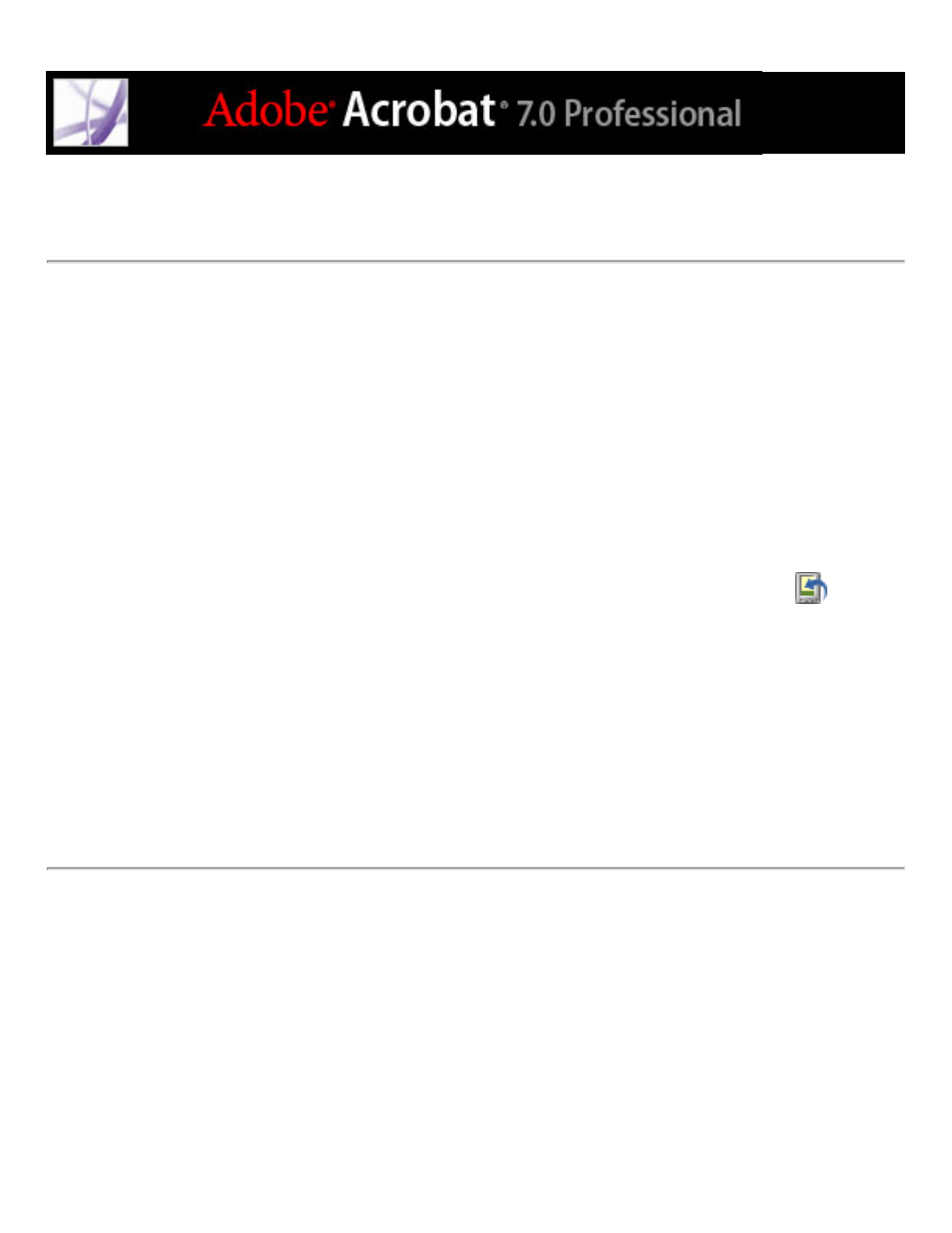
Sending Digital Editions to another mobile device
You can send Digital Editions to any computer or mobile device that has Acrobat or
Adobe Reader installed and activated. If the devices are activated with the same login, no
further action is required. If the devices are not activated with the same login or with Easy
Activation, follow the on-screen instructions to establish ownership of the transferred
Digital Edition.
To send a Digital Edition to a mobile device:
1. Choose Advanced > Digital Editions.
2. Do one of the following:
●
In the My Digital Editions bookshelf, click the Send To Mobile Device button
. This
button is not available if you don't have a mobile device activated.
●
Right-click (Windows) or Control-click (Mac OS), and select Send To Mobile Device.
The procedures that follow step 2 depend on the type of mobile device you have installed.
Follow the on-screen instructions.
Note: Non-DRM PDF documents can't be sent to a mobile device from the My Digital
Editions bookshelf.
