Enabling fast web view in adobe pdf files, Fast web view, Pdf files – Adobe Acrobat 7 Professional User Manual
Page 419: Optimizing for fast web view, Enabling fast, Web view in adobe pdf files
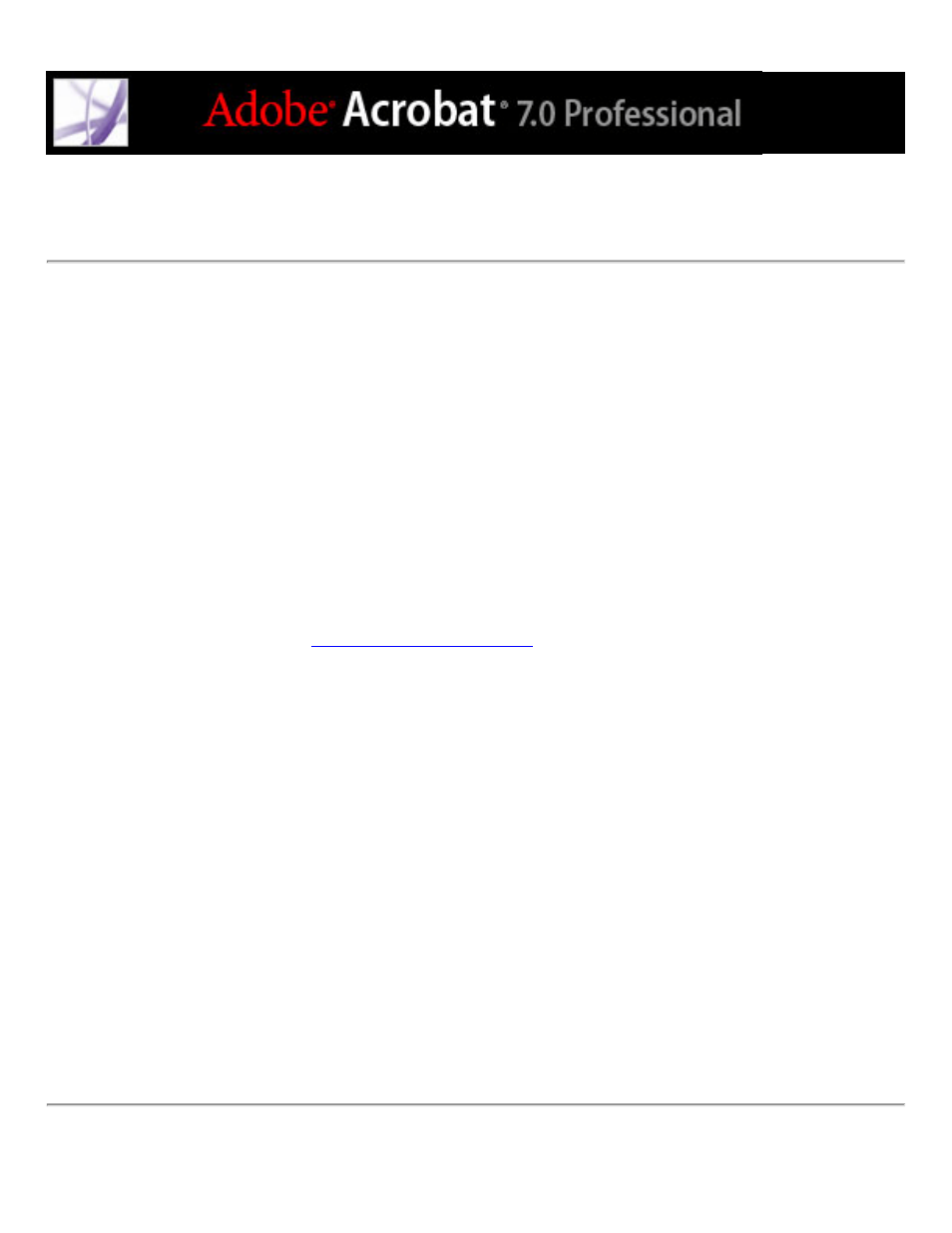
Enabling Fast Web View in Adobe PDF files
Fast Web View restructures an Adobe PDF document for page-at-a-time downloading
(byte-serving) from web servers. With page-at-a-time downloading, the web server sends
only the requested page, rather than the entire PDF document. This is especially important
with large documents that can take a long time to download from a server.
Check with your web master to make sure that the web server software you use supports
page-at-time downloading.To ensure that the PDF documents on your website appear in
older browsers, you may also want to create HTML links (versus ASP scripts or the POST
method) to the PDF documents and keep path names--or URLs--to the files at less than
256 characters.
You can also quickly enable Fast Web View in entire folders of Adobe PDF files by using
a batch sequence. (See
To check whether an Adobe PDF document has Fast Web View:
1. Choose File > Document Properties.
2. Click the Description tab.
The right side of the dialog box includes a Yes or No for Fast Web View.
To include Fast Web View in an Adobe PDF document:
1. Choose Edit > Preferences (Windows) or Acrobat > Preferences (Mac OS).
2. On the left side of the dialog box, select General.
3. On the right side of the dialog box, under Miscellaneous, select Save As Optimizes For
Fast Web View. (This option is set by default.) Click OK.
4. Choose File > Save As and select the same file name and location.
