Navigating with links, Opening movies and sounds, Playing – Adobe Acrobat 7 Professional User Manual
Page 64: File attachments, Movies, Sound clips, Videos, playing
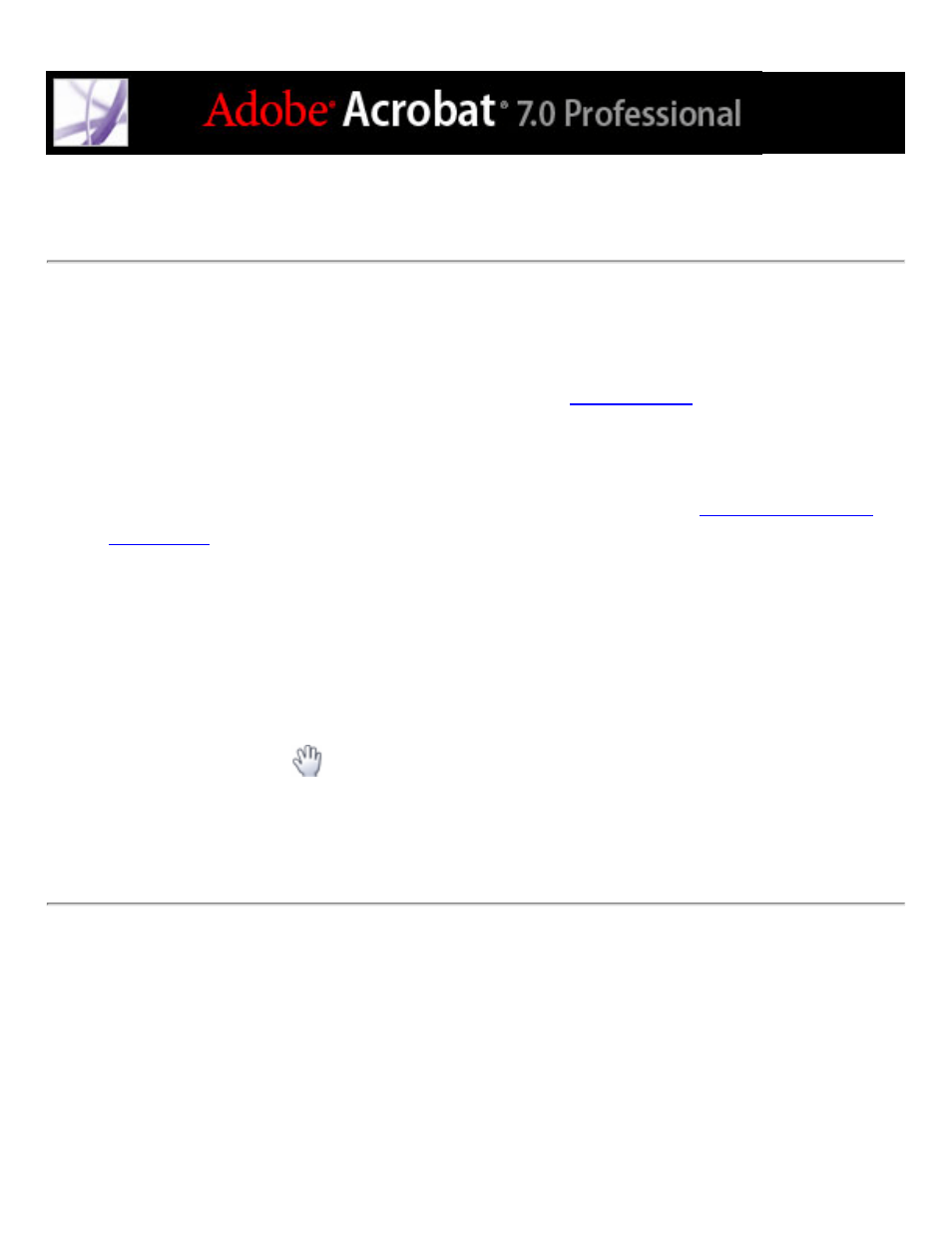
Navigating with links
Clicking a link in a PDF document is like clicking a link on a website. Links take you to
another location in the current document, to other PDF documents, or to websites. The
PDF document creator determines what links look like in the PDF document. For
information on adding links to a PDF document, see
.
Clicking a link can also open file attachments and play 3D content, movies, and sound
clips. To play these media clips, you must have the appropriate hardware and software
installed. For information on changing multimedia preferences, see
Note: Unless a link was created in Acrobat using the Link tool, you must have the
Automatically Detect URLs From Text option selected in the General preferences for a
link to work correctly.
To follow a link:
1. Select the Hand tool
.
2. Position the pointer over the linked area on the page until the pointer changes to the hand
with a pointing finger. (The hand has a plus sign if the link points to the web.) Then click
the link.
